Why am I doing this?
I've been complaining: the public cloud is too expensive. A typical server costs about 150USD a month. And because I use a lot of Azure PaaS services, my current business needs to cause me to spend more than 500USD (3000 CNY) per month. In addition, the database and App Service are both costly.
This practice proves: Using Azure is very expensive!
So I've been thinking: I have a lot of junk old computers at home. If you sell the old computer, you may only get about 200USD. Using these old computers to replace some public cloud facilities, you can significantly reduce overhead.
But: directly using the old computer to deploy my online business will have a severe problem: the old computer is deployed under the home network and cannot get the public IP. Moreover, especially in China, operating your own data center requires registering a company and reviewing and filing, which processes are very complicated.
I desperately need to figure out a way to expose the ports of my old computer at home to the Internet to provide services instead of Azure.

I always thought this was not feasible and had to immigrate abroad until I discovered the FRP program.
How FRP works
The FRP website is at https://github.com/fatedier/frp. FRP is a fast reverse proxy to help you expose a local server behind a NAT or firewall to the Internet. As of now, it supports TCP and UDP and HTTP and HTTPS protocols, where requests can be forwarded to internal services by the domain name.
Unlike any other existing solutions: FRP does not require your server to have a public IP.
After my understanding, I found that its principle is straightforward: it is divided into FRP client and FRP server. The FRP client needs to be installed on a device on your home network. Then, the FRP server must be installed on the public cloud.
When the FRP client starts, it will register its information with the FRP server. Therefore, when the FRP server receives a service request from a real user, the connection is redirected to the FRP client, the device in the home network, for processing. After the processing is completed, the result of the FRP client will be returned to the user.
The OS for FRP client and server can be different. Which means you can use FRP for Windows as client and FRP for Linux as server.
Let's get started.
Step 1 - Get a server
First, buy a Ubuntu server on any cloud provider. For example: Azure or Vultr.
After buying the server, if you only get the root account's password, finish best practice here: Linux best practice.
Step 2 - Install FRP
One key install:
sudo apt update
DEBIAN_FRONTEND=noninteractive sudo apt install wget curl jq tar -y
latestUrl=$(curl https://api.github.com/repos/fatedier/frp/releases/latest | jq -r '(.assets[] | select(.browser_download_url | contains("linux_amd64"))).browser_download_url')
echo "Latest download url is $latestUrl"
wget -O ~/frp.tar.gz $latestUrl
mkdir ~/temp
tar -zxvf ~/frp.tar.gz --directory ~/temp
frpcPath=$(find ~/temp/ -name "frpc")
frpsPath=$(find ~/temp/ -name "frps")
sudo sudo cp $frpcPath /usr/bin/
sudo sudo cp $frpsPath /usr/bin/
sudo mkdir /etc/frp
sudo touch /etc/frp/frps.toml
echo '
bindPort = 7000
auth.token = "<-YOUR_STRONG_PASSWORD->"
webServer.port = 7500
webServer.user = "anduin"
webServer.password = "<-YOUR_STRONG_PASSWORD->"
' | sudo tee -a /etc/frp/frps.toml
echo '
[Unit]
Description=Frp Server Service
After=network.target
[Service]
User=root
Type=simple
Restart=on-failure
RestartSec=5s
ExecStart=/usr/bin/frps -c /etc/frp/frps.toml
LimitNOFILE=1048576
[Install]
WantedBy=multi-user.target
' | sudo tee -a /etc/systemd/system/frps.service
sudo systemctl enable frps.service
sudo systemctl start frps.service
echo "IP is:"
curl https://ifconfig.me
sudo systemctl status frps.service
Manual install
First, download frp via command:
$ wget https://github.com/fatedier/frp/releases/download/v0.41.0/frp_0.41.0_linux_amd64.tar.gz
Right here I'm using 0.41.0 as an example. You can get the latest download address here: FRP Release
Unzip it:
$ tar -zxvf ./frp_0.41.0_linux_amd64.tar.gz
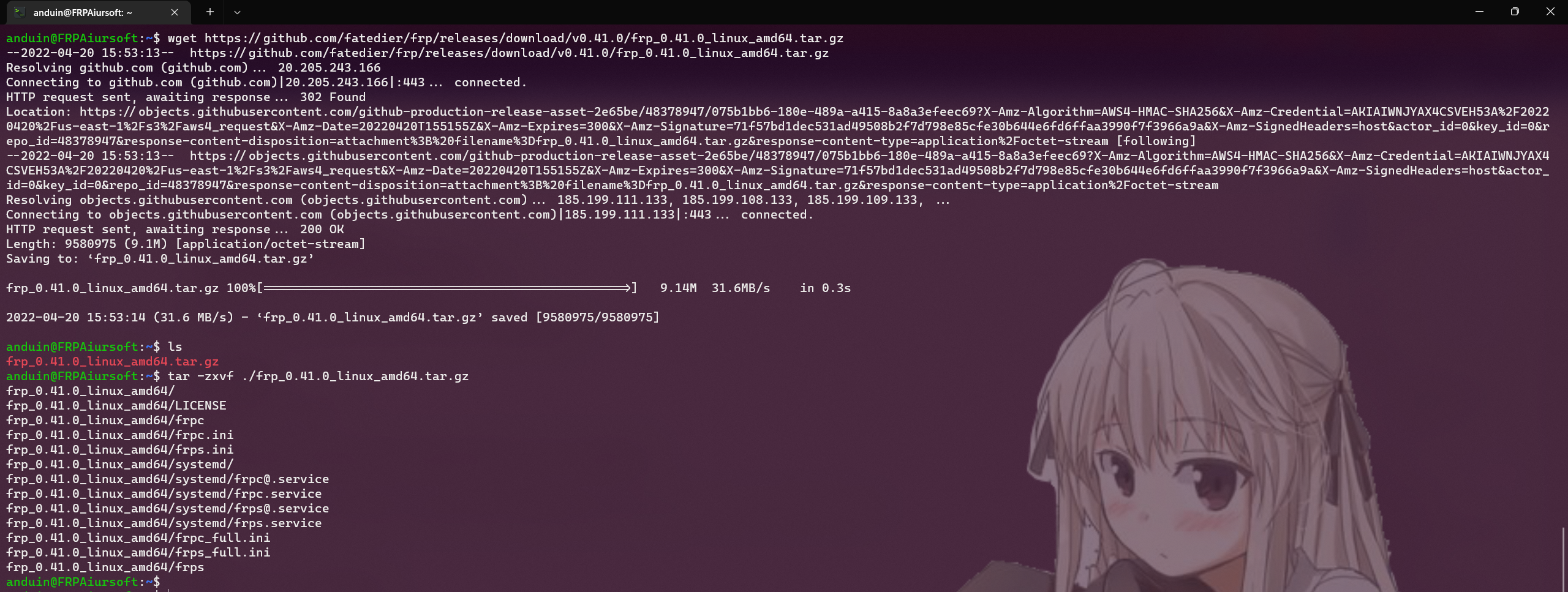
Copy the frps to bin folder now:
$ sudo cp ./frp_0.41.0_linux_amd64/frps /usr/bin/
And create the configuration file:
$ sudo mkdir /etc/frp
$ sudo touch /etc/frp/frps.toml
Use your favorite editor to edit the frps.toml file. For example, you can run: sudo vim /etc/frp/frps.toml.
Use the following content to replace the frps.toml file.
bindPort = 7000
auth.token = "<-YOUR-STRONG-PASSWORD->"
webServer.port = 7500
webServer.user = "anduin"
webServer.password = "<-YOUR-STRONG-PASSWORD->"
Edit the content to use your own strong password and name!
Save the file.

Run the following command to register FRP as a service:
(sudo bash first required)
#
echo "
[Unit]
Description=Frp Server Service
After=network.target
[Service]
User=root
Type=simple
Restart=on-failure
RestartSec=5s
ExecStart=/usr/bin/frps -c /etc/frp/frps.toml
LimitNOFILE=1048576
[Install]
WantedBy=multi-user.target
" > /etc/systemd/system/frps.service
Run the next command to test if your configuration is correct:
$ sudo /usr/bin/frps -c /etc/frp/frps.toml
You may see the following output:

And finally register the service:
$ sudo systemctl enable frps.service
$ sudo systemctl start frps.service
$ sudo systemctl status frps.service
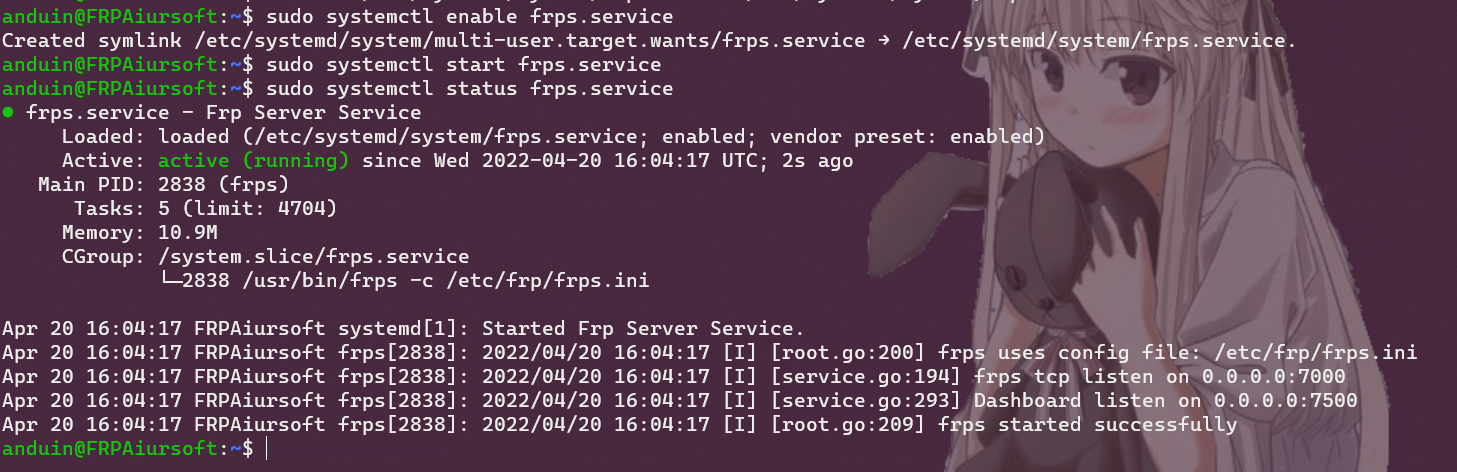
You can save and reboot your server now.
Step 3 - Get a local home server
Now you have an FRP server with a strong password. You need to make sure you home server can successfully connect to the FRP server.
It is not required to have a public IP address for that! Your home server can be deployed after firewall or NAT.
Right here I'm using Windows Server as an example. Don't forget that you can follow some best practice about Windows Server here.
And you need to install nssm on it. Download nssm here: https://nssm.cc/
After downloading, add the path of nssm to path, or directly copy the nssm.exe to C:\Windows\system32 so you can access it from the terminal.
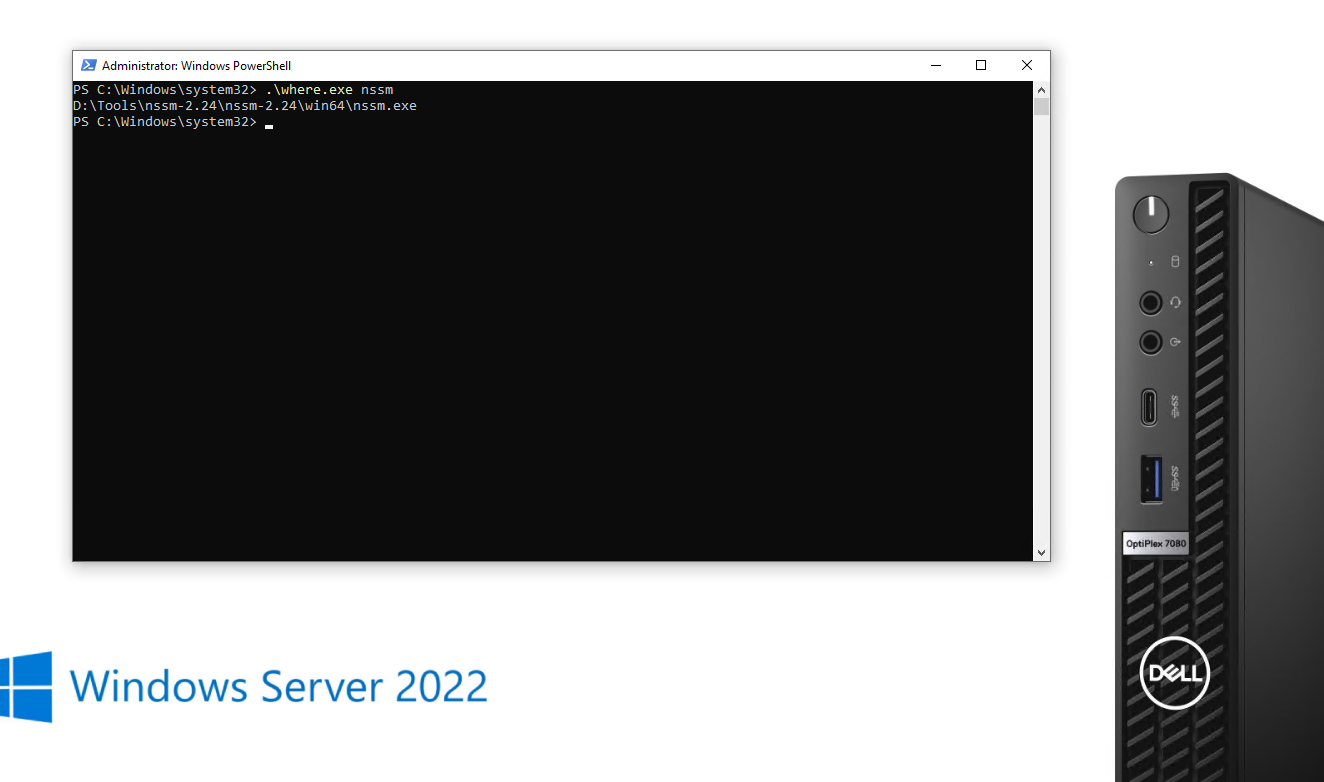
Step 4 - Install FRP on the home server
On your server, download the FRP client from FRP Release.
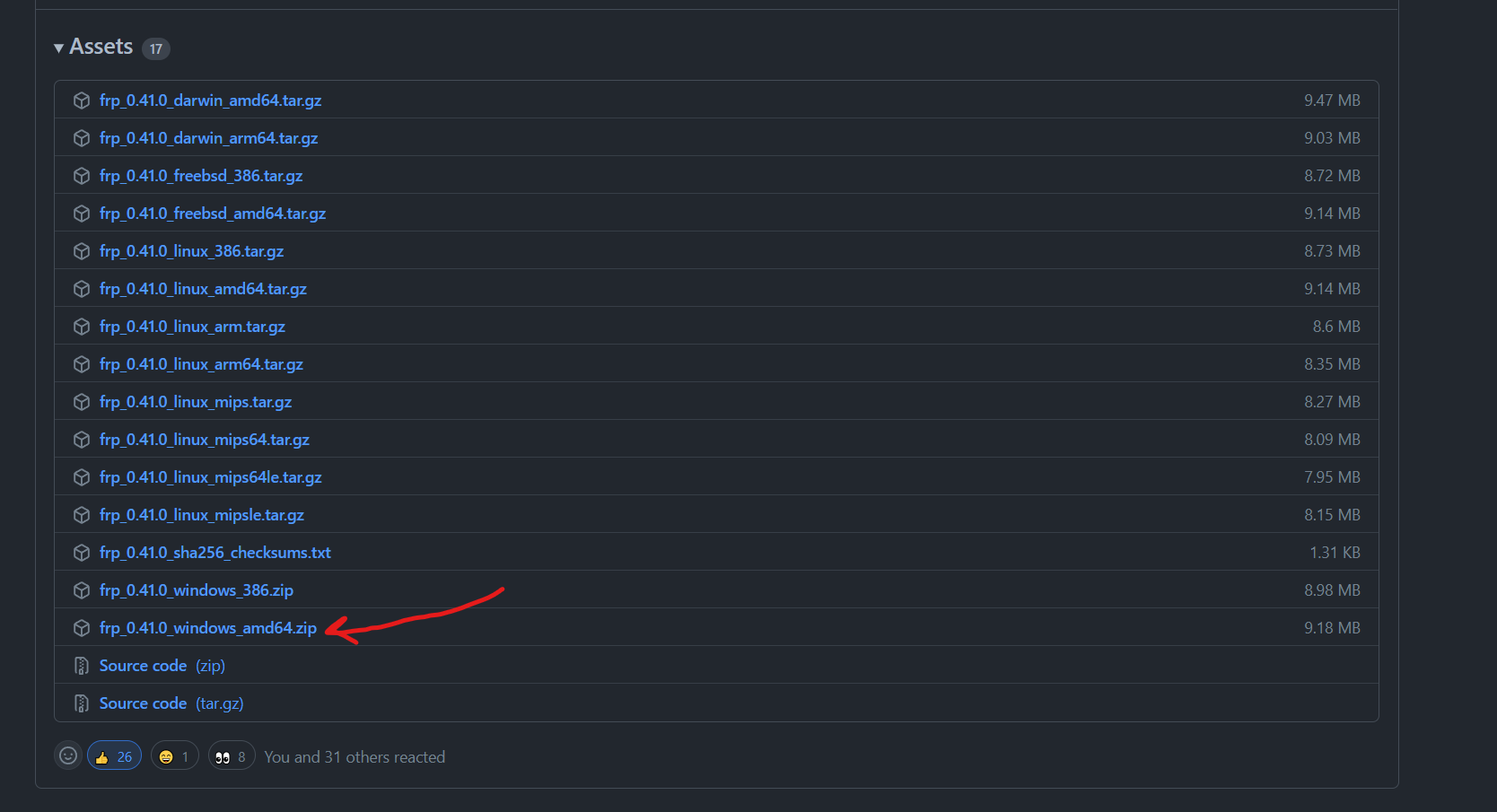
You may need to exclude the path from Windows Defender. It's possibly that it treat FRP as an virus. But no worries. As I checked, there is no bad code from the FRP distrib.
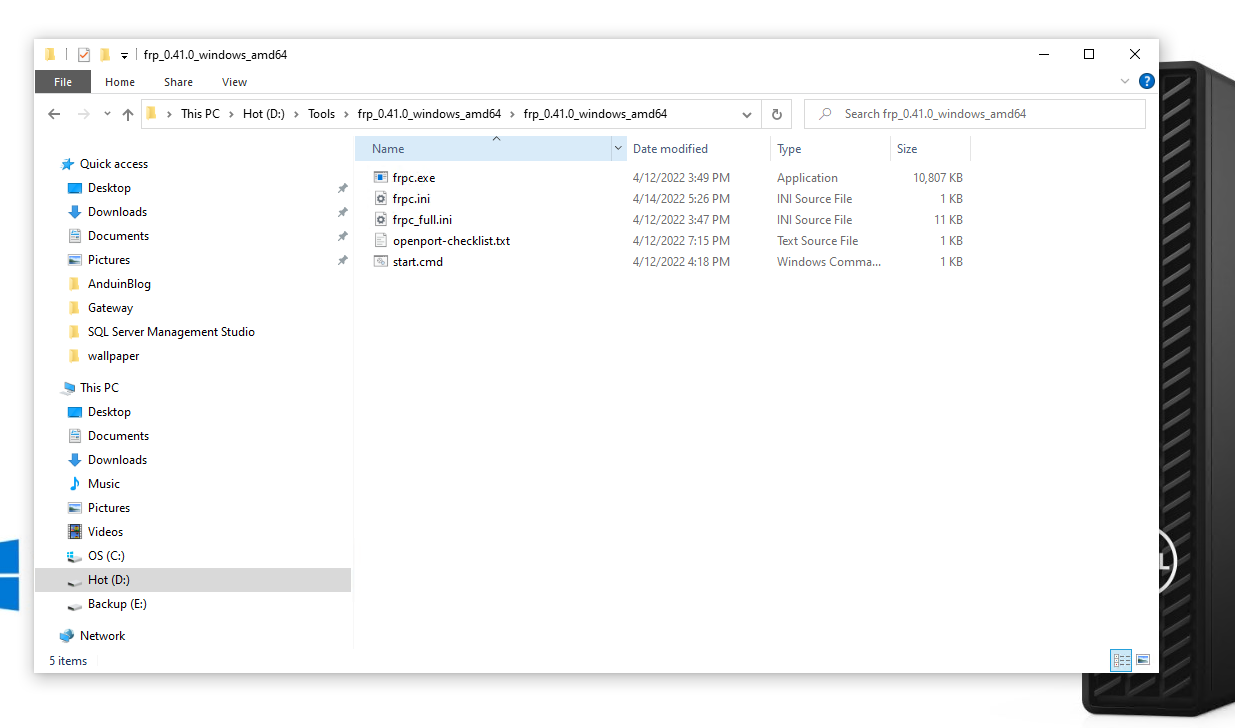
Edit the frpc.toml file with any editor.
You need to change the HTTP and HTTPS to your own service name. Right here I only used it as example.
[common]
server_addr = 1.2.3.4 (This should be your FRP Server's IP address)
server_port = 7000
token = your_strong_password@123
[HTTP]
type = tcp
local_ip = 127.0.0.1
local_port = 80
remote_port = 80
[HTTPS]
type = tcp
local_ip = 127.0.0.1
local_port = 443
remote_port = 443
After that, you can run FRP locally to verify the configuration.
Create a PowerShell session with Administrator priviledge. Run command:
.\frpc.exe -c .\frpc.toml
Hopefully you will see output like this:
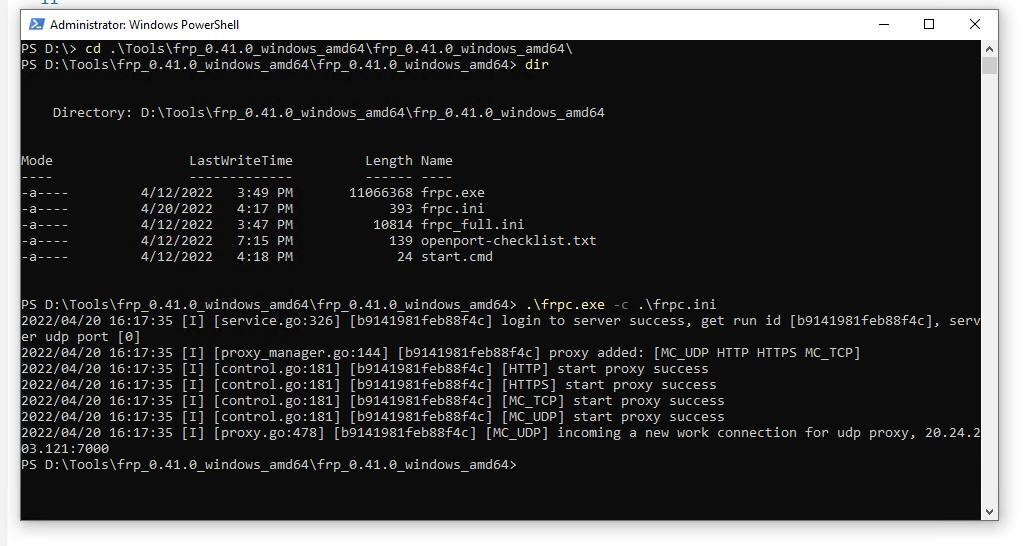
Now you only need to register FRP as a background service.
You can create a start.cmd file to run it directly.
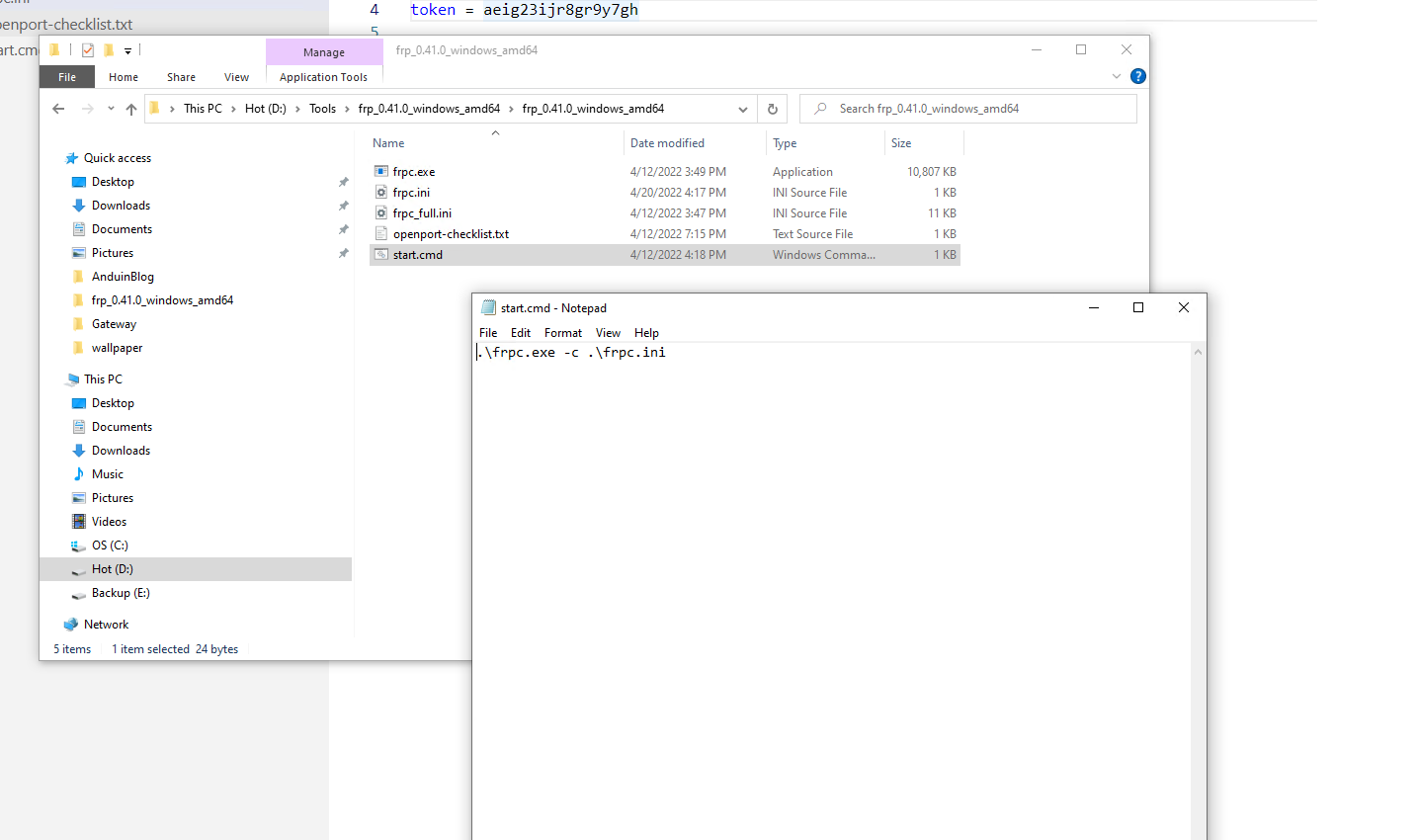
And register it as:
nssm install frp
And select the start.cmd.
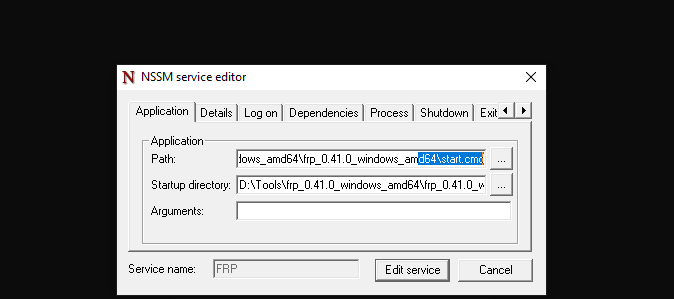
Now you can try it! Use your mobile Internet to access your cloud server. Hopefully you will connect to your home server's service!
Step 5 (Optional) Configure auto upgrade.
You can create a new update.sh to upgrade the frpc\frps on the server.
Don't forget to replace anduin to your own user alias.
sudo apt install tar wget jq
latestUrl=$(curl https://api.github.com/repos/fatedier/frp/releases/latest | jq -r '(.assets[] | select(.browser_download_url | contains("linux_amd64"))).browser_download_url')
echo "Latest download url is $latestUrl"
wget -O /home/anduin/frp.tar.gz $latestUrl
mkdir /home/anduin/temp
tar -zxvf /home/anduin/frp.tar.gz --directory /home/anduin/temp
frpcPath=$(find /home/anduin/temp/ -name "frpc")
frpsPath=$(find /home/anduin/temp/ -name "frps")
sudo systemctl stop frpc.service
sudo systemctl stop frps.service
sudo cp $frpcPath /usr/bin/
sudo cp $frpsPath /usr/bin/
sudo systemctl start frpc.service
sudo systemctl start frps.service
echo "Cleaning up..."
sudo rm /home/anduin/frp.tar.gz
sudo rm /home/anduin/temp -rvf
Costs?
Do remember, your cloud server might be costs by traffic! And your home network might also be costs by traffic. Imagine there was 10GB traffic this month, it might costs you twice with the cloud and with your home!!
If your service is not heavy, usually it's super cheap! For me, a Dell Optiplex 7080 costs about 300USD is enought. And the cloud server costs about 20$ a month.
Compared with the electricity bill of a few dollars per month and the network cost of dozens of dollars per month, the cloud server's monthly hundreds of USD is too expensive.
| Costs (A typical blog as an example) | FRP Solution | Cloud Solution |
|---|---|---|
| One time costs | A server. $300 | 0 |
| Monthly costs | Home bandwidth: $10 Cloud server: $20 Cloud bandwidth: $20 | $150 |
| Performance | Enjoy a full bare-mental | Mixed |
这篇文章内容详实,逻辑清晰,为读者提供了一条极具实用价值的降本增效方案。以下是针对文章的深度分析和建设性建议:
核心理念的闪光点
文章精准抓住了"闲置硬件+开源工具"替代云服务的核心价值主张,这种"旧物利用+技术杠杆"的思路极具创新性。通过FRP将家庭网络与云服务结合的架构设计,既解决了私有IP暴露的痛点,又规避了国内IDC备案的复杂流程。特别是对Azure PaaS费用结构的量化分析(月均500美元),为技术决策提供了扎实的数据支撑。
技术实现的亮点
可优化的细节建议
安全强化方向
操作指导深化
成本模型完善
场景适配建议
前瞻性补充
可考虑延伸讨论相关技术生态:
总体而言,文章在技术深度与实践指导之间取得了良好平衡。通过补充安全细节、细化操作指引、丰富成本维度,将更有力地支撑该方案的落地应用。这种"开源工具+边缘计算"的降本思路,对当前云服务成本高企的行业环境具有重要启示意义。
这篇文章详细地介绍了如何使用FRP(Fast Reverse Proxy)搭建一个反向代理服务,实现将家庭服务器通过云服务器暴露到互联网的过程。作者分步骤讲解了云服务器和家庭服务器的配置方法,并提供了可选的自动升级脚本以及成本分析,内容详实且具有实用性。
文章的一个亮点在于其对成本的全面考量,不仅包括了一次性投入(如购买硬件服务器),还涵盖了后续的月度费用(如家庭带宽、云服务器及云带宽)。这种对比有助于读者在选择方案时权衡利弊。此外,作者通过具体的数据和案例分析,让读者能够直观地理解不同方案的优劣。
不过,在实际应用中,建议作者补充以下几点信息以进一步完善文章:
安全性考量:FRP默认情况下是明文传输数据的,建议添加SSL证书配置,以增强通信的安全性。此外,可以提到防火墙规则的设置,限制不必要的端口开放。
高级功能扩展:FRP支持的功能远不止反向代理,比如文件传输、负载均衡等。可以在文章中简要提及这些功能,为读者提供更多可能性。
日志管理与监控:建议补充如何查看和管理FRP的日志,以及如何通过工具(如Prometheus或Grafana)对服务进行监控,以便及时发现和解决问题。
总体而言,这篇文章已经为读者提供了一个完整的FRP搭建指南。如果能结合上述建议进一步完善,将更具参考价值。期待作者后续带来更多实用的技术分享!
This blog post introduces the concept of using a local server to replace the cloud with FRP (Fast Reverse Proxy). The author provides a detailed step-by-step guide to set up an FRP server, configure the home server, and install FRP on the home server. Additionally, the post includes an optional step to configure auto-upgrade for the FRP server and a brief comparison of costs between the FRP solution and a traditional cloud solution.
The core idea of the blog is to help users save costs by utilizing their home server and FRP instead of relying solely on cloud services. The author has done an excellent job of explaining the process in a clear and concise manner, making it easy for readers to follow and understand. The use of images and code snippets further enhances the clarity of the instructions.
One of the highlights of the blog is the detailed cost comparison between the FRP solution and the cloud solution. This comparison helps readers make an informed decision about which solution would work best for their needs.
However, there is room for improvement in terms of providing more context and background information about FRP and its potential use cases. The author could also consider discussing the security implications of using FRP and any potential risks associated with exposing a home server to the internet.
Overall, this blog post is informative and well-structured, providing valuable insights for readers interested in setting up an FRP server to replace cloud services. With some minor enhancements, the blog could become an even more comprehensive guide on this topic.
这方案穿透联机玩MC很不错,适合想开高配服,只有自己电脑带的动,买不起高配云服务器的玩家
frp对于带宽要求好高。有的时候200m的服务器实际只能跑到10m~15m😥
<font color="red">这也能水?</font>