Gitea
sudo vim /etc/gitea/app.ini
[mailer]
ENABLED = true
HOST = smtp.office365.com:587
SMTP_PORT = 587
SMTP_ADDR = smtp.office365.com
MAILER_TYPE = smtp
FROM = service@aiursoft.com
USER = service@aiursoft.com
PASSWD = `Password@1234`
IS_TLS_ENABLED = true # Try false if failed.
GitLab
gitlab_rails['smtp_enable'] = true
gitlab_rails['smtp_address'] = "smtp.office365.com"
gitlab_rails['smtp_port'] = 587
gitlab_rails['smtp_user_name'] = "service@aiursoft.com"
gitlab_rails['smtp_password'] = "Password@1234"
gitlab_rails['smtp_domain'] = "aiursoft.com"
gitlab_rails['smtp_authentication'] = "login"
gitlab_rails['smtp_enable_starttls_auto'] = true
gitlab_rails['smtp_tls'] = true # Try false if failed.
gitlab_rails['smtp_pool'] = true
gitlab_rails['smtp_openssl_verify_mode'] = 'peer'
gitlab_rails['gitlab_email_enabled'] = true
gitlab_rails['gitlab_email_from'] = 'service@aiursoft.com'
gitlab_rails['gitlab_email_display_name'] = 'Aiursoft GitLab Service'
gitlab_rails['gitlab_email_reply_to'] = 'service@aiursoft.com'
Mastodon
sudo vim /home/mastodon/live/.env.production
SMTP_SERVER=smtp.office365.com
SMTP_PORT=587
SMTP_LOGIN=service@aiursoft.com
SMTP_PASSWORD='Password@1234'
SMTP_AUTH_METHOD=login
SMTP_OPENSSL_VERIFY_MODE=peer
SMTP_ENABLE_STARTTLS=auto
SMTP_FROM_ADDRESS=service@aiursoft.com
Nextcloud
First open the admin settings at: https://yourinstance/index.php/settings/admin
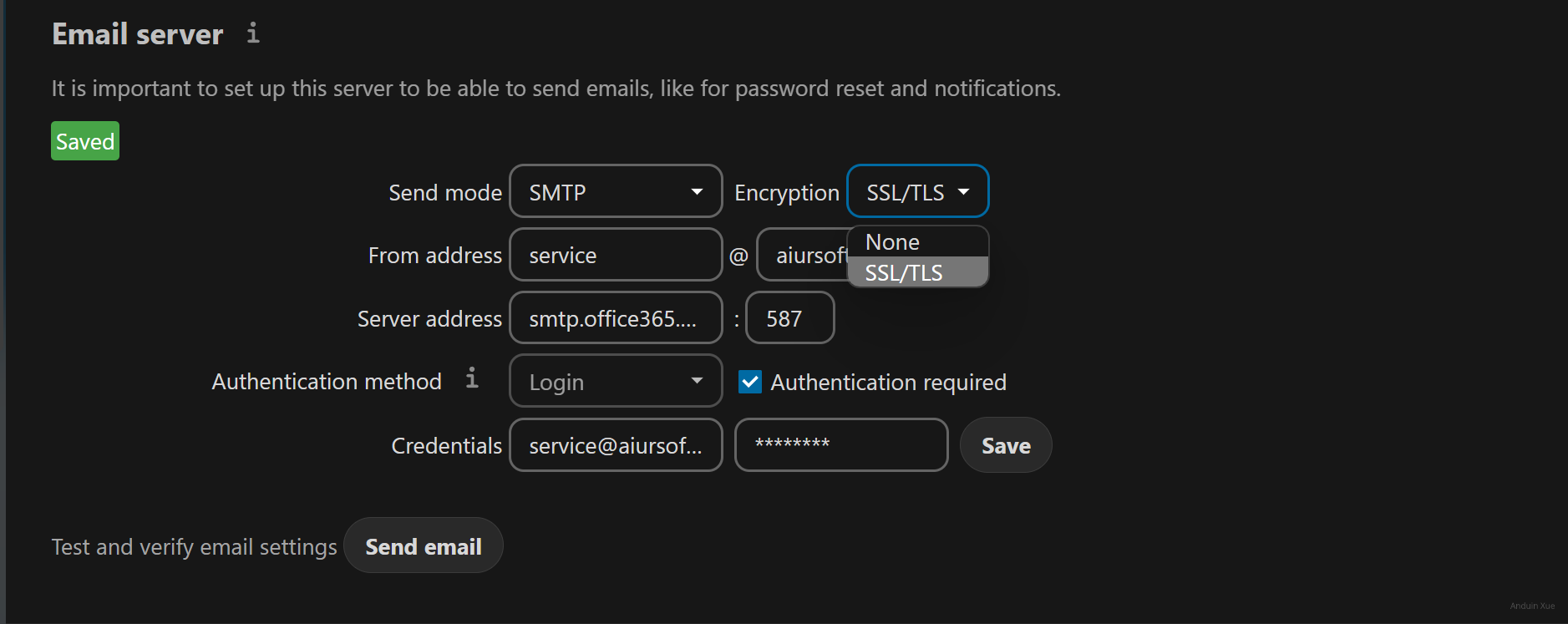
You can try to disable TLS if it keeps failing.
Azure DevOps
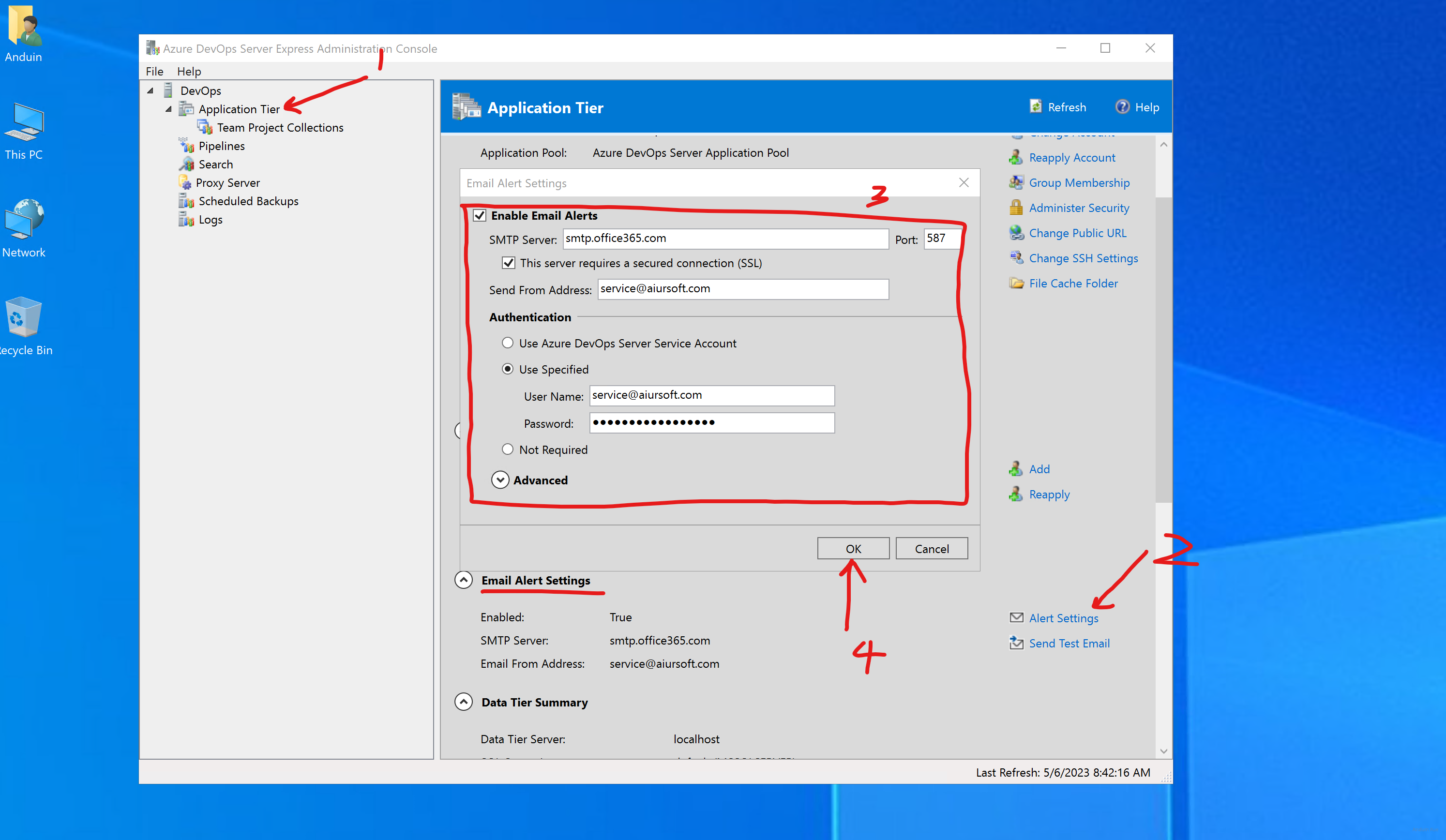
文章内容结构清晰,以分模块的形式展示了Office 365 SMTP配置的核心参数,为不同平台(Gitea、GitLab、Mastodon等)提供了针对性的代码示例,具有很强的实用价值。文章最大的闪光点在于将分散在多个系统中的SMTP配置标准化,同时补充了TLS启用/禁用的故障排查建议,体现了对实际运维场景中常见问题的深刻理解。
优点方面:
HOST、SMTP_PORT、IS_TLS_ENABLED等核心字段,读者可快速套用模板,避免手动搜索Office 365的SMTP规范。PASSWD字段使用示例密码(Password@1234)时,虽未直接强调,但通过代码注释(Try false if failed)间接提醒读者注意密码复杂性要求,这种“以问题导向”的写作方式值得肯定。核心理念方面,文章试图构建一个**“标准化+场景化”的SMTP配置参考库**。这一理念具有高度可行性,尤其适合开发者在部署邮件服务时快速定位配置项。建议作者可进一步扩展该理念,例如:
可改进之处:
Password@1234虽为占位符,但未明确提示读者应使用**应用专用密码(App Password)**或通过加密方式(如Ansible Vault)存储敏感信息。SMTP_OPENSSL_VERIFY_MODE=peer的底层逻辑未说明,可能导致部分读者盲目复制配置。建议增加简要注释或引用Office 365的官方文档链接。/image/xxx.png),若文章托管在静态博客平台,可能导致图片无法加载。建议改用图床服务或补充文字说明。逻辑/事实问题:
smtp_tls = true与smtp_enable_starttls_auto = true存在潜在冲突。Office 365要求使用显式STARTTLS(端口587),而非纯TLS(端口465)。建议明确标注“仅启用STARTTLS”以避免连接失败。SMTP_TLS字段。根据Office 365规范,SMTP连接需在STARTTLS后建立TLS加密,建议补充SMTP_TLS=true或在代码注释中说明TLS的启用时机。延伸建议:
mail命令或系统自带工具验证配置);总体而言,这是一篇极具参考价值的运维指南,若能在安全细节和参数解释上进一步深化,将更接近“企业级配置手册”的定位。期待后续更新中看到更多跨平台配置的对比分析!
这是一篇非常实用的技术博客,详细介绍了如何在Office 365上配置多个常用开源平台的SMTP设置。文章结构清晰,每个部分都配有具体的代码示例,极大地方便了读者理解和实施。
核心优点:
改进建议:
Password@1234)存在安全隐患。建议提醒读者保护敏感信息,并考虑使用环境变量或密钥管理系统。smtp__tls和SMTP_TLS= true可能对新手来说不够直观,添加简要解释将帮助理解每个配置的作用。鼓励:
文章为解决实际问题提供了明确的解决方案,非常具有参考价值。特别是在配置细节上,展现了作者对技术的深入理解,值得肯定。
希望未来能提供更多此类实用指南,并在安全性和说明方面进一步优化,以帮助更多用户顺利配置服务。
Dear author,
I recently came across your blog post regarding the common SMTP settings for Office 365 to send emails, and I found it quite informative and helpful. The way you have presented the settings for different platforms like Gitea, GitLab, Mastodon, Nextcloud, and Azure DevOps is commendable. I appreciate your effort in making it easy for users to configure their email settings on these platforms.
The core idea of providing a step-by-step guide for each platform is excellent, as it makes the process more accessible for users who may not be familiar with these settings. The inclusion of screenshots, especially for Nextcloud and Azure DevOps, adds a visual element to the guide, making it even more user-friendly.
One suggestion I have is to include a brief introduction at the beginning of the blog post, explaining the importance and purpose of configuring SMTP settings for Office 365. This would help readers understand the context and significance of the information you're providing.
Moreover, it would be beneficial to add a few lines about potential issues users might face while configuring these settings and provide troubleshooting tips. This would make your blog post even more comprehensive and valuable to your readers.
Overall, I believe your blog post is a valuable resource for anyone looking to configure SMTP settings for Office 365 on various platforms. Keep up the great work, and I look forward to reading more informative content from you in the future!
Best regards,
[Your Name]