Why stateless device, stateless OS?
OS might be buggy
Now Windows 11 is very buggy. Stuck everyday. Unresponsive everyday. Store stop working every day.
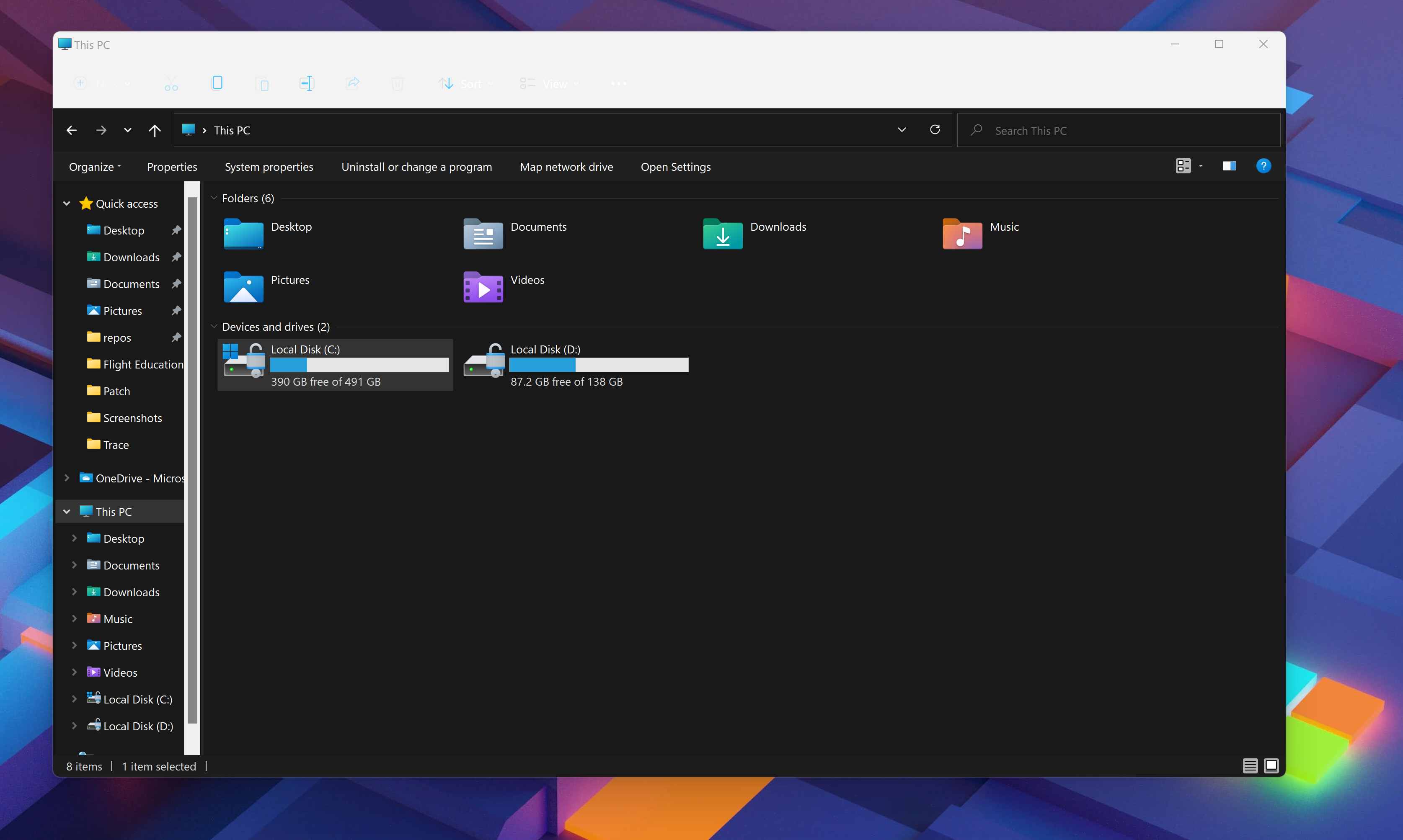
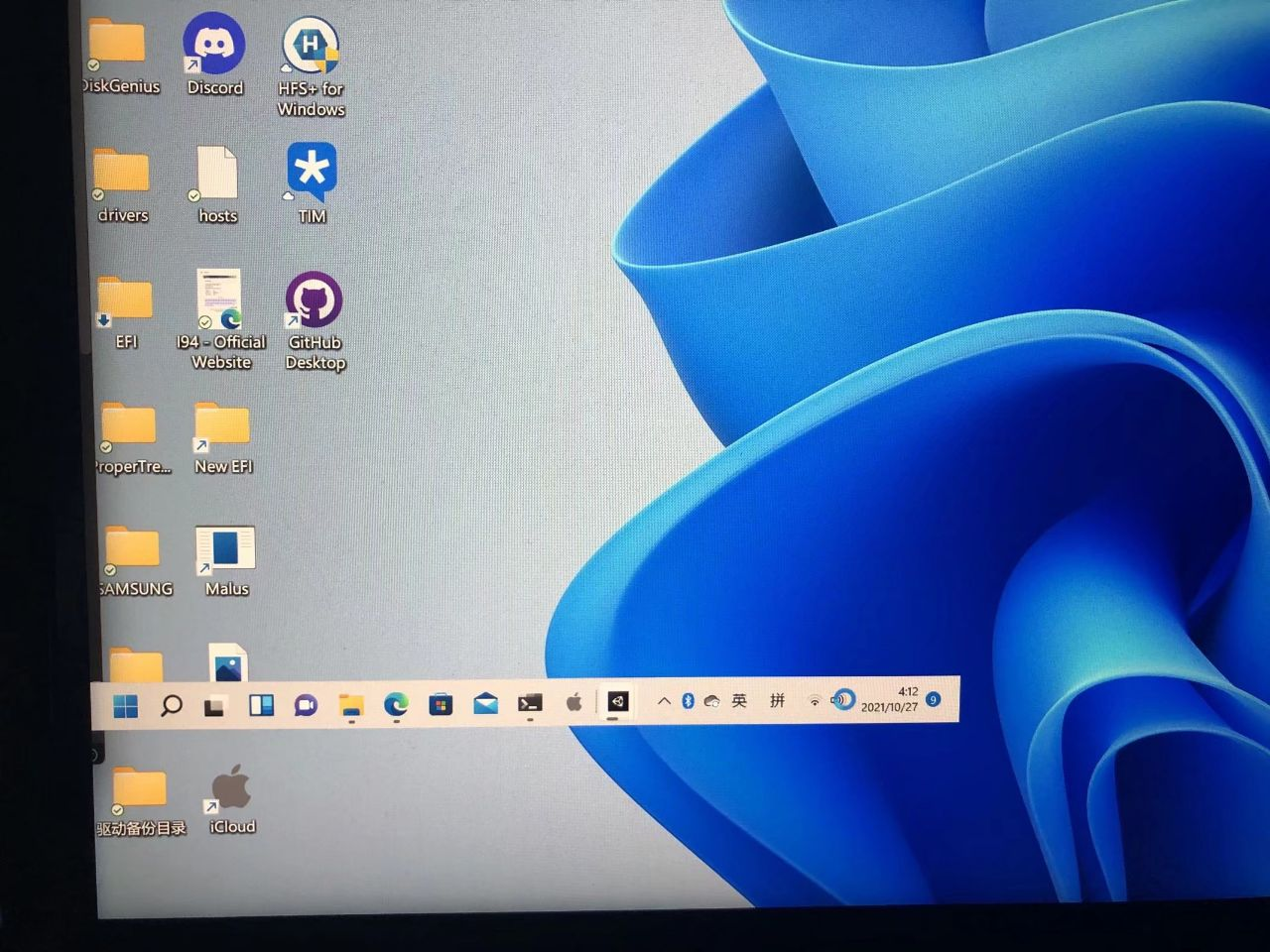
Since those tiny problems emerge endlessly on Windows 11. Often inexplicable systems will fall into weird failures. Solving these problems is very difficult, and it may require us to understand how Windows works.
However, reinstalling Windows is very easy. And following the best practice of how we use Windows in datacenter, Windows needs to be reimaged at least once a month.
Device isn't responsible for saving data
Today, all our data, codes, and information are stored in the cloud. In contrast, our equipment is more like some computing resources. When we buy a computer, what we buy is just an instrument that can use cloud services. Our hard disk is just a layer of cache for cloud resources.
This is a brand new usage concept: when we use devices and operating systems, we should not rely on the devices and operating systems themselves. At any time, our equipment and operating system are lost or damaged, and we only need to reset them to restore access.
I call it: stateless hardware, stateless system.
Pain point
However, resetting may not be easy. You need to spend 10 minutes to download the image, 10 minutes to install, 10 minutes to complete the initial setup, and about 3 hours to configure it as a working state that you can use.
> Reference: Install Windows 11 side-by-side without a USB drive - Anduin Xue (aiursoft.com)
If we can automate the system configuration, then we won't have to wait for those 3 hours.
This blog will briefly introduce my experience in building automated configuration scripts.
Automation Windows configuration
You need to build your own automation script. I strongly suggest to put it on GitHub or OneDrive.
For example, my automation script is here: My Windows Configuration script | configuration-script-win (aiurs.co)
You can also directly fork that repo and modify those scripts to your own.
Tips for PowerShell automation:
Get if current shell has admin privilege:
function Get-IsElevated {
$id = [System.Security.Principal.WindowsIdentity]::GetCurrent()
$p = New-Object System.Security.Principal.WindowsPrincipal($id)
if ($p.IsInRole([System.Security.Principal.WindowsBuiltInRole]::Administrator))
{ Write-Output $true }
else
{ Write-Output $false }
}
if (-not(Get-IsElevated)) {
throw "Please run this script as an administrator"
}
Re-install Windows:
The next function needs to be run with Administrator priviledge.
It will provide you options for downloading the Windows installer ISO. You can download it via any tool you like, and tell the script the file location.
Also, you need to prepare a clean drive, (Example: D:) as the disk storage for Windows to be installed.
function Get-IsElevated {
$id = [System.Security.Principal.WindowsIdentity]::GetCurrent()
$p = New-Object System.Security.Principal.WindowsPrincipal($id)
if ($p.IsInRole([System.Security.Principal.WindowsBuiltInRole]::Administrator))
{ Write-Output $true }
else
{ Write-Output $false }
}
function Reimage {
if (-not(Get-IsElevated)) {
throw "Please run this script as an administrator"
}
# Get a drive, get the WIM file.
$systemDrive = (Get-WmiObject Win32_OperatingSystem).SystemDrive.Trim(':')
# Get disk
Write-Host "Please provide me a clean disk amount point. Example: 'Q': " -ForegroundColor Yellow
$diskMount = $(Read-Host).Trim(':')
# Ensure disk exists
if (Test-Path -Path "$($diskMount):\") {
Write-Host "Disk $diskMount exists!" -ForegroundColor Green
} else {
throw "Disk $diskMount doesn't exist!"
}
if ($systemDrive.ToLower() -eq $diskMount.ToLower()) {
throw "You can't install new OS on your existing OS drive: $diskMount!"
}
# Ensure disk enough size
if ((Get-Volume $diskMount).Size -lt 50000000000) {
throw "Disk $diskMount too mall! Please assign at least 50GB!"
}
# Format to NTFS.
Get-ChildItem "$($diskMount):\" -ErrorAction SilentlyContinue
Write-Host "Enter 'Y' if you want to format disk $diskMount [Y or N]:" -ForegroundColor Yellow
$format = Read-Host
if ($format -eq "Y") {
Format-Volume -DriveLetter $diskMount -FileSystem NTFS
} else {
throw "You must format that disk first!"
}
# Disable Bitlocker
Disable-BitLocker -MountPoint $diskMount
do {
Write-Host "We need the Windows image file. What do you have now?`n" -ForegroundColor Yellow
Write-Host -NoNewline "A: " -ForegroundColor White
Write-Host "I have nothing. Help me download the new OS."
Write-Host -NoNewline "B: " -ForegroundColor White
Write-Host "I have nothing. Tell me how to download the new OS. (I will manually download it)"
Write-Host -NoNewline "C: " -ForegroundColor White
Write-Host "I already have the ISO file downloaded locally."
Write-Host -NoNewline "D: " -ForegroundColor White
Write-Host "I already have the install.wim file locally.`n"
$userOption = Read-Host -Prompt 'Select'
if($userOption.Length -eq 1 -and $userOption.ToLower() -ge "a" -and $userOption.ToLower() -le "d") {
break
} else {
Write-Host "Invalid input!" -ForegroundColor Red
}
} until($false)
if ($userOption.ToLower() -eq "a") {
Start-Process powershell {
Invoke-Expression ((New-Object System.Net.WebClient).DownloadString('https://githubcontent.aiurs.co/pbatard/Fido/master/Fido.ps1'))
}
Read-Host "Press [Enter] if you finished downloading the ISO file."
}
if ($userOption.ToLower() -eq "b") {
Write-Host "Please open the following link to download Windows ISO:`n" -ForegroundColor Yellow
Write-Host -NoNewline "Download Windows 10: " -ForegroundColor White
Write-Host "https://www.microsoft.com/en-US/software-download/windows10" -ForegroundColor DarkBlue
Write-Host -NoNewline "Download Windows 11: " -ForegroundColor White
Write-Host "https://www.microsoft.com/en-us/software-download/windows11" -ForegroundColor DarkBlue
Write-Host -NoNewline "Download Windows Insider: " -ForegroundColor White
Write-Host "Download Windows Insider: https://www.microsoft.com/en-us/software-download/windowsinsiderpreviewiso" -ForegroundColor DarkBlue
Read-Host "Press [Enter] if you finished downloading the ISO file."
}
if ($userOption.ToLower() -eq "a" -or $userOption.ToLower() -eq "b" -or $userOption.ToLower() -eq "c") {
# Enlist ISO options
Write-Host "All ISO files here ($($(Get-Location))): " -ForegroundColor White
Get-ChildItem -Filter "*.iso" | Format-Table -AutoSize
Write-Host "`nPlease provide me the path of your ISO file (ends with .iso):" -ForegroundColor Yellow
$iso = Read-Host
$iso = (Resolve-Path $iso).Path
if (Test-Path -Path "$iso") {
Get-Item "$iso" | Format-List
Write-Host "ISO $iso exists!" -ForegroundColor Green
} else {
throw "ISO $iso doesn't exist! Please check your path!"
}
# Mount ISO
$mounted = Mount-DiskImage -ImagePath $iso -Access ReadOnly -StorageType ISO
$mountedISO = Get-Volume -DiskImage $mounted
Write-Host "Mounted:" -ForegroundColor Green
$mountedISO | Format-List
$mountedLetter = $mountedISO.DriveLetter
Write-Host "Files inside:" -ForegroundColor Green
Get-ChildItem "$($mountedLetter):" | Format-Table -AutoSize
# Get OS Index
$wimFile = "$($mountedLetter):\sources\install.wim"
}
if ($userOption.ToLower() -eq "d") {
# Enlist ISO options
Write-Host "All WIM files here ($($(Get-Location))): " -ForegroundColor White
Get-ChildItem -Filter "*.wim" | Format-Table -AutoSize
Write-Host "`nPlease provide me the path of your WIM file:" -ForegroundColor Yellow
$wim = Read-Host
$wim = (Resolve-Path $wim).Path
if (Test-Path -Path "$wim") {
Get-Item "$wim" | Format-List
Write-Host "WIM $wim exists!" -ForegroundColor Green
} else {
throw "WIM $wim doesn't exist!"
}
$wimFile = $wim
}
dism /Get-ImageInfo /imagefile:"$wimFile"
Write-Host "Please provide the OS Index number. Example: '6': " -ForegroundColor Yellow
$osIndex = Read-Host
# Get OS Name
Write-Host "Please name the new OS. Example: Windows VNext: " -ForegroundColor Yellow
$osName = Read-Host
Write-Host "Extracting OS..." -ForegroundColor Green
dism /apply-image /imagefile:"$wimFile" /index:"$osIndex" /ApplyDir:"$($diskMount):\"
# Dismount ISO
if ($iso) {
Write-Host "Dismounting the iso..." -ForegroundColor Green
Dismount-DiskImage $iso -ErrorAction SilentlyContinue
}
# Create start up registry.
$created = bcdedit /create /d "$osName" /application osloader
$osID = $created | Select-String -Pattern '{[-0-9A-F]+?}' -AllMatches | Select-Object -ExpandProperty Matches | Select-Object -ExpandProperty Value
bcdedit /set "$osID" device "partition=$($diskMount):"
bcdedit /set "$osID" path "\WINDOWS\system32\winload.efi"
bcdedit /set "$osID" systemroot "\WINDOWS"
bcdedit /set "$osID" osdevice "partition=$($diskMount):"
bcdedit /set "$osID" locale "en-US"
bcdedit /set "$osID" inherit "{bootloadersettings}"
bcdedit /set "$osID" nx "OptIn"
bcdedit /set "$osID" bootmenupolicy "Standard"
bcdedit /set "$osID" displaymessageoverride "Recovery"
bcdedit /set "$osID" recoveryenabled "Yes"
bcdedit /set "$osID" isolatedcontext "Yes"
bcdedit /set "$osID" flightsigning "Yes"
bcdedit /set "$osID" allowedinmemorysettings "0x15000075"
bcdedit /displayorder "$osID" /addlast
bcdedit /set "{bootmgr}" default "$osID"
Write-Host "Modified boot configuration:" -ForegroundColor Green
bcdedit
# Disable Bitlocker
Disable-BitLocker -MountPoint $diskMount
Write-Host "Unmounting hard disk..." -ForegroundColor Green
mountvol "$($diskMount):" /P
Write-Host "Job finished! Pending reboot!" -ForegroundColor Green
Write-Host "Press Enter to reboot now..." -ForegroundColor Yellow
Read-Host
Restart-Computer -Force
}
Get current AAD user details:
if (-not $(Get-Command Connect-AzureAD -ErrorAction SilentlyContinue)) {
# Install Nuget provider.
Write-Host "Installing Nuget PowerShell Package Provider..." -ForegroundColor Green
Install-PackageProvider -Name NuGet -Force
# Install Azure AD Module
Write-Host "Installing AzureAD PowerShell module..." -ForegroundColor Green
Install-Module AzureAD -Force
} else {
Write-Host "Azure AD PowerShell Module is already installed!" -ForegroundColor Green
}
# Request Azure Details.
$aad = Connect-AzureAD
$email = $aad.Account.Id
$name = (Get-AzureADUser -ObjectId $email).DisplayName
Get system drive letter:
$driveLetter = (Get-Location).Drive.Name
Ask the user to rename the OS:
$computerName = Read-Host "Enter New Computer Name if you want to rename it: ($($env:COMPUTERNAME))"
if (-not ([string]::IsNullOrEmpty($computerName)))
{
Write-Host "Renaming computer to $computerName..." -ForegroundColor Green
cmd /c "bcdedit /set {current} description `"$computerName`""
Rename-Computer -NewName $computerName
}
Install Winget
# Install Winget
if (-not $(Get-Command winget -ErrorAction SilentlyContinue)) {
Write-Host "Installing WinGet..." -ForegroundColor Green
Start-Process "ms-appinstaller:?source=https://aka.ms/getwinget"
while(-not $(Get-Command winget -ErrorAction SilentlyContinue))
{
Write-Host "Winget is still not found!" -ForegroundColor Yellow
Start-Sleep -Seconds 5
}
}
Trigger the Microsoft Store to upgrade all apps.
Write-Host "Triggering Store to upgrade all apps..." -ForegroundColor Green
$namespaceName = "root\cimv2\mdm\dmmap"
$className = "MDM_EnterpriseModernAppManagement_AppManagement01"
$wmiObj = Get-WmiObject -Namespace $namespaceName -Class $className
$wmiObj.UpdateScanMethod() | Format-Table -AutoSize
Install necessary software from WinGet:
function Install-IfNotInstalled {
param (
[string]$package
)
if ("$(winget list -e --id $package --source winget)".Contains("--")) {
Write-Host "$package is already installed!" -ForegroundColor Green
}
else {
Write-Host "Attempting to install: $package..." -ForegroundColor Green
winget install -e --id $package --source winget
}
}
Install-IfNotInstalled "Microsoft.WindowsTerminal"
Install-IfNotInstalled "Microsoft.Teams"
Install-IfNotInstalled "Microsoft.Office"
Install-IfNotInstalled "Microsoft.OneDrive"
Install-IfNotInstalled "Microsoft.PowerShell"
Install-IfNotInstalled "Microsoft.dotnet"
Install-IfNotInstalled "Microsoft.Edge"
Install-IfNotInstalled "Microsoft.EdgeWebView2Runtime"
Install-IfNotInstalled "Microsoft.AzureDataStudio"
Install-IfNotInstalled "Tencent.WeChat"
Install-IfNotInstalled "SoftDeluxe.FreeDownloadManager"
Install-IfNotInstalled "VideoLAN.VLC"
Install-IfNotInstalled "OBSProject.OBSStudio"
Install-IfNotInstalled "Git.Git"
Install-IfNotInstalled "OpenJS.NodeJS"
Install-IfNotInstalled "Postman.Postman"
Install-IfNotInstalled "7zip.7zip"
Install-IfNotInstalled "CPUID.CPU-Z"
Install-IfNotInstalled "WinDirStat.WinDirStat"
Install-IfNotInstalled "FastCopy.FastCopy"
Install-IfNotInstalled "DBBrowserForSQLite.DBBrowserForSQLite"
Install necessary Microsoft Store apps:
function Install-StoreApp {
param (
[string]$storeAppId,
[string]$wingetAppName
)
if ("$(winget list --name $wingetAppName --exact --source msstore --accept-source-agreements)".Contains("--")) {
Write-Host "$wingetAppName is already installed!" -ForegroundColor Green
}
else {
Write-Host "Attempting to download $wingetAppName..." -ForegroundColor Green
winget install --id $storeAppId.ToUpper() --name $wingetAppName --exact --source msstore --accept-package-agreements --accept-source-agreements
}
}
Install-StoreApp -storeAppId "9NBLGGH5R558" -wingetAppName "Microsoft To Do"
Install-StoreApp -storeAppId "9MV0B5HZVK9Z" -wingetAppName "Xbox"
Install-StoreApp -storeAppId "9wzdncrfjbh4" -wingetAppName "Microsoft Photos"
Install-StoreApp -storeAppId "9nblggh4qghw" -wingetAppName "Microsoft Sticky Notes"
Install-StoreApp -storeAppId "9wzdncrfhvqm" -wingetAppName "Mail and Calendar"
Install-StoreApp -storeAppId "9ncbcszsjrsb" -wingetAppName "Spotify Music"
Install-StoreApp -storeAppId "9mspc6mp8fm4" -wingetAppName "Microsoft Whiteboard"
Install-StoreApp -storeAppId "9wzdncrfhvjl" -wingetAppName "OneNote for Windows 10"
Reload environment variables:
Write-Host "Reloading environment variables..." -ForegroundColor Green
$env:Path = [System.Environment]::GetEnvironmentVariable("Path","Machine") + ";" + [System.Environment]::GetEnvironmentVariable("Path","User")
Install Chromium (Requires FDM and 7zip to be installed first):
Write-Host "Installing Chromium as backup browser ..." -ForegroundColor Green
$chromiumUrl = "https://download-chromium.appspot.com/dl/Win_x64?type=snapshots"
$chromiumPath = "${env:ProgramFiles}\Chromium"
$downloadedChromium = $env:USERPROFILE + "\Downloads\Win_x64.zip"
Remove-Item $downloadedChromium -ErrorAction SilentlyContinue
Start-Process "$env:ProgramFiles\Softdeluxe\Free Download Manager\fdm.exe" -PassThru "$chromiumUrl -force"
while(-not $(Get-Item $downloadedChromium -ErrorAction SilentlyContinue))
{
Write-Host "Chromium is still not downloaded!"
Start-Sleep -Seconds 5
}
Move-Item $downloadedChromium "C:\chromium.zip" -Force
& "${env:ProgramFiles}\7-Zip\7z.exe" x "C:\chromium.zip" "-o$($chromiumPath)" -y
Remove-Item -Path "C:\chromium.zip" -Force
$shortCutPath = $env:USERPROFILE + "\Start Menu\Programs" + "\Chromium.lnk"
Remove-Item -Path $shortCutPath -Force -ErrorAction SilentlyContinue
$objShell = New-Object -ComObject ("WScript.Shell")
$objShortCut = $objShell.CreateShortcut($shortCutPath)
$objShortCut.TargetPath = "$chromiumPath\chrome-win\Chrome.exe"
$objShortCut.Save()
Install FFmpeg:
Write-Host "Downloading FFmpeg..." -ForegroundColor Green
$ffmpegPath = "C:\Program Files\FFMPEG"
$downloadUri = "https://www.gyan.dev/ffmpeg/builds/ffmpeg-git-full.7z"
$downloadedFfmpeg = $env:USERPROFILE + "\Downloads\ffmpeg-git-full.7z"
Remove-Item $downloadedFfmpeg -ErrorAction SilentlyContinue
Start-Process "$env:ProgramFiles\Softdeluxe\Free Download Manager\fdm.exe" -PassThru "$downloadUri -force"
while(-not $(Get-Item $downloadedFfmpeg -ErrorAction SilentlyContinue))
{
Write-Host "FFmpeg is still not downloaded!"
Start-Sleep -Seconds 5
}
Move-Item $downloadedFfmpeg "C:\ffmpeg.7z" -Force
& ${env:ProgramFiles}\7-Zip\7z.exe x "C:\ffmpeg.7z" "-o$($ffmpegPath)" -y
$subPath = $(Get-ChildItem -Path $ffmpegPath | Where-Object { $_.Name -like "ffmpeg*" } | Sort-Object Name -Descending | Select-Object -First 1).Name
$subPath = Join-Path -Path $ffmpegPath -ChildPath $subPath
$binPath = Join-Path -Path $subPath -ChildPath "bin"
Write-Host "Adding FFmpeg to PATH..." -ForegroundColor Green
[Environment]::SetEnvironmentVariable(
"Path",
[Environment]::GetEnvironmentVariable("Path", [EnvironmentVariableTarget]::Machine) + ";$binPath",
[EnvironmentVariableTarget]::Machine)
Remove-Item -Path "C:\ffmpeg.7z" -Force
Sign in OneDrive based on the AAD identity:
$aad = Connect-AzureAD
Write-Host "Enabling OneDrive silent sign in..." -ForegroundColor Green
$HKLMregistryPath = 'HKLM:\SOFTWARE\Policies\Microsoft\OneDrive'##Path to HKLM keys
$DiskSizeregistryPath = 'HKLM:\SOFTWARE\Policies\Microsoft\OneDrive\DiskSpaceCheckThresholdMB'##Path to max disk size key
if(!(Test-Path $HKLMregistryPath)){New-Item -Path $HKLMregistryPath -Force}
if(!(Test-Path $DiskSizeregistryPath)){New-Item -Path $DiskSizeregistryPath -Force}
Write-Host "Current AAD Tenant Id is $($aad.TenantId)"
New-ItemProperty -Path $HKLMregistryPath -Name 'SilentAccountConfig' -Value '1' -PropertyType DWORD -Force | Out-Null ##Enable silent account configuration
New-ItemProperty -Path $DiskSizeregistryPath -Name $aad.TenantId -Value '102400' -PropertyType DWORD -Force | Out-Null ##Set max OneDrive threshold before prompting
Write-Host "Restarting OneDrive..." -ForegroundColor Yellow
taskkill.exe /IM OneDrive.exe /F
explorer "C:\ProgramData\Microsoft\Windows\Start Menu\Programs\OneDrive.lnk"
explorer "$env:LOCALAPPDATA\Microsoft\OneDrive\OneDrive.exe"
explorer "$env:APPDATA\Microsoft\Windows\Start Menu\Programs\OneDrive.lnk"
$OneDrivePath = $null
while ($null -eq $OneDrivePath -or -not $OneDrivePath.Contains("-")) {
# Wait till it finds my enterprise OneDrive folder.
Start-Sleep -Seconds 10
$OneDrivePath = $(Get-ChildItem -Path $HOME | Where-Object { $_.Name -like "OneDrive*" } | Sort-Object Name -Descending | Select-Object -First 1).FullName
}
Get-ChildItem $OneDrivePath | Format-Table -AutoSize
Install your personal profile file (Requires your own profile file on GitHub):
Write-Host "Installing profile file..." -ForegroundColor Green
if (!(Test-Path $PROFILE))
{
Write-Host "Creating PROFILE..." -ForegroundColor Yellow
New-Item -Path $PROFILE -ItemType "file" -Force
}
$profileContent = (New-Object System.Net.WebClient).DownloadString('https://github.com/Anduin2017/configuration-script-win/raw/main/PROFILE.ps1')
Set-Content $PROFILE $profileContent
. $PROFILE
Link back SSH configuration from OneDrive (Requires you to setup your OneDrive files)
Write-Host "Linking back SSH keys..." -ForegroundColor Green
$oneDriveSshConfigPath = "$OneDrivePath\Storage\SSH\"
$localSshConfigPath = "$HOME\.ssh\"
$_ = Get-Content $oneDriveSshConfigPath\id_rsa.pub # Ensure file is available.
cmd /c "rmdir $localSshConfigPath /q"
cmd /c "mklink /d `"$localSshConfigPath`" `"$oneDriveSshConfigPath`""
Write-Host "Testing SSH features..." -ForegroundColor Green
Write-Host "yes" | ssh -o "StrictHostKeyChecking no" git@github.com
Setup Git (Requires Git.Git to be installed first):
$aad = Connect-AzureAD
$email = $aad.Account.Id
$name = (Get-AzureADUser -ObjectId $email).DisplayName
Write-Host "Configuring git..." -ForegroundColor Green
Write-Host "Setting git email to $email" -ForegroundColor Yellow
Write-Host "Setting git name to $name" -ForegroundColor Yellow
git config --global user.email $email
git config --global user.name $name
git config --global core.autocrlf true
Link back your Windows Terminal configuration file from OneDrive (Requires the file exists in your own OneDrive):
$OneDrivePath = $(Get-ChildItem -Path $HOME | Where-Object { $_.Name -like "OneDrive*" } | Sort-Object Name -Descending | Select-Object -First 1).FullName
Write-Host "Linking back windows terminal configuration file..." -ForegroundColor Green
$wtConfigPath = "$HOME\AppData\Local\Packages\Microsoft.WindowsTerminal_8wekyb3d8bbwe\LocalState\settings.json"
$onedriveConfigwt = "$OneDrivePath\Storage\WT\settings.json"
$_ = Get-Content $onedriveConfigwt # Ensure file is available.
cmd /c "del `"$wtConfigPath`""
cmd /c "mklink `"$wtConfigPath`" `"$onedriveConfigwt`""
Configure Windows terminal context menu (Requires Microsoft.PowerShell to be installed first):
Write-Host "Configuring windows terminal context menu..." -ForegroundColor Green
git clone https://github.com/lextm/windowsterminal-shell.git "$HOME\temp"
pwsh -command "$HOME\temp\install.ps1 mini"
Remove-Item $HOME\temp -Force -Recurse -Confirm:$false
Install some necessary node tools:
Write-Host "Setting up some node js global tools..." -ForegroundColor Green
npm install --global npm@latest
npm install --global node-static typescript @angular/cli yarn
Configure .NET development environment:
Write-Host "Setting up .NET environment variables..." -ForegroundColor Green
[Environment]::SetEnvironmentVariable("ASPNETCORE_ENVIRONMENT", "Development", "Machine")
[Environment]::SetEnvironmentVariable("DOTNET_PRINT_TELEMETRY_MESSAGE", "false", "Machine")
[Environment]::SetEnvironmentVariable("DOTNET_CLI_TELEMETRY_OPTOUT", "1", "Machine")
Config Nuget:
if (-not (Test-Path -Path "$env:APPDATA\Nuget\Nuget.config") -or $null -eq (Select-String -Path "$env:APPDATA\Nuget\Nuget.config" -Pattern "nuget.org")) {
$config = "<?xml version=`"1.0`" encoding=`"utf-8`"?>`
<configuration>`
<packageSources>`
<add key=`"nuget.org`" value=`"https://api.nuget.org/v3/index.json`" protocolVersion=`"3`" />`
<add key=`"Microsoft Visual Studio Offline Packages`" value=`"C:\Program Files (x86)\Microsoft SDKs\NuGetPackages\`" />`
</packageSources>`
<config>`
<add key=`"repositoryPath`" value=`"D:\CxCache`" />`
</config>`
</configuration>"
Set-Content -Path "$env:APPDATA\Nuget\Nuget.config" -Value $config
} else {
Write-Host "Nuget config file already exists." -ForegroundColor Yellow
}
New-Item -Path "C:\Program Files (x86)\Microsoft SDKs\NuGetPackages\" -ItemType directory -Force
Write-Host "Installing Github.com/microsoft/artifacts-credprovider..." -ForegroundColor Green
Invoke-Expression ((New-Object System.Net.WebClient).DownloadString('https://raw.githubusercontent.com/microsoft/artifacts-credprovider/master/helpers/installcredprovider.ps1'))
Install Entity Framework:
dotnet tool install --global dotnet-ef --interactive
dotnet tool update --global dotnet-ef --interactive
Clear recycle bin:
Clear-RecycleBin -DriveLetter $driveLetter -Force -Confirm
Write-Host "Recycle bin cleared on $driveLetter..."
Disable active probing (Fix Windows 11 some strange issue):
Write-Host "Disabling rubbish Active Probing..." -ForegroundColor Green
Set-ItemProperty -Path "HKLM:\SYSTEM\CurrentControlSet\Services\NlaSvc\Parameters\Internet\" -Name EnableActiveProbing -Value 0 -Force
Write-Host "Disabled Active Probing."
Clean up Startup:
Write-Host "Clearing start up..." -ForegroundColor Green
$startUp = $env:USERPROFILE + "\Start Menu\Programs\StartUp\*"
Get-ChildItem $startUp
Remove-Item -Path $startUp
Get-ChildItem $startUp
Remove 3D objects (Works with Windows 10):
Write-Host "Remove rubbish 3D objects..." -ForegroundColor Green
Remove-Item 'HKLM:\SOFTWARE\Microsoft\Windows\CurrentVersion\Explorer\MyComputer\NameSpace\{0DB7E03F-FC29-4DC6-9020-FF41B59E513A}' -ErrorAction SilentlyContinue
Write-Host "3D objects deleted."
Setup Power policy to ultimate:
Write-Host "Setting Power Policy to ultimate..." -ForegroundColor Green
powercfg /s e9a42b02-d5df-448d-aa00-03f14749eb61
powercfg /list
Enable desktop icons (Migrated from CMD):
Write-Host "Enabling desktop icons..." -ForegroundColor Green
cmd.exe /c "reg add HKCU\Software\Microsoft\Windows\CurrentVersion\Explorer\HideDesktopIcons\ClassicStartMenu /v {20D04FE0-3AEA-1069-A2D8-08002B30309D} /t REG_DWORD /d 0 /f"
cmd.exe /c "reg add HKCU\Software\Microsoft\Windows\CurrentVersion\Explorer\HideDesktopIcons\NewStartPanel /v {20D04FE0-3AEA-1069-A2D8-08002B30309D} /t REG_DWORD /d 0 /f"
cmd.exe /c "reg add HKCU\Software\Microsoft\Windows\CurrentVersion\Explorer\HideDesktopIcons\ClassicStartMenu /v {59031a47-3f72-44a7-89c5-5595fe6b30ee} /t REG_DWORD /d 0 /f"
cmd.exe /c "reg add HKCU\Software\Microsoft\Windows\CurrentVersion\Explorer\HideDesktopIcons\NewStartPanel /v {59031a47-3f72-44a7-89c5-5595fe6b30ee} /t REG_DWORD /d 0 /f"
cmd.exe /c "reg add HKCU\Software\Microsoft\Windows\CurrentVersion\Explorer\HideDesktopIcons\ClassicStartMenu /v {645FF040-5081-101B-9F08-00AA002F954E} /t REG_DWORD /d 0 /f"
cmd.exe /c "reg add HKCU\Software\Microsoft\Windows\CurrentVersion\Explorer\HideDesktopIcons\NewStartPanel /v {645FF040-5081-101B-9F08-00AA002F954E} /t REG_DWORD /d 0 /f"
cmd.exe /c "reg add HKCU\Software\Microsoft\Windows\CurrentVersion\Explorer\HideDesktopIcons\ClassicStartMenu /v {F02C1A0D-BE21-4350-88B0-7367FC96EF3C} /t REG_DWORD /d 0 /f"
cmd.exe /c "reg add HKCU\Software\Microsoft\Windows\CurrentVersion\Explorer\HideDesktopIcons\NewStartPanel /v {F02C1A0D-BE21-4350-88B0-7367FC96EF3C} /t REG_DWORD /d 0 /f"
Disable sleeping on AC power:
Write-Host "Disable Sleep on AC Power..." -ForegroundColor Green
Powercfg /Change monitor-timeout-ac 20
Powercfg /Change standby-timeout-ac 0
Write-Host "Monitor timeout set to 20."
Enable Chinese input method:
Write-Host "Enabling Chinese input method..." -ForegroundColor Green
$LanguageList = Get-WinUserLanguageList
$LanguageList.Add("zh-CN")
Set-WinUserLanguageList $LanguageList -Force
$LanguageList | Format-Table -AutoSize
Remove obsolete bluetooth icon (Migrated from CMD):
Write-Host "Removing Bluetooth icons..." -ForegroundColor Green
cmd.exe /c "reg add `"HKCU\Control Panel\Bluetooth`" /v `"Notification Area Icon`" /t REG_DWORD /d 0 /f"
File explorer show ext, show disks, hide checkbox (Migrated from CMD):
Write-Host "Applying file explorer settings..." -ForegroundColor Green
cmd.exe /c "reg add HKCU\Software\Microsoft\Windows\CurrentVersion\Explorer\Advanced /v HideFileExt /t REG_DWORD /d 0 /f"
cmd.exe /c "reg add HKCU\Software\Microsoft\Windows\CurrentVersion\Explorer\Advanced /v AutoCheckSelect /t REG_DWORD /d 0 /f"
cmd.exe /c "reg add HKCU\Software\Microsoft\Windows\CurrentVersion\Explorer\Advanced /v LaunchTo /t REG_DWORD /d 1 /f"
Setup time to China:
Write-Host "Setting Time zone..." -ForegroundColor Green
Set-TimeZone -Name "China Standard Time"
Write-Host "Time zone set to China Standard Time."
Write-Host "Syncing time..." -ForegroundColor Green
net stop w32time
net start w32time
w32tm /resync /force
w32tm /query /status
Setup mouse speed to disable mouse accelerate:
Write-Host "Setting mouse speed..." -ForegroundColor Green
cmd.exe /c "reg add `"HKCU\Control Panel\Mouse`" /v MouseSensitivity /t REG_SZ /d 6 /f"
cmd.exe /c "reg add `"HKCU\Control Panel\Mouse`" /v MouseSpeed /t REG_SZ /d 0 /f"
cmd.exe /c "reg add `"HKCU\Control Panel\Mouse`" /v MouseThreshold1 /t REG_SZ /d 0 /f"
cmd.exe /c "reg add `"HKCU\Control Panel\Mouse`" /v MouseThreshold2 /t REG_SZ /d 0 /f"
Write-Host "Mouse speed changed. Will apply next reboot." -ForegroundColor Yellow
Pin important code folder to quick access:
Write-Host "Pin repos to quick access..." -ForegroundColor Green
$load_com = new-object -com shell.application
$load_com.Namespace("$env:USERPROFILE\source\repos").Self.InvokeVerb("pintohome")
Write-Host "Repos folder are pinned to file explorer."
Enable dark theme:
Write-Host "Enabling dark theme..." -ForegroundColor Green
Set-ItemProperty -Path "HKCU:\SOFTWARE\Microsoft\Windows\CurrentVersion\Themes\Personalize" -Name AppsUseLightTheme -Value 0
Set-ItemProperty -Path "HKCU:\SOFTWARE\Microsoft\Windows\CurrentVersion\Themes\Personalize" -Name SystemUsesLightTheme -Value 0
Write-Host "Dark theme enabled."
Clean and restart desktop (delete everything on desktop) (DANGEROUS):
Write-Host "Cleaning desktop..." -ForegroundColor Green
Remove-Item $HOME\Desktop\* -Force -Recurse -Confirm:$false -ErrorAction SilentlyContinue
Remove-Item "C:\Users\Public\Desktop\*" -Force -Recurse -Confirm:$false -ErrorAction SilentlyContinue
Write-Host "Resetting desktop..." -ForegroundColor Yellow
Stop-Process -Name explorer -Force
Write-Host "Desktop cleaned."
Trust current local network to enable more features (Dangerous, only run in Work or Home network):
$networkProfiles = Get-NetConnectionProfile
foreach ($networkProfile in $networkProfiles) {
Write-Host "Setting network $($networkProfile.Name) to home network to enable more features..." -ForegroundColor Green
Write-Host "This is dangerous because your roommates may detect your device is online." -ForegroundColor Yellow
Set-NetConnectionProfile -Name $networkProfile.Name -NetworkCategory Private
}
Set up UAC to default protection policy:
Write-Host "Setting UAC..." -ForegroundColor Green
Set-ItemProperty "HKLM:\SOFTWARE\Microsoft\Windows\CurrentVersion\Policies\System\" -Name "ConsentPromptBehaviorAdmin" -Value 5
Set-ItemProperty "HKLM:\SOFTWARE\Microsoft\Windows\CurrentVersion\Policies\System\" -Name "PromptOnSecureDesktop" -Value 1
Enable remote desktop connection (Dangerous. Only add if you need):
Write-Host "Enable Remote Desktop..." -ForegroundColor Green
Set-ItemProperty "HKLM:\SYSTEM\CurrentControlSet\Control\Terminal Server\" -Name "fDenyTSConnections" -Value 0
Set-ItemProperty "HKLM:\SYSTEM\CurrentControlSet\Control\Terminal Server\WinStations\RDP-Tcp\" -Name "UserAuthentication" -Value 0
Enable-NetFirewallRule -DisplayGroup "Remote Desktop"
Upgrade all apps:
winget upgrade --all --source winget
winget upgrade --all --source msstore
Check Windows updates:
Write-Host "Checking for windows updates..." -ForegroundColor Green
Install-Module -Name PSWindowsUpdate -Force
Write-Host "Installing updates... (Computer will reboot in minutes...)" -ForegroundColor Green
Get-WindowsUpdate -AcceptAll -Install -ForceInstall -AutoReboot
这篇脚本展现了高度系统化的Windows环境定制方案,其模块化的设计思路值得肯定。从代码结构分析,作者将环境配置拆解为28个功能单元,这种分治策略便于后续维护和扩展。但深入观察可发现几个值得关注的细节:
OneDrive自动登录的潜在失效
代码中
Set-ItemProperty强制修改OneDrive登录状态的逻辑存在风险。微软客户端架构已从传统的注册表控制转向现代应用模型,此类手动干预可能因客户端版本差异失效,建议改用PowerShell的Start-Process调用API接口实现更稳定的会话管理。远程桌面的安全悖论
虽然启用了RDP服务,但代码未配置SSL证书或NLA认证,这种"裸奔"式开放在企业环境中存在重大安全隐患。可考虑补充
Set-ItemProperty设置UserAuthentication=1配合Set-ItemProperty启用fAllowToGetHelp的双因素认证方案。电源管理的能耗矛盾
将AC电源睡眠设为0秒完全禁用休眠,虽提升响应速度但会增加能源消耗。可引入动态电源计划切换逻辑,例如通过
Powercfg /import预设方案,根据Get-NetConnectionProfile结果自动匹配办公/节能模式。语言设置的全球化缺失
仅添加中文输入法的方案在跨国团队协作中可能受限。建议采用
Get-WinUserLanguageList遍历已有语言,通过Add-Language方法构建多语言支持体系,同时使用Set-WinDefaultInputMethodOverride设置默认输入法。文件同步的版本冲突
OneDrive与Windows文件历史功能的协同未被考虑。可通过
Get-ItemProperty检测HKCU:\Software\Microsoft\OneDrive的版本号,动态启用DisableFileSyncNGSC注册表项避免冲突。自动化恢复机制缺失
脚本缺乏回滚方案,建议在关键操作前使用
Checkpoint-Computer创建还原点。对于高风险操作(如桌面清理),可引入Confirm参数进行二次验证。该脚本的价值在于将复杂的系统配置流程化,但其工程化程度仍有提升空间。未来可考虑引入Pester测试框架进行预执行验证,或通过YAML配置文件实现参数化部署,使方案更具可移植性和可维护性。对于生产环境,建议将其封装为DSC配置文档,配合Azure Automation实现持续合规管理。
这段PowerShell脚本涵盖了从系统优化到应用安装的多个方面,旨在为用户打造一个高效、安全且个性化的Windows环境。它不仅简化了繁琐的手动设置过程,还整合了许多实用功能,适合希望深入定制系统的用户。
优点分析:
改进建议:
使用建议:
总的来说,这个PowerShell脚本是一个强大的工具,能够显著提升系统的效率和安全性。但用户在使用时应保持谨慎,充分理解每一项设置的目的和潜在风险,以确保系统稳定运行。
The blog post titled "Use Windows as a stateless OS on your devices" provides a comprehensive guide on configuring and customizing various aspects of the Windows operating system. The author has listed a series of PowerShell scripts and commands that can be used to achieve the desired customizations, such as enabling dark theme, setting time zone, disabling sleep on AC power, and many more.
One of the key strengths of this blog post is its thoroughness. The author has provided detailed instructions for each customization, along with explanations of what each command does. This makes it easy for readers to follow along and understand the purpose of each step.
Another highlight of the post is its focus on improving the user experience. The author has included several tips and tricks that can make Windows more user-friendly and efficient, such as enabling a Chinese input method, setting up mouse speed to disable mouse acceleration, and pinning important folders to quick access.
However, there are a few areas where the blog post could be improved. Firstly, the author could provide more context for the customizations, explaining why they are useful and how they can benefit users. This would give readers a better understanding of the value of these customizations.
Additionally, the author could include more information on potential risks associated with some of the customizations, such as enabling remote desktop connection and trusting the current local network. Providing more information on these risks would help users make more informed decisions about whether to implement these customizations.
Lastly, it would be helpful if the author could provide some guidance on how to reverse the customizations, in case users want to revert to their original settings. This would make the blog post more comprehensive and user-friendly.
Overall, this blog post is a valuable resource for anyone looking to customize their Windows operating system. The author has done an excellent job of providing detailed instructions for each customization, making it easy for readers to follow along. With some additional context, information on potential risks, and guidance on reversing the customizations, this blog post could be even more helpful to its readers.
In my session, to add Ultimate power mode, I have to use these command:
powercfg /duplicatescheme e9a42b02-d5df-448d-aa00-03f14749eb61This will create a power scheme with guid xxxxxxxx-xxxx-xxxx-xxxx-xxxxxxxxxxxx than callpowercfg /s xxxxxxxx-xxxx-xxxx-xxxx-xxxxxxxxxxxx