This is a renovation. I didn't have much to do during my vacation, so I decided to have some fun...
Suddenly, I discovered that the various desktop environments in Linux are highly customizable, whether it's KDE or Gnome... I was surprised to find out that with a little tweaking, it's possible to make them look like any other system.
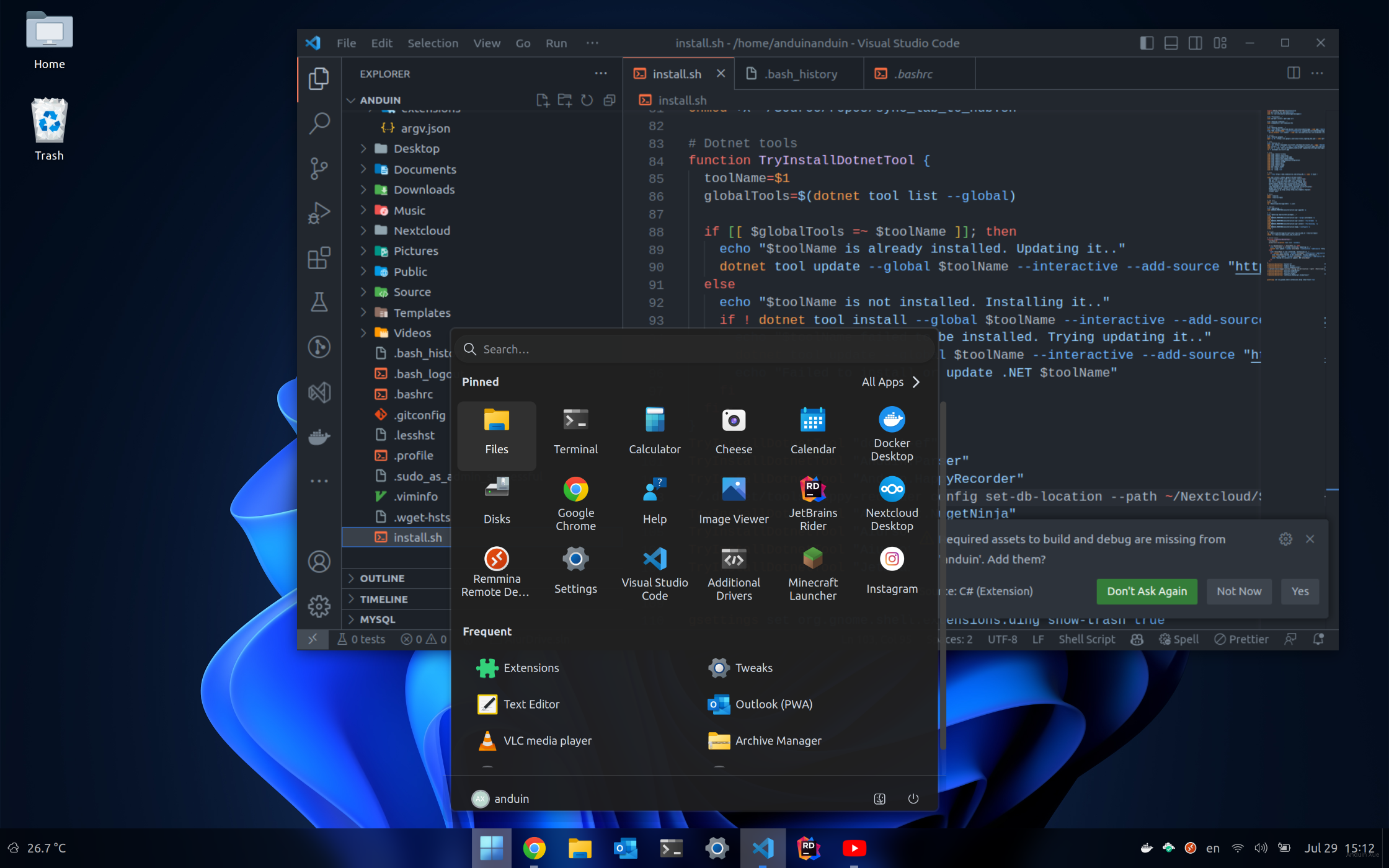
Here is my note:
Install some basic dependencies
First we need to install some basic tools. Run the command in bash:
sudo apt install gnome-tweaks git wget curl
You need to install the Gnome browser integration to make extensions installation easier.
I'm using Google Chrome, so I installed:
https://chrome.google.com/webstore/detail/gnome-shell-integration/gphhapmejobijbbhgpjhcjognlahblep
Now open the following links and enable those extensions!
- https://extensions.gnome.org/extension/19/user-themes/
- https://extensions.gnome.org/extension/3628/arcmenu/
- https://extensions.gnome.org/extension/3193/blur-my-shell/
- https://extensions.gnome.org/extension/1160/dash-to-panel/
- https://extensions.gnome.org/extension/750/openweather/
Turn the switch from Off to On.
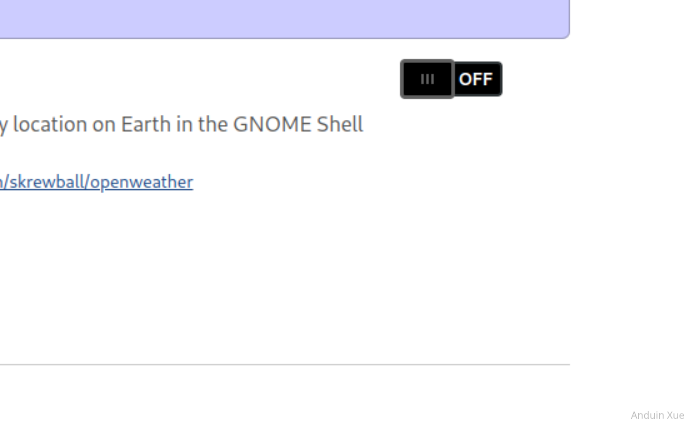
Now open Gnome Extensions app and you will see:
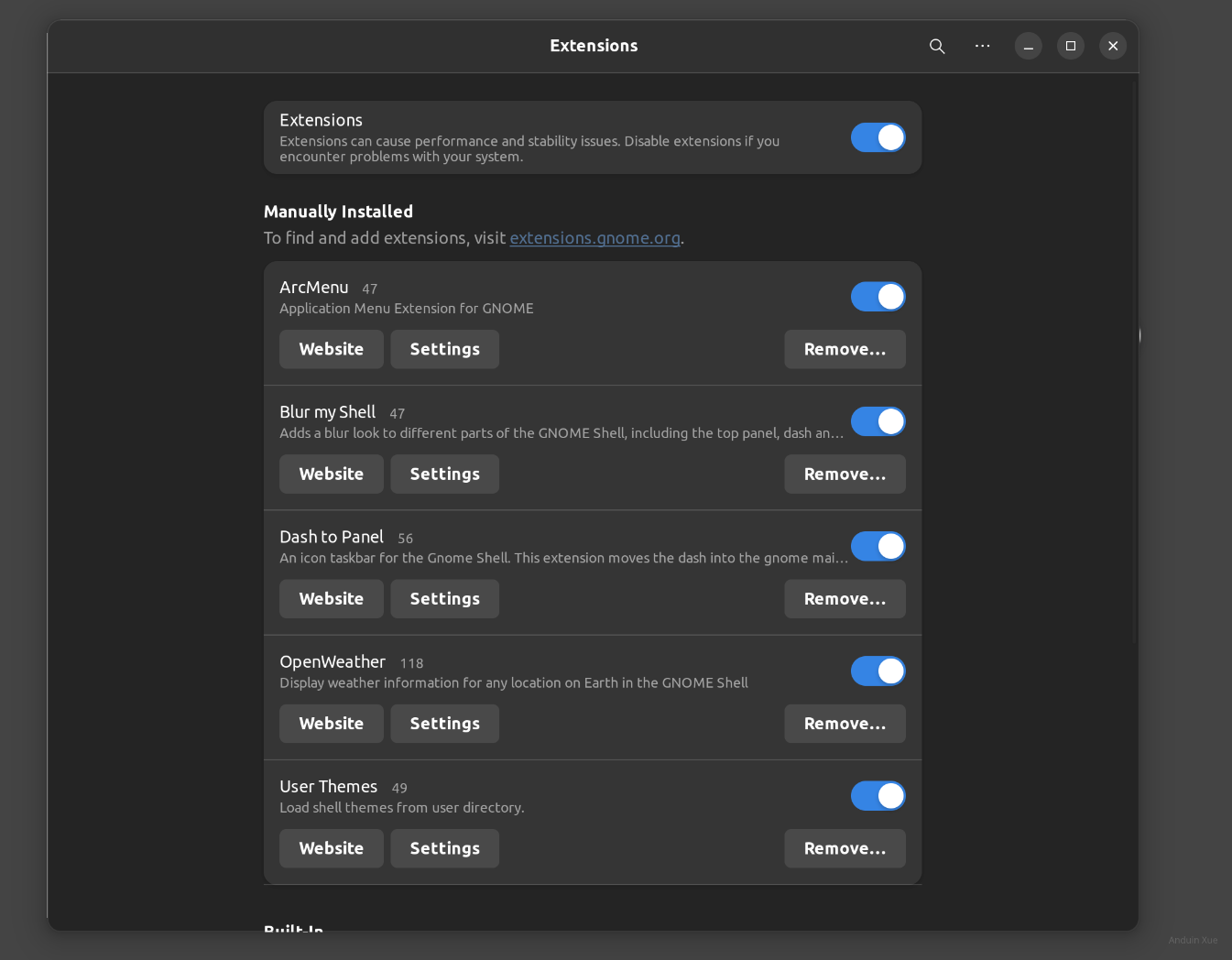
Setup wallpaer
Change your wallpaper to the file below:

Right click the image and click Save as and select your pictures folder. Then set it as wallpaper.
Setup icons
Now install the icon set:
https://github.com/yeyushengfan258/Win11-icon-theme
mkdir Source
cd Source
mkdir Repos
cd Repos
mkdir Others
cd Others
git clone https://github.com/yeyushengfan258/Win11-icon-theme.git
cd Win11-icon-theme
./install.sh
Now go to tweak tools and you can set your icon to Win11-dark:
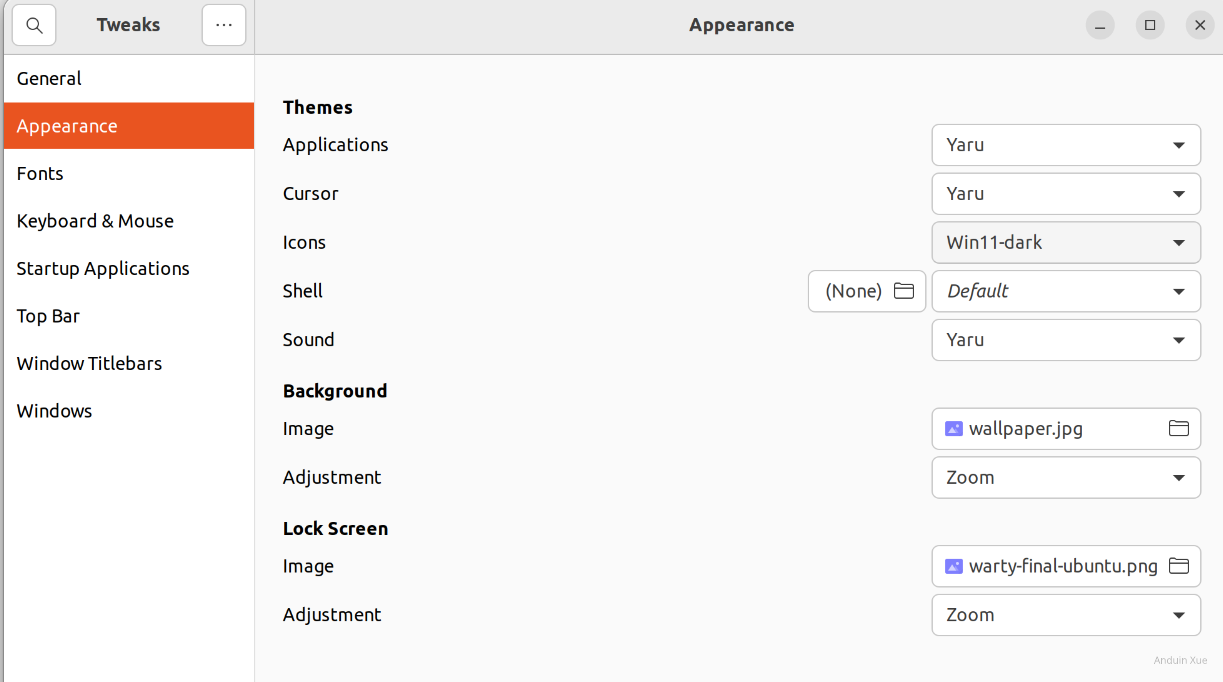
Setup application and shell theme
Setup system theme.
We will use the theme: https://www.gnome-look.org/p/1477941/
cd ~/Source/Repos/Others
git clone https://github.com/vinceliuice/Fluent-gtk-theme.git
cd Fluent-gtk-theme
./install.sh --tweaks noborder square
And now you can select it! Select Applications and Shell as Fluent-dark
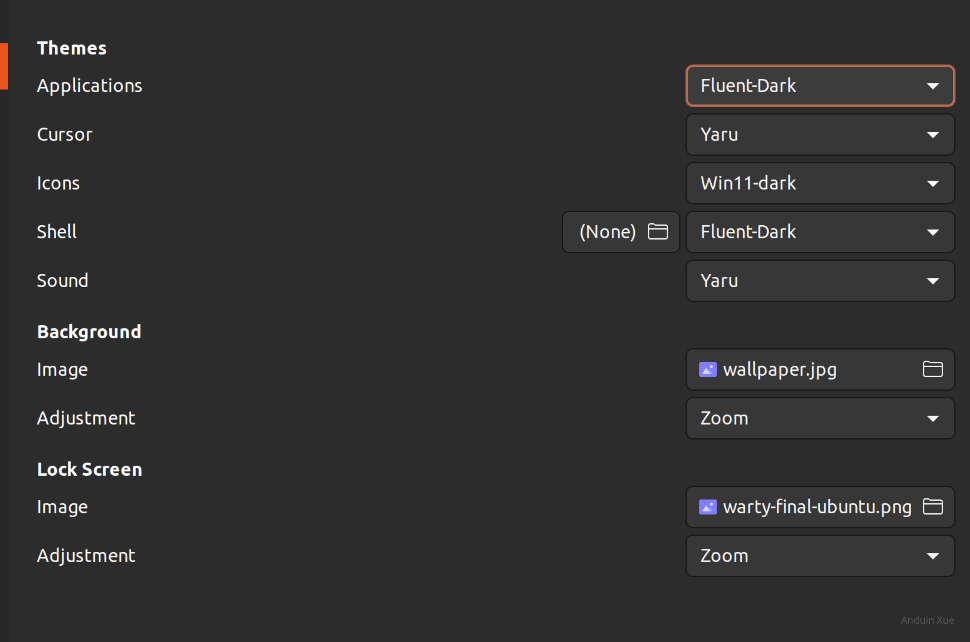
Setup Taskbar (Dash to Panel)
Right click the panel. You need to reorder your panel like my config:
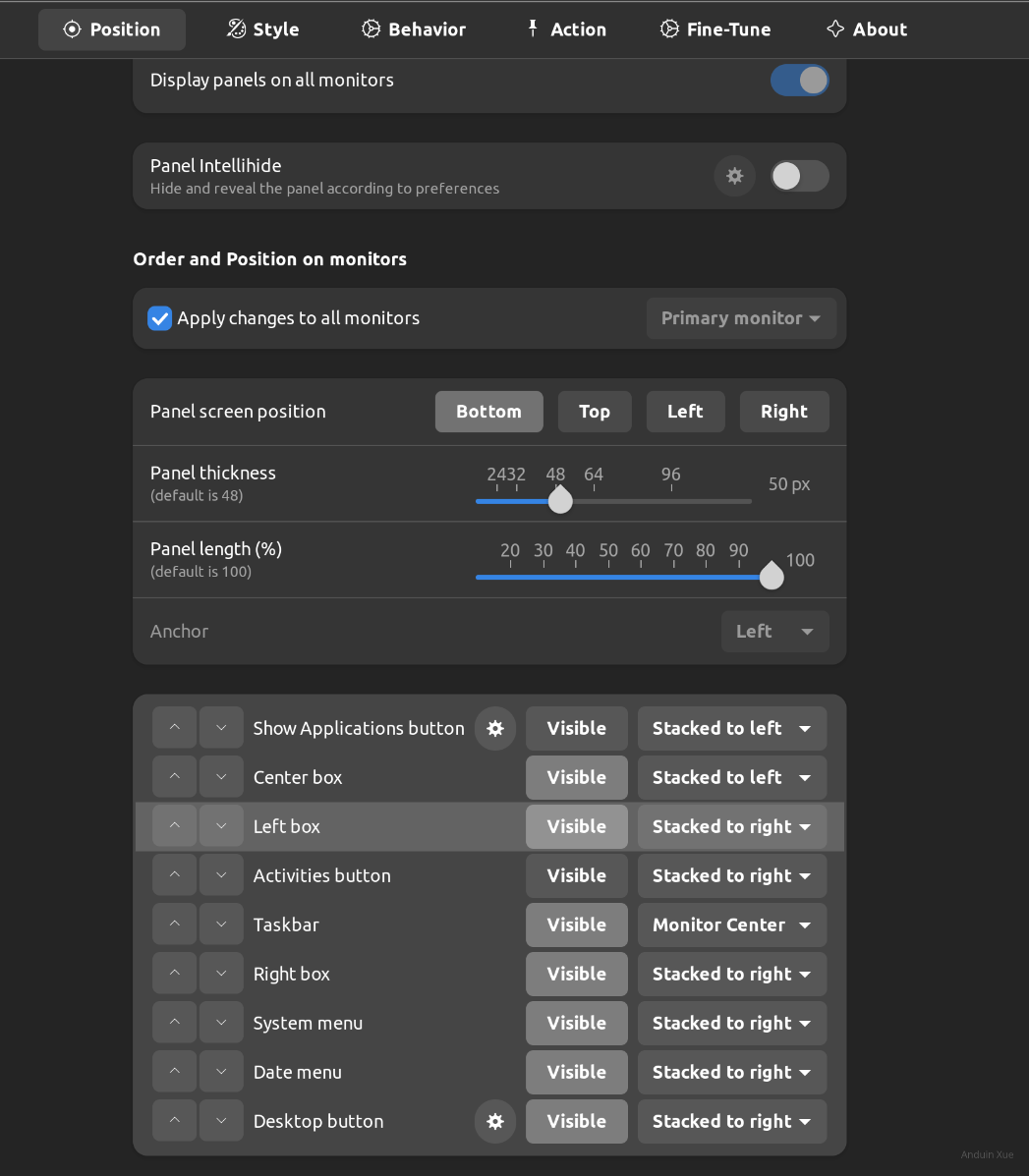
Note: The Center Box is actuall the OpenWeather.
Now your task bar may looks like this:

Now time to change other settings:
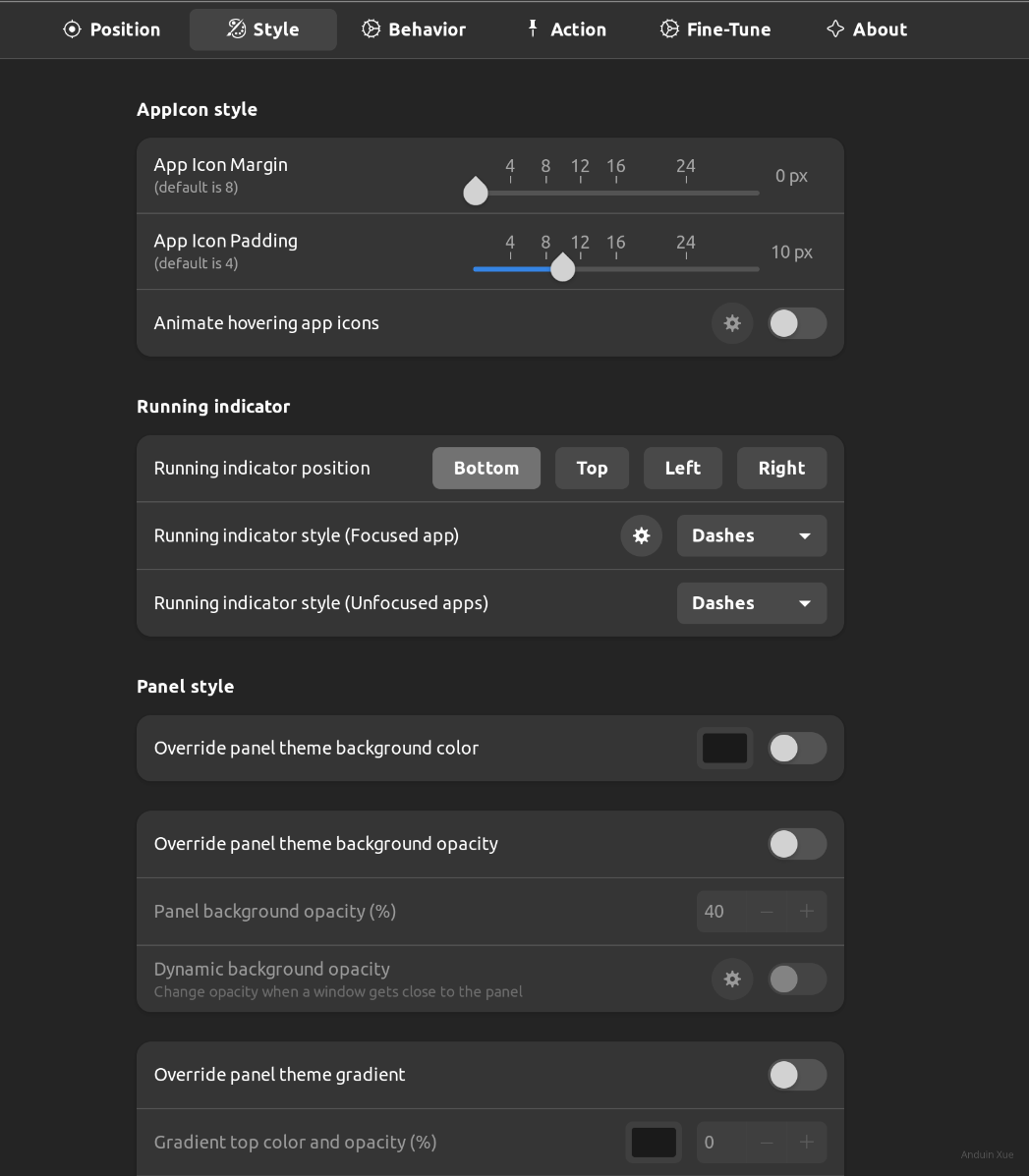
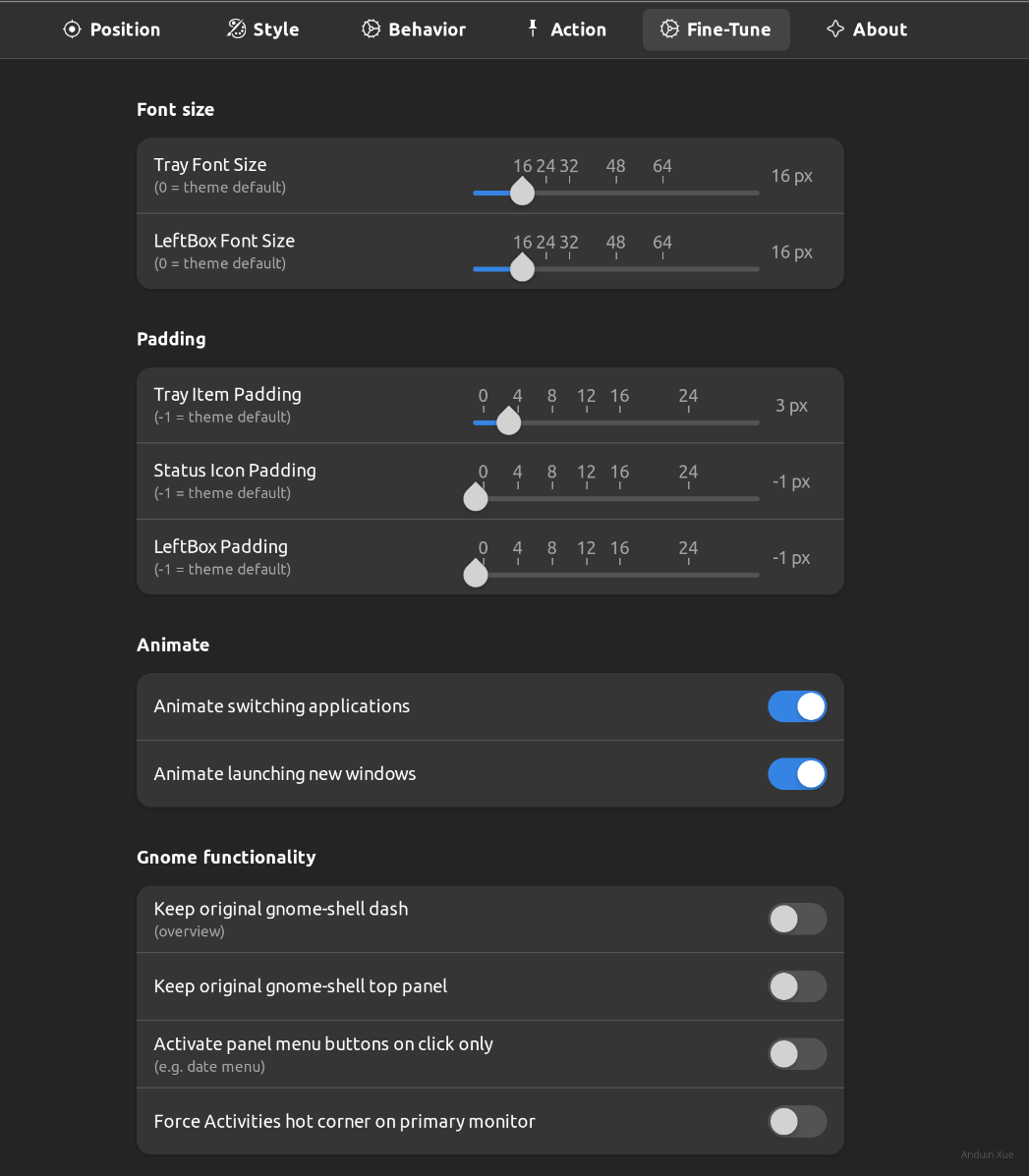
After those tunning, your taskbar may looks like a real Windows 11 task bar. (Ignore the start button)
Now time to tune the Start button!
Setup Start button (ArcMenu)
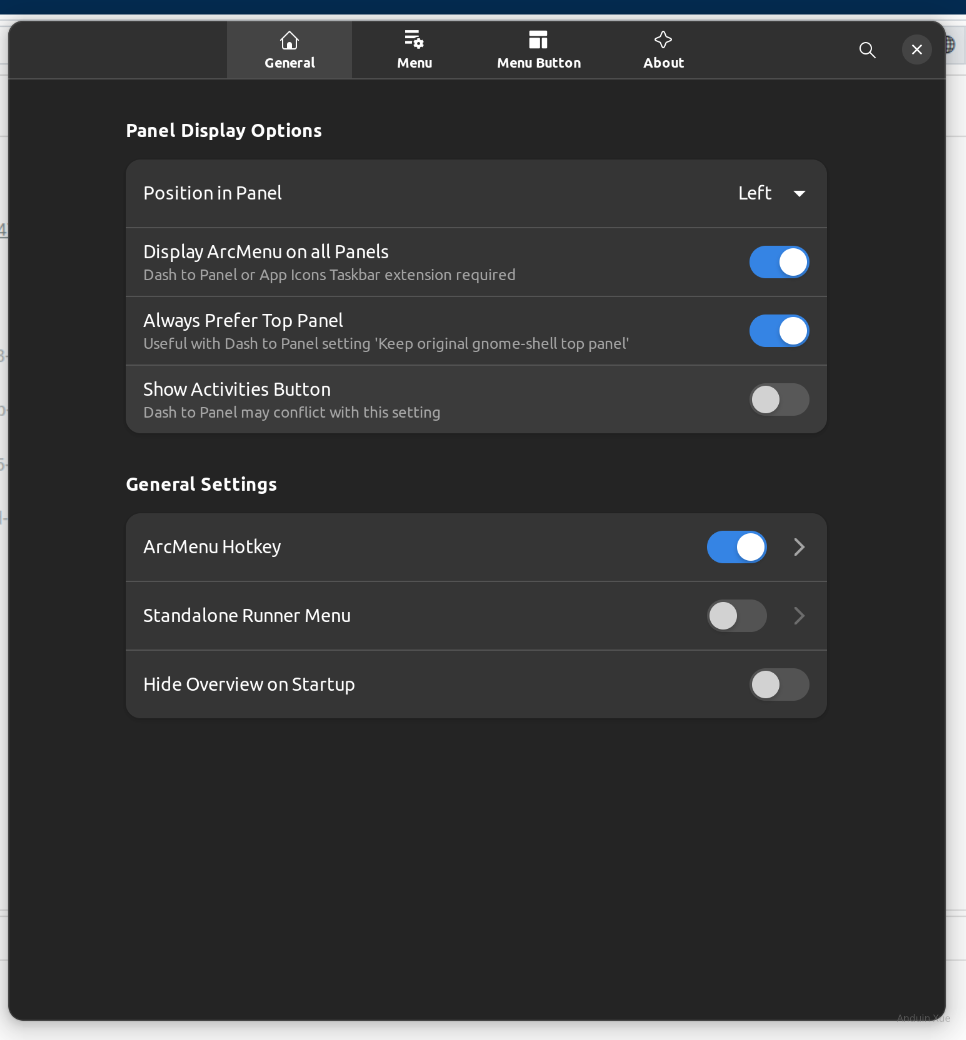
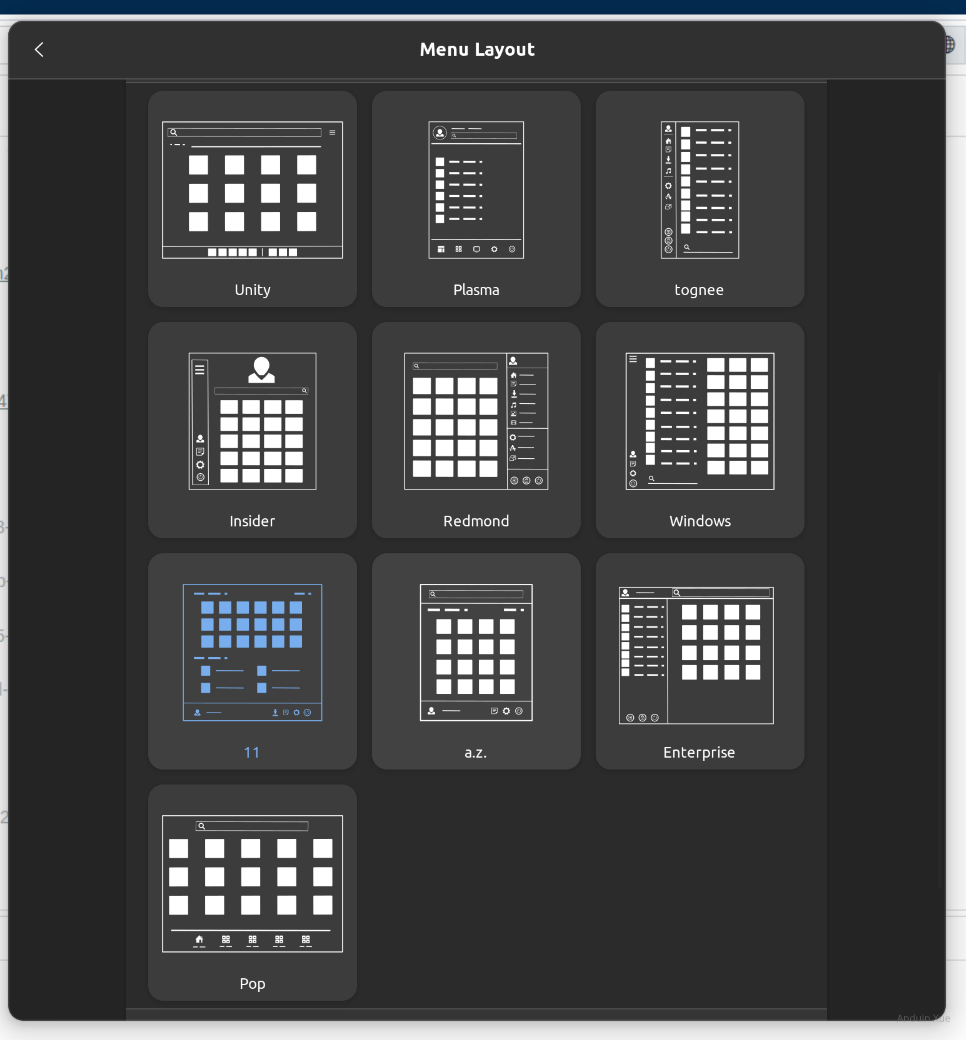
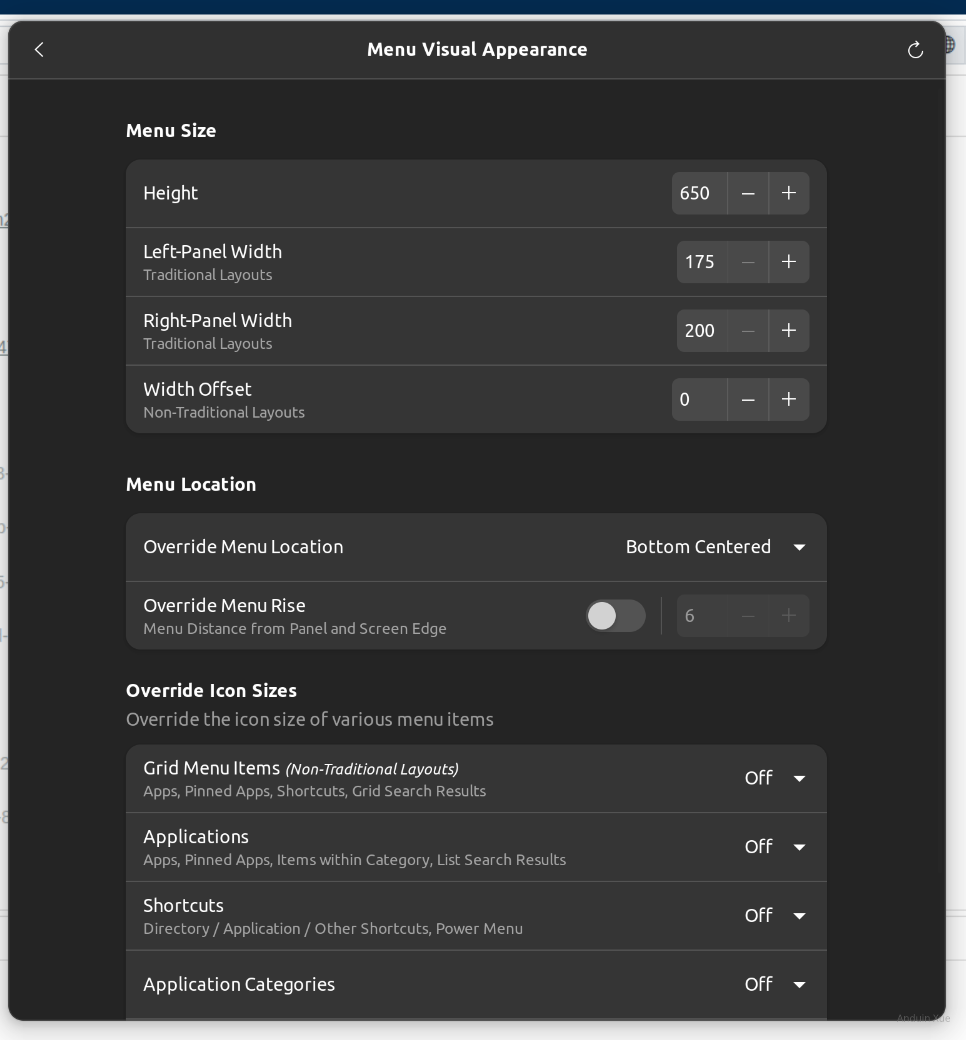
Download the following file and set it as the menu button:
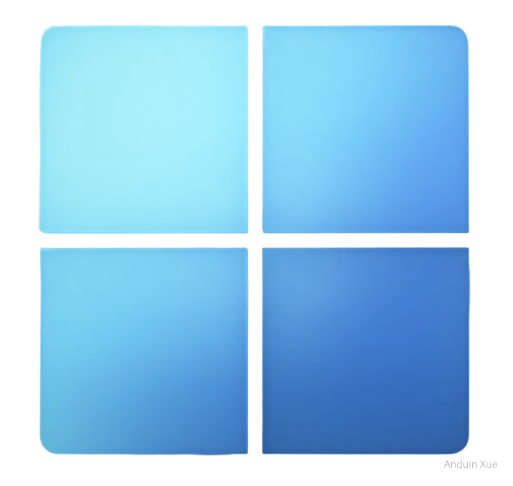
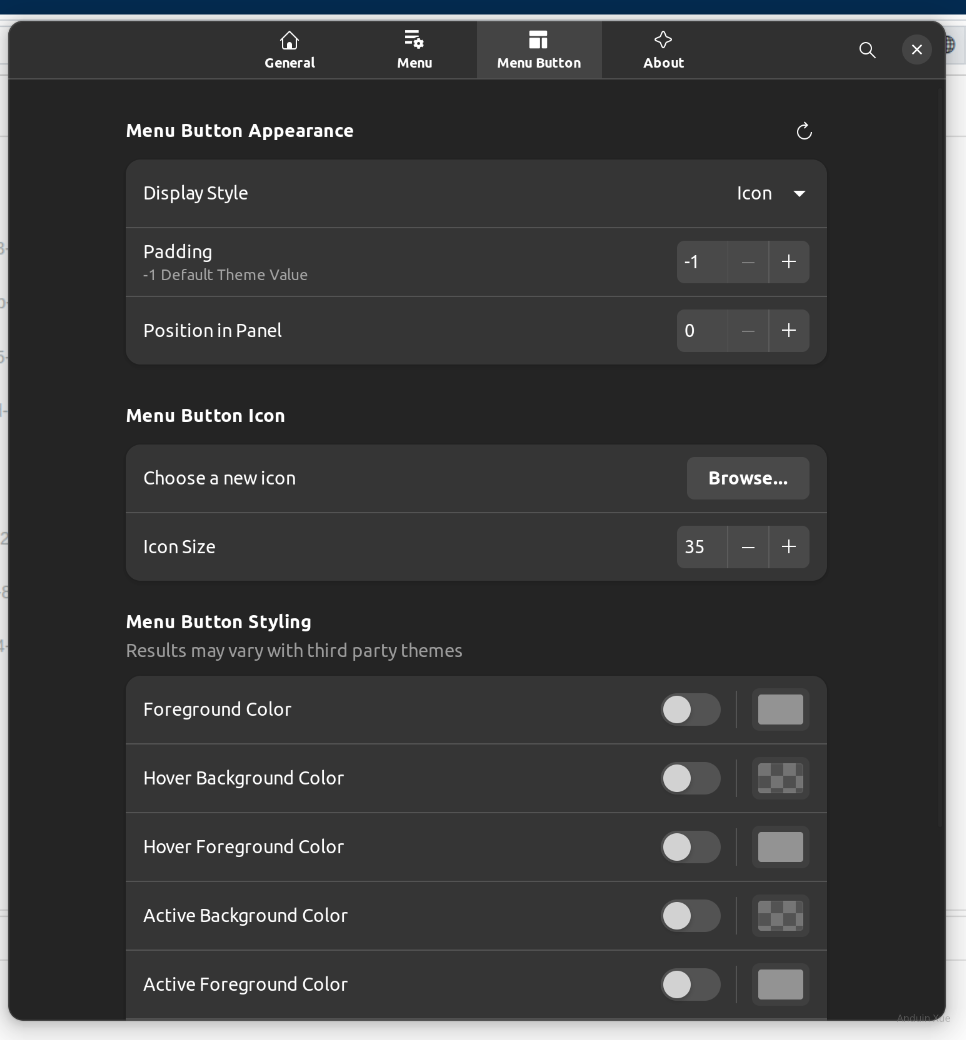
After those settings, your start menu will be really Windows 11 style:
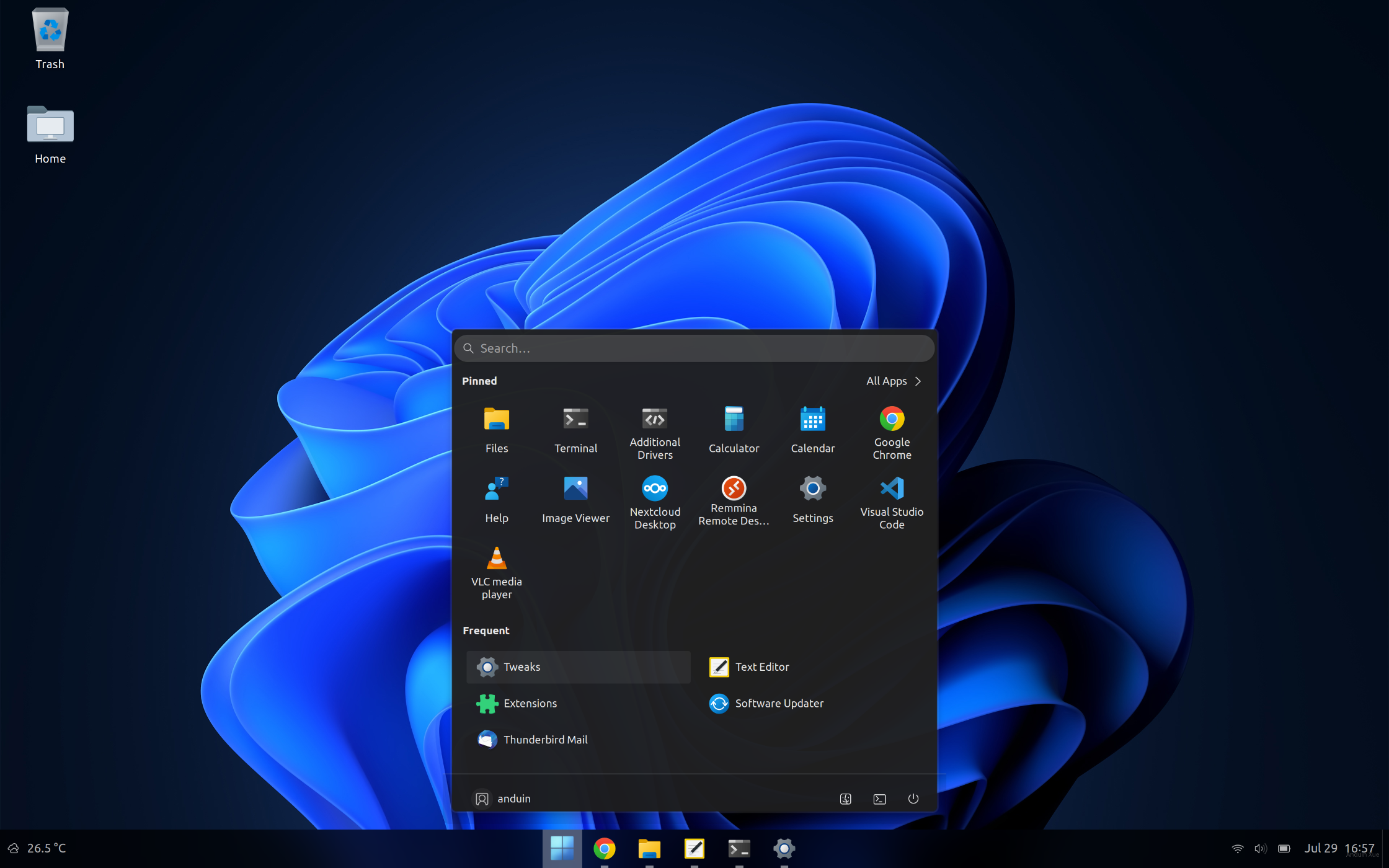
Show trash bin
gsettings set org.gnome.shell.extensions.ding show-trash true
Install Taskmgr
Wanna traditional Windows task manager?
Install this plugin: https://flathub.org/apps/io.missioncenter.MissionCenter
Want to switch back?
It's simple to switch back. Just disable those extensions.
Reset your theme and wallpaper to default Ubuntu.
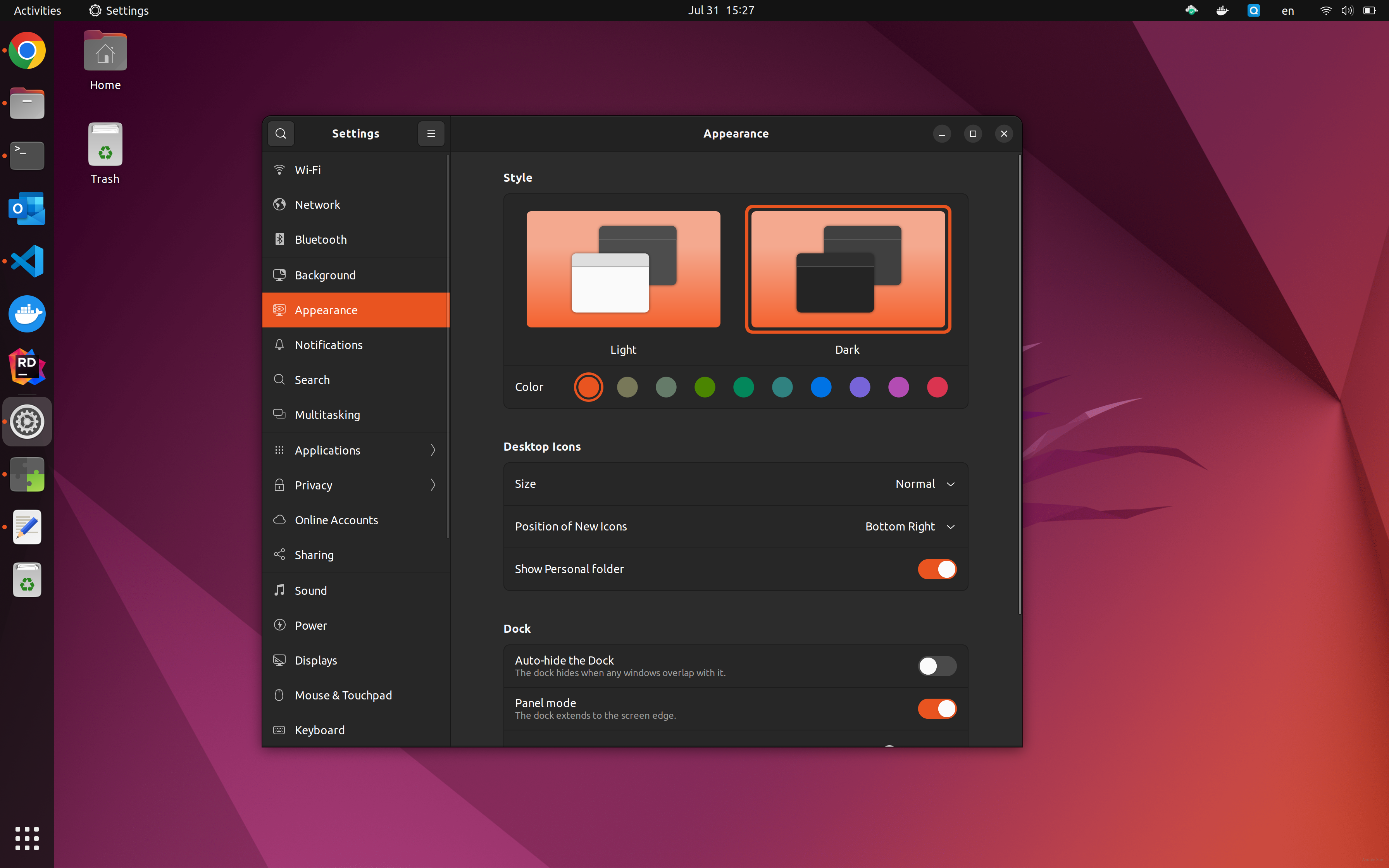
That's it! Now it's back to normal Ubuntu!
Other extensions?
Here are some other of my suggested extensions you can install:
- https://extensions.gnome.org/extension/779/clipboard-indicator/
- https://extensions.gnome.org/extension/4112/customize-ibus/
- https://extensions.gnome.org/extension/4308/network-stats/
- https://extensions.gnome.org/extension/7/removable-drive-menu/
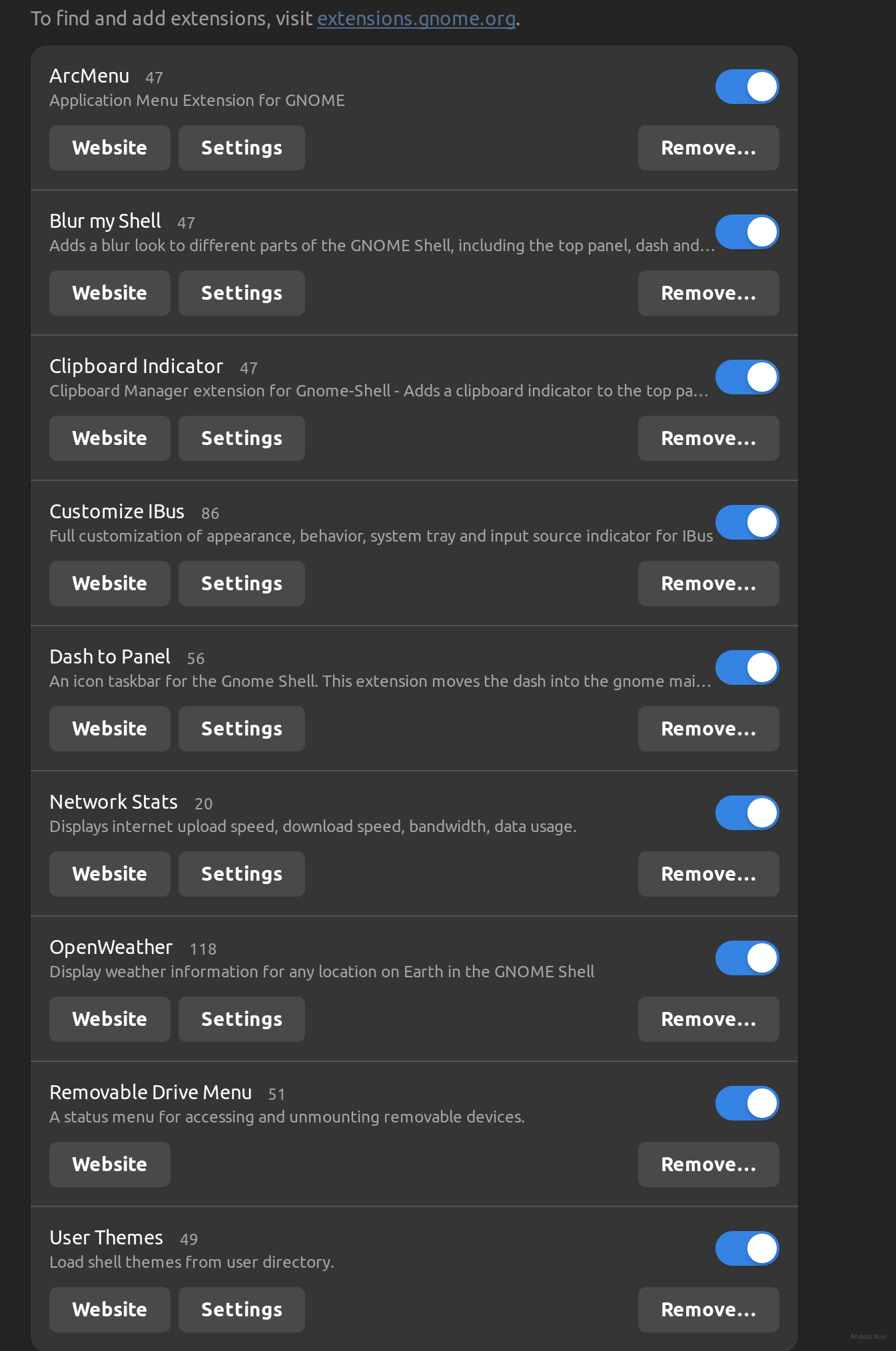
这篇文章以清晰的结构和详尽的步骤展示了如何将Gnome桌面环境改造为Windows 11风格,体现了Linux系统高度可定制化的核心优势。作为教程文章,其最大闪光点在于将复杂的定制过程拆解为可操作的模块化步骤,配合截图和命令代码,为新手用户提供了极低的入门门槛。这种通过技术实践探索系统潜力的方式,恰好呼应了开源社区"一切皆可配置"的理念。
在内容组织上,作者采用"需求驱动"的逻辑链:从基础环境搭建(安装工具链)到视觉元素改造(图标、主题),再到交互逻辑重塑(任务栏、开始菜单),最后提供"回滚"方案,符合软件工程中"配置管理"的思维模式。这种递进式设计使读者既能获得完整体验,又保留了可逆操作的灵活性,体现了对用户需求的深层理解。
值得肯定的是,作者在技术选型上展现出专业性:选择的Fluent主题和Win11图标集均为社区广泛认可的优质资源,且通过自动化脚本(install.sh)简化了安装流程。扩展插件的选取也兼顾功能性与美观性,例如Blur-My-Shell的模糊效果和OpenWeather的天气整合,既符合Windows 11设计语言,又提升了实用价值。这些细节反映出作者对用户体验的重视。
然而在技术严谨性方面仍有改进空间:1)部分命令依赖用户手动创建多层目录(~/Source/Repos/Others),但未说明路径创建失败时的应对方案;2)未提及Gnome扩展与系统版本的兼容性问题(如某些扩展可能需要Gnome 40+);3)截图说明中部分界面元素的关联性表述模糊(如"Center Box"与OpenWeather的对应关系)。此外,教程中涉及的第三方资源(如github仓库、gnome-look主题)未标注维护状态,可能影响长期可用性。
建议作者可延伸探讨两个方向:一是性能优化维度,分析视觉特效对系统资源的消耗;二是跨平台一致性,比较不同桌面环境(如KDE、XFCE)实现Windows风格的异同。同时增加"故障排查"章节,例如处理主题安装失败、扩展冲突等常见问题,将使教程更具健壮性。这种从"功能实现"向"系统理解"的深化,能帮助读者建立更全面的技术认知。
这篇文章提供了一步步的指南,帮助用户将Ubuntu桌面环境改造得更接近Windows 11的风格。通过安装和配置各种GNOME扩展、主题和图标集,用户可以显著改变其桌面的外观和功能。
首先,文章指导用户如何安装并启用必要的扩展,如ArcMenu用于创建开始菜单,OpenWeather添加天气信息到任务栏等。这些扩展不仅增加了功能性,还提升了用户体验的一致性。接下来,详细的步骤解释了如何应用特定的主题和图标集,以模仿Windows 11的设计语言。
在调整任务栏布局和设置开始按钮方面,文章提供了清晰的图形说明,帮助用户实现居中对齐的任务栏以及自定义的开始菜单风格。此外,显示垃圾桶和安装任务管理器插件进一步增强了桌面的功能性。
值得注意的是,文章还贴心地提供了恢复默认设置的方法,让用户在享受定制体验的同时,能够轻松返回原厂设定,减少了因不适应带来的困扰。
总的来说,这篇文章是一个实用且详细的指南,适合希望个性化其Linux桌面环境的用户。它不仅涵盖了视觉上的调整,还包括功能性增强和用户体验优化,为用户提供了一个全面的改造方案。
This blog post is a comprehensive guide on how to customize the Gnome desktop environment in Linux to resemble Windows 11. The author provides a detailed step-by-step process, complete with screenshots and command lines, to make it easy for even a beginner to follow. The author's enthusiasm for customization and his/her clear, concise explanations are commendable.
The blog post's core idea is to explore the versatility and adaptability of the Linux desktop environment, which is a great way to encourage users to experiment and personalize their user experience. This notion is quite innovative and encourages users to see the potential of open-source software.
The blog post's biggest strength is its detailed instructions and the inclusion of screenshots, which makes the process easy to understand. The author has also done a commendable job of providing links to necessary resources, such as extensions and themes.
However, the blog post could be improved by including a brief introduction about Gnome and Linux for readers who may not be familiar with these terms. Additionally, while the author does a good job of explaining the steps, some explanations for why certain steps are needed would be beneficial. For instance, why is it necessary to install the Gnome browser integration? What does it do?
The author could also consider adding a section on possible issues that might arise during the process and how to troubleshoot them. This would make the guide more comprehensive and user-friendly.
Overall, this blog post is a valuable resource for anyone interested in customizing their Linux desktop environment. The author's passion for the subject is evident, and this enthusiasm could inspire readers to explore further and learn more about the potential of open-source software.