Install and configure Wine.
First, install Wine.
sudo apt install wine64
After installing, open winecfg.
winecfg
Ajust the dpi to a higher value. I'm using 192 for 4K display.
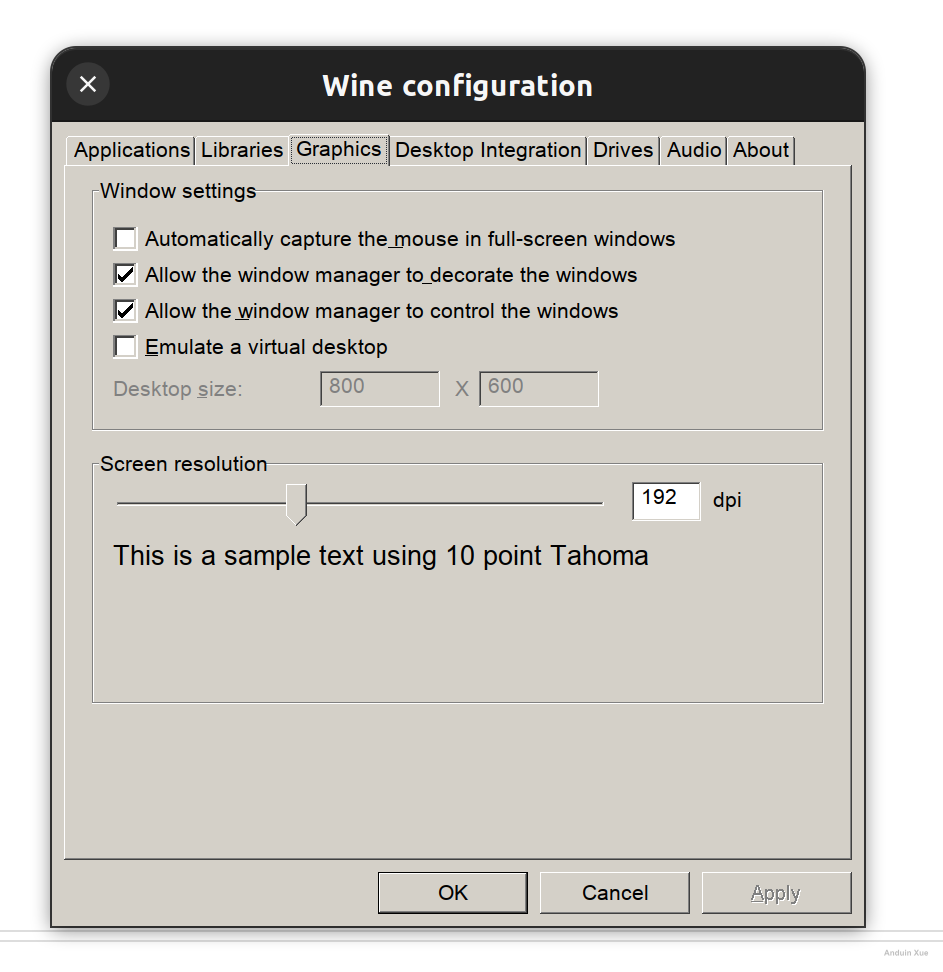
Download and configure fonts
Download and configure fonts. Run the following commands:
sudo apt install cabextract
sudo apt install winetricks
winetricks corefonts gdiplus riched20 riched30
Download and install WeChat
Download wechat.
wget https://dldir1.qq.com/weixin/Windows/WeChatSetup.exe
Start WeChat installer with Wine.
wine ./WeChatSetup.exe
Now finish the installer like you done in Windows before.
Edit the language settings.
Hopefully, you will see WeChat logo in your program list.
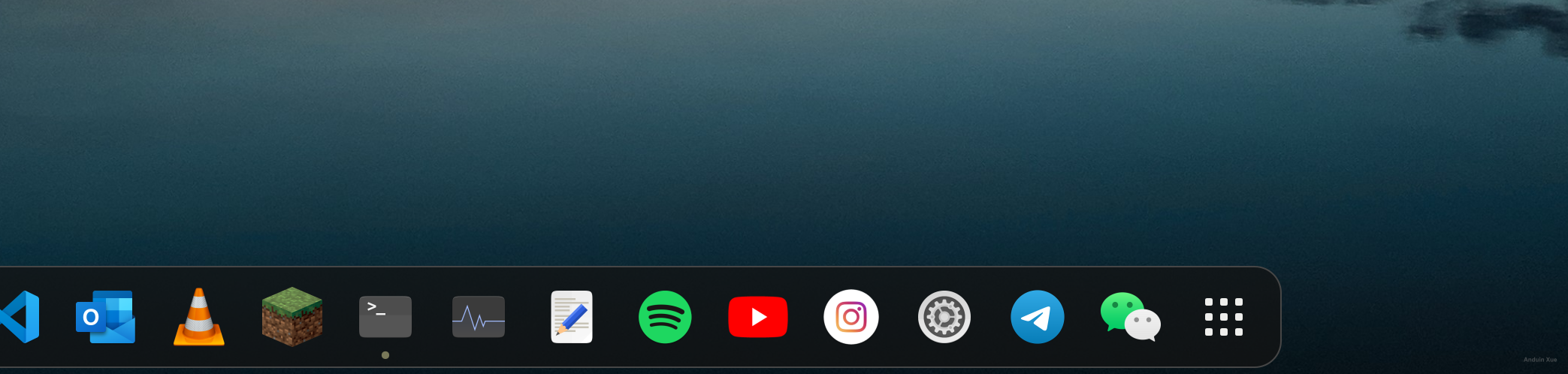
Edit that with:
vim ~/.local/share/applications/wine/Programs/WeChat/WeChat.desktop
And modify the Exec part.
Append the following to the beginning:
env LC_ALL="zh_CN.UTF8"
It finally looks like this:
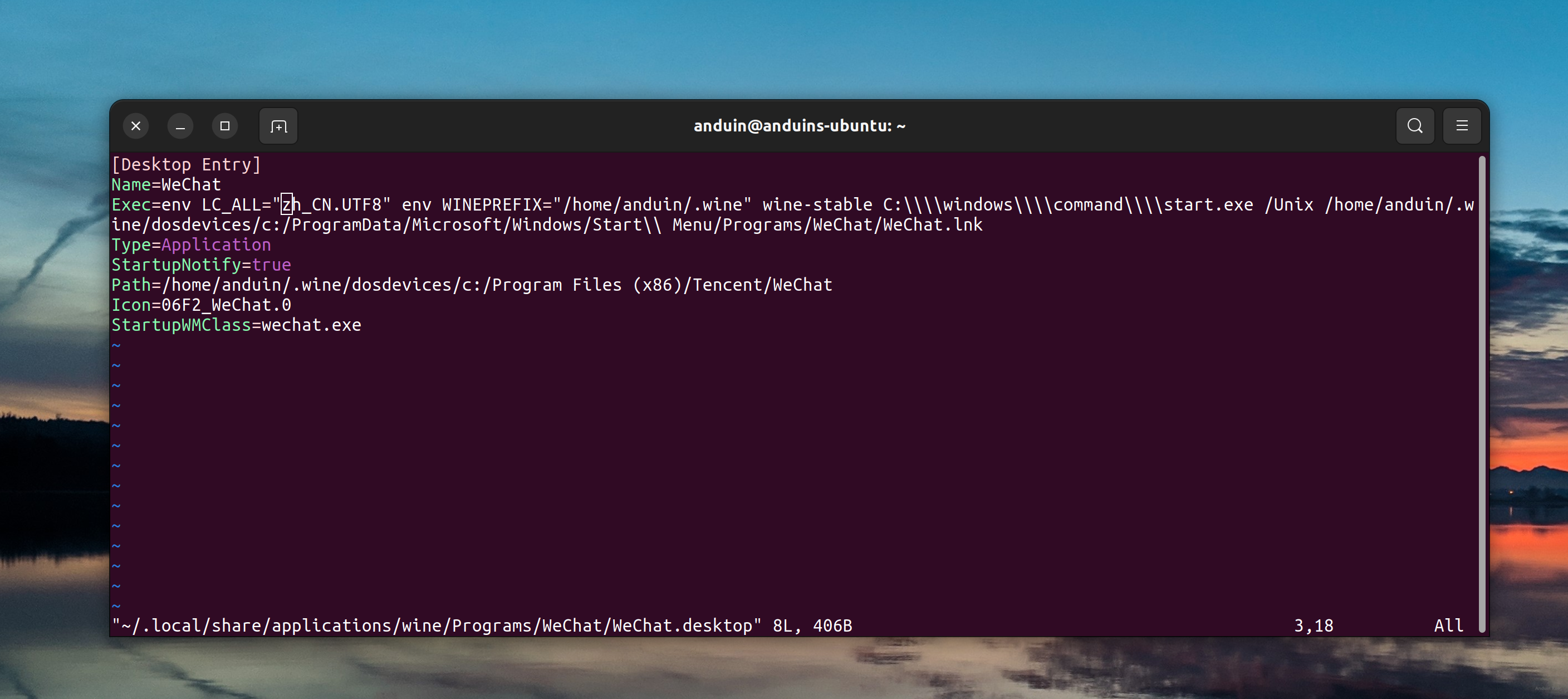
Now start WeChat!
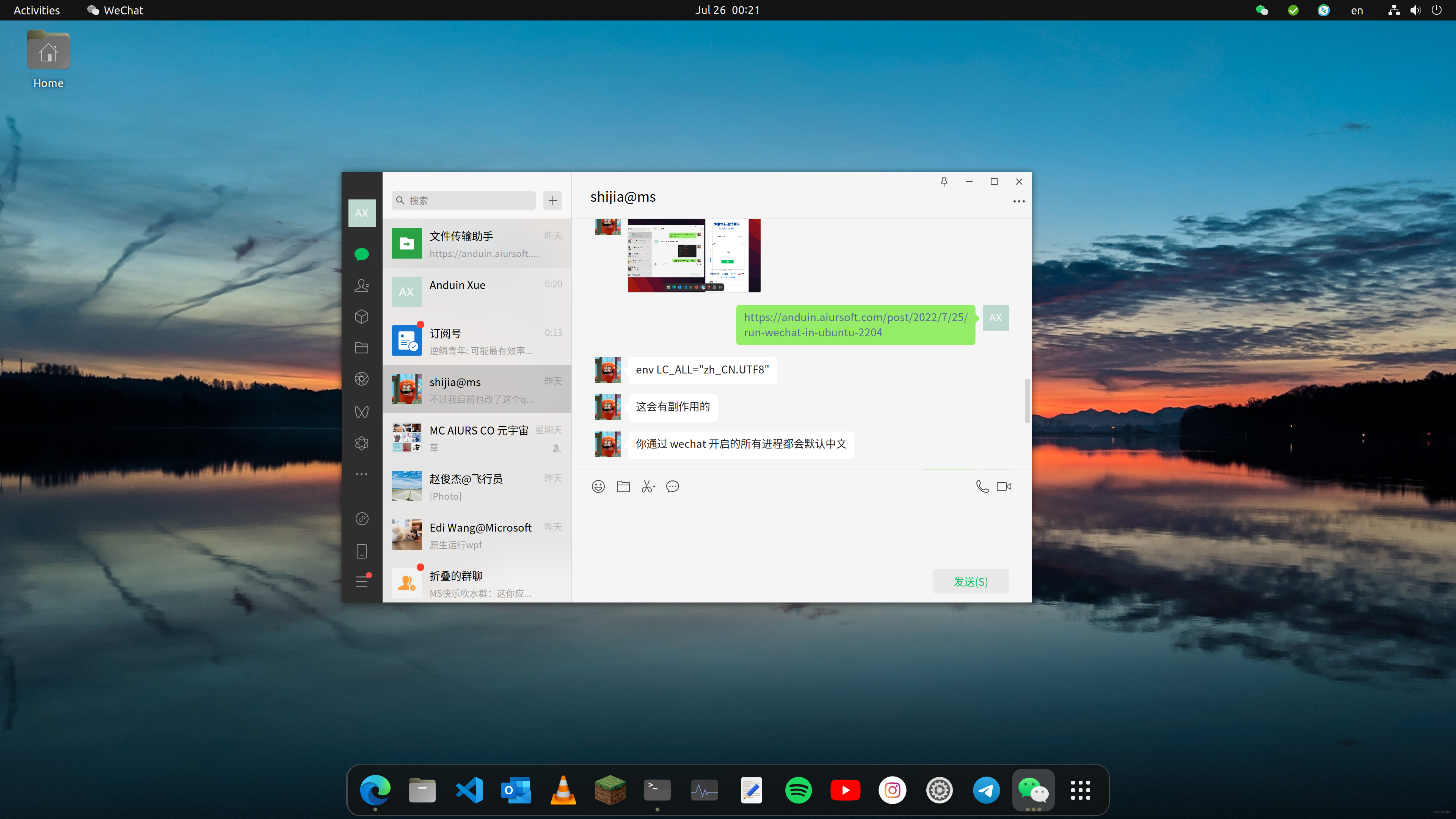
Issues
- WeChat is running in a Chinese environment. So when WeChat is starting other things like browser, the browser might be Chinese edition.
- WeChat may crash when opening miniprograms.
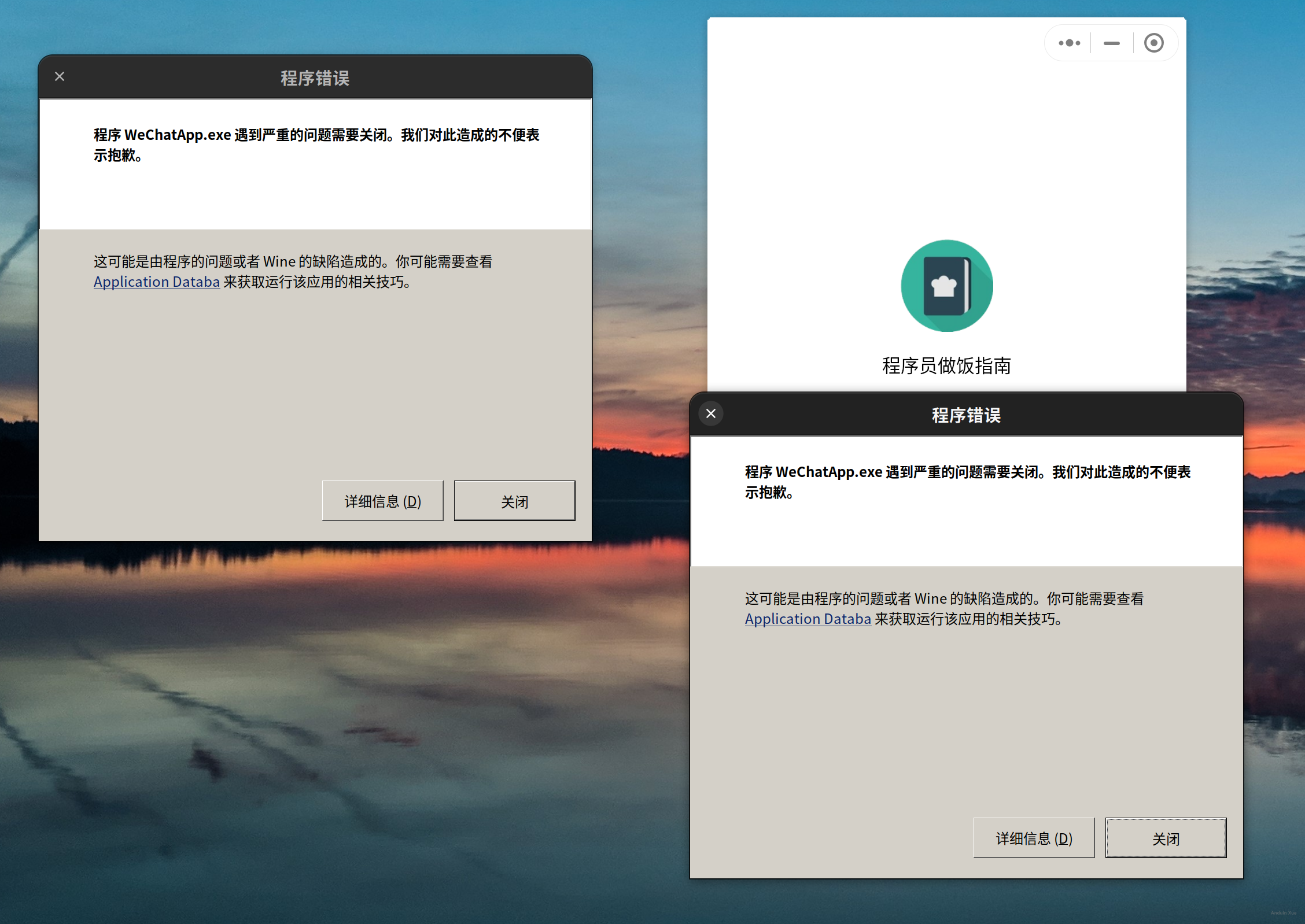
Other solutions - Kylin WeChat
https://www.ubuntukylin.com/applications/106-cn.html
This is also an available WeChat solution, and native Linux solution, not webview nor wine.
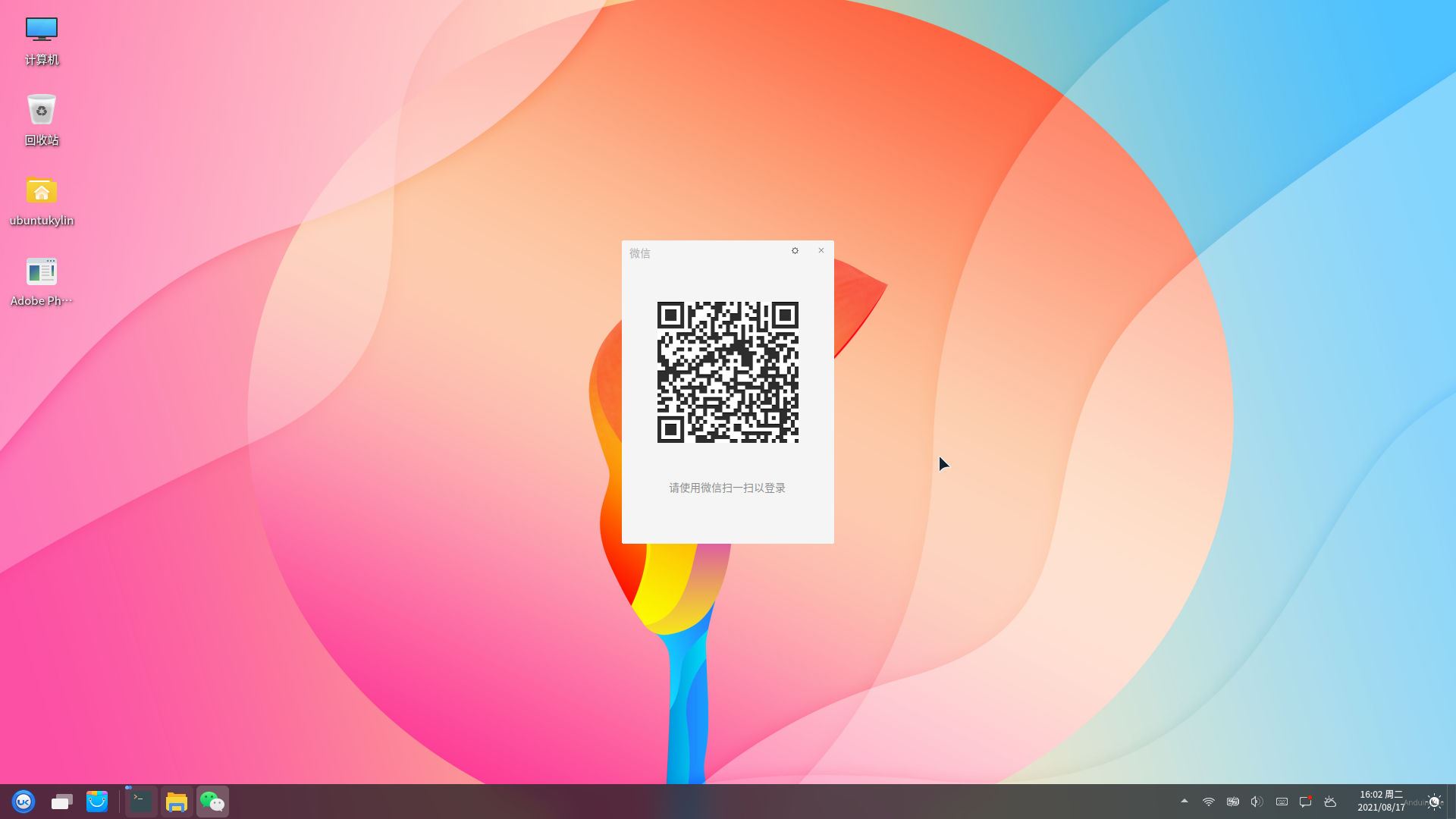
However, it lacks of a lot of features:
- Running in background.
- Auto sign in
- Mini program
- Sync chat history
- Voice call
- Moments
- Search chat
It's just able to do minimum features like chating.
wget http://archive.ubuntukylin.com/software/pool/partner/weixin_2.1.1_amd64.deb
sudo dpkg -i ./weixin_2.1.1_amd64.deb
Other solutions - Deepin Wine WeChat
https://github.com/zq1997/deepin-wine
THis is also an available WeChat solution, but also wine.
However, it lacks of a lot of features:
- Pick photo to sync.
- Auto sign in
- Mini program
- Run as background
It's simple to install:
wget -O- https://deepin-wine.i-m.dev/setup.sh | sh
sudo apt install com.qq.weixin.deepin
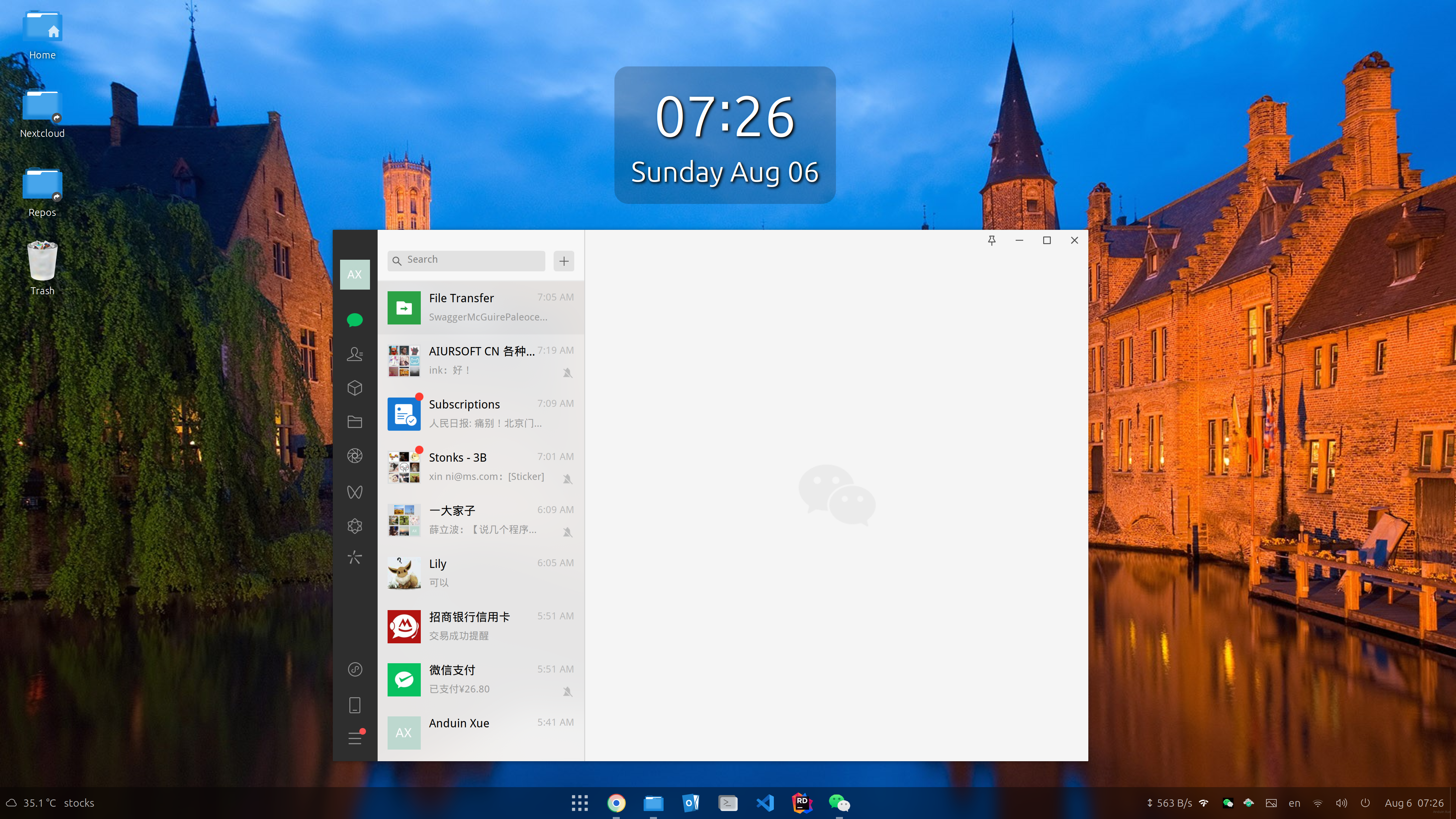
这篇文章为Ubuntu用户提供了在Linux环境下运行微信的详尽指南,内容结构清晰、步骤明确,展现了作者对开源工具和跨平台适配的深刻理解。以下是对文章的客观分析及建议:
核心价值与优点
实践指导性强
通过分步骤的代码块(如
winecfg配置、winetricks字体安装)和截图说明(如修改.desktop文件),降低了新手操作门槛。尤其是语言环境设置部分,通过env LC_ALL="zh_CN.UTF8"解决中文显示问题,体现了对Linux环境变量机制的精准把握。多方案对比的全面性
除Wine方案外,还客观分析了Kylin WeChat(原生但功能受限)和Deepin Wine WeChat(功能更全但依赖Wine)的优缺点,为不同需求用户提供选择依据。例如指出Kylin方案仅支持基础聊天功能,而Deepin Wine方案需权衡小程序支持与后台运行能力。
问题透明化
明确列出已知缺陷(如微信崩溃、浏览器语言问题),既避免了过度承诺,也为后续优化提供了方向。这种坦诚的态度有助于建立用户信任。
可改进之处
技术细节的深度补充
winetricks corefonts的安装依赖cabextract,但未解释其作用(如解压Windows字体包)。可补充说明字体缺失可能导致微信界面显示异常。LC_ALL设置对非技术读者较晦涩,建议补充其影响范围(如仅针对当前进程,不影响系统全局设置)。dpkg -i安装Kylin WeChat后,若依赖缺失,应提示用户运行sudo apt --fix-broken install。可操作性优化
/image/...),可能影响外部读者验证步骤。建议使用公开图床(如Imgur)或托管到GitHub Pages。wine64需7.0以上版本)。部分Ubuntu版本可能因内核差异导致兼容性问题,可建议用户通过wine --version确认版本。winetricks安装d3dx9库)。扩展内容建议
apt install、wget、配置修改步骤),减少用户手动操作出错概率。核心理念认可与延伸
作者倡导的“通过开源工具实现跨平台适配”理念值得肯定。Wine作为开源社区的里程碑项目,其生态维护(如Proton Wine对游戏的支持)已证明其可行性。建议未来可探讨:
wine与flatpak联合打包,简化依赖管理。结语
本文是Linux用户适配Windows应用的优秀实践案例,兼具技术深度与人文关怀。若能在细节解释、依赖管理和扩展方案上进一步优化,将更具传播价值。期待作者持续分享开源生态的探索成果。
这篇文章详细介绍了如何在Ubuntu系统上运行微信,并提供了多种解决方案,其中以Wine环境安装微信为主线,还补充了其他两个替代方案。文章结构清晰,内容详实,适合希望在Linux环境下使用微信的用户阅读。
优点分析:
核心理念:
文章的核心理念是通过Wine在Linux系统上实现微信的稳定运行。这种方案的优势在于能够直接使用原生Windows版本的微信,保留了大部分功能。虽然文中提到存在一些问题(如小程序不稳定、启动其他应用时的语言环境等),但作者没有回避这些缺陷,而是如实告知读者。
改进建议:
闪光点:
文章的闪光点在于提供了一个完整的解决方案,并且非常注重细节。例如,调整语言环境以避免微信启动其他应用时出现乱码问题,这个细节处理得非常到位,体现了作者对用户体验的关注。
总的来说,这篇文章是一篇优秀的指南类文章,既提供了实用的技术方案,又保持了客观中立的态度。建议在后续版本中增加更多背景信息和使用技巧,帮助读者更深入地理解和运用这些方法。期待看到更多类似的高质量教程!
I appreciate your detailed blog post on how to run WeChat in Ubuntu using Wine. Your step-by-step instructions, along with the accompanying images, make it easy for readers to follow along and successfully install WeChat on their Ubuntu systems.
One of the core strengths of your post is the clear organization of the content. You have divided the process into sections, such as installing Wine, configuring fonts, downloading and installing WeChat, and editing language settings. This format allows readers to easily understand and follow the steps involved in the process.
However, there are a couple of areas where the blog post could be improved:
Mention the compatibility and performance issues that may arise from running WeChat on Ubuntu using Wine. This will help readers be aware of potential issues they may encounter and decide if this solution is suitable for their needs.
In the "Issues" section, you mentioned that WeChat may crash when opening mini-programs. It would be helpful to provide some possible solutions or workarounds for this issue, or at least direct the readers to resources where they can find more information on how to address it.
It would be helpful to provide more context on why someone might want to run WeChat on Ubuntu, as well as any potential benefits or drawbacks of doing so. This information can help readers decide if this setup is suitable for their needs.
You might want to consider providing alternative methods for running WeChat on Ubuntu, such as using a virtual machine or other third-party applications. This will give readers more options to choose from, depending on their preferences and system requirements.
Overall, your blog post is informative and well-structured, and with some minor improvements, it can become an even more valuable resource for those looking to run WeChat on Ubuntu. Keep up the good work!
If you don't mind installing a nspawn sub-system into your computer, try this awesome project: https://github.com/loaden/nspawn-qq