Brief
This article introduces about how I configure my local Minecraft client.
This post is for Java edition. Not Bedrock(mobile) edition!
Step 1 - Install Java
Run the following command with admin:
winget install Microsoft.OpenJDK.17
Or download it here:
https://docs.microsoft.com/en-us/java/openjdk/download
Step 2 - Install Minecraft
You can buy Minecraft launcher (Java) at Xbox Store:
Or at Minecraft official website:
Only install the launcher! Do NOT install Minecraft for Windows (Bedrock)
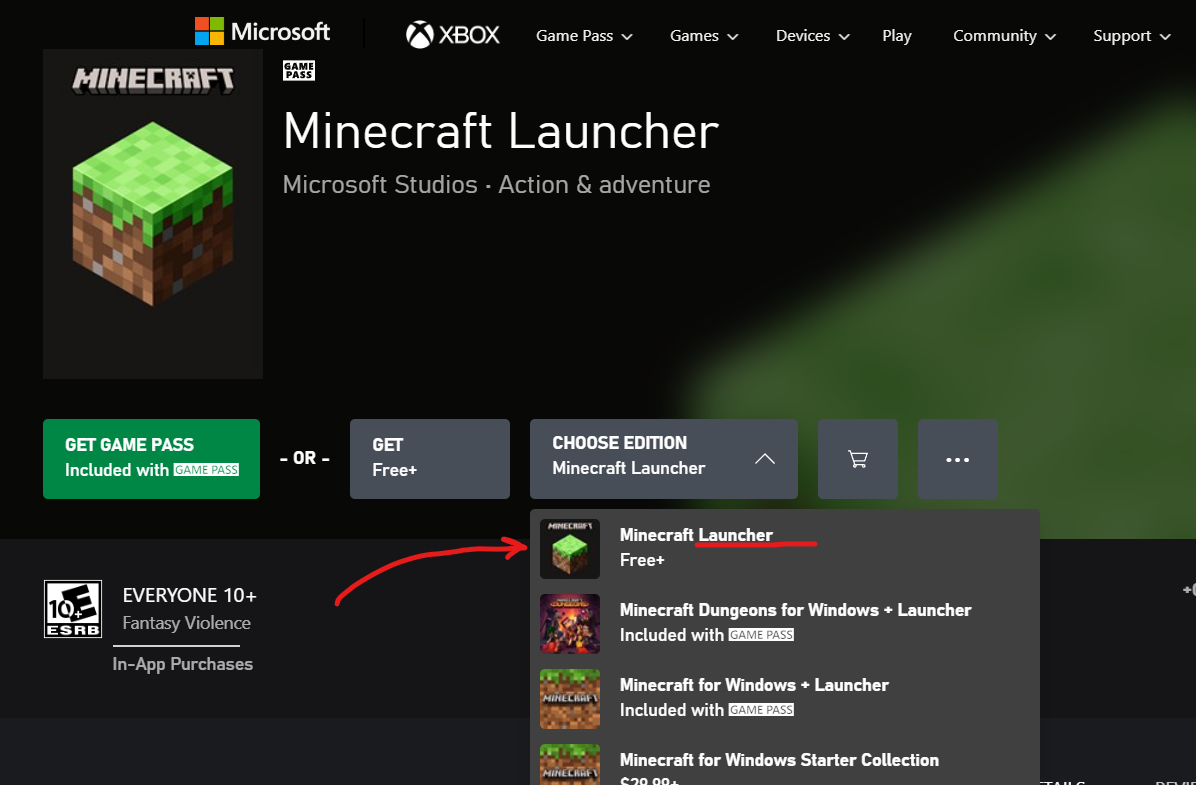
Step 3 - Start Minecraft
After installing from the store, you can start the launcher and try to run it once.
Select Microsoft sign in.
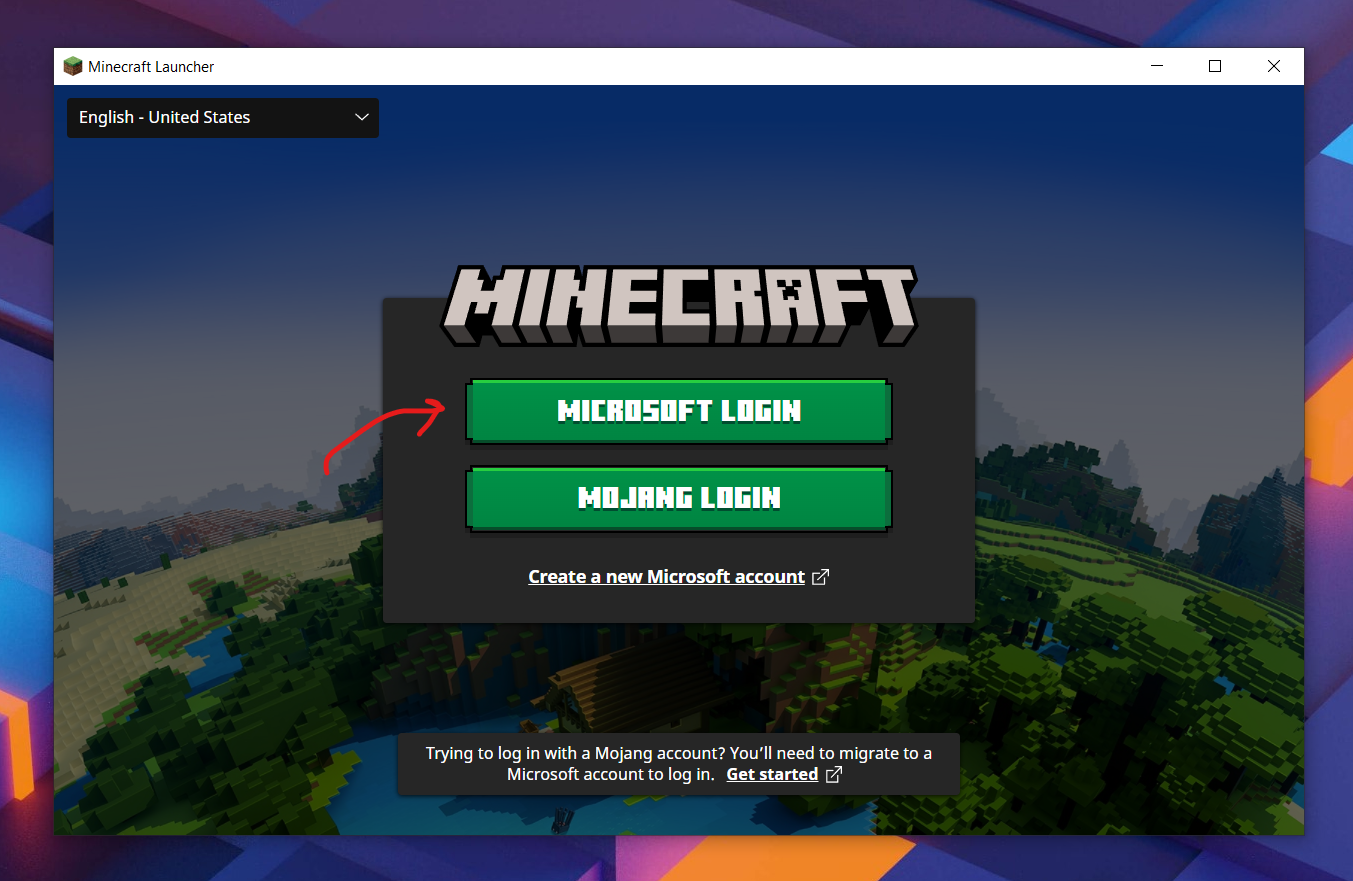
Click Play. This will actually start downloading Minecraft Java.
(Minecraft latest version might no be 1.18.1 now. These screenshots may not be updated in time. It is recommended that you download the latest version directly instead of the version in the screenshot)
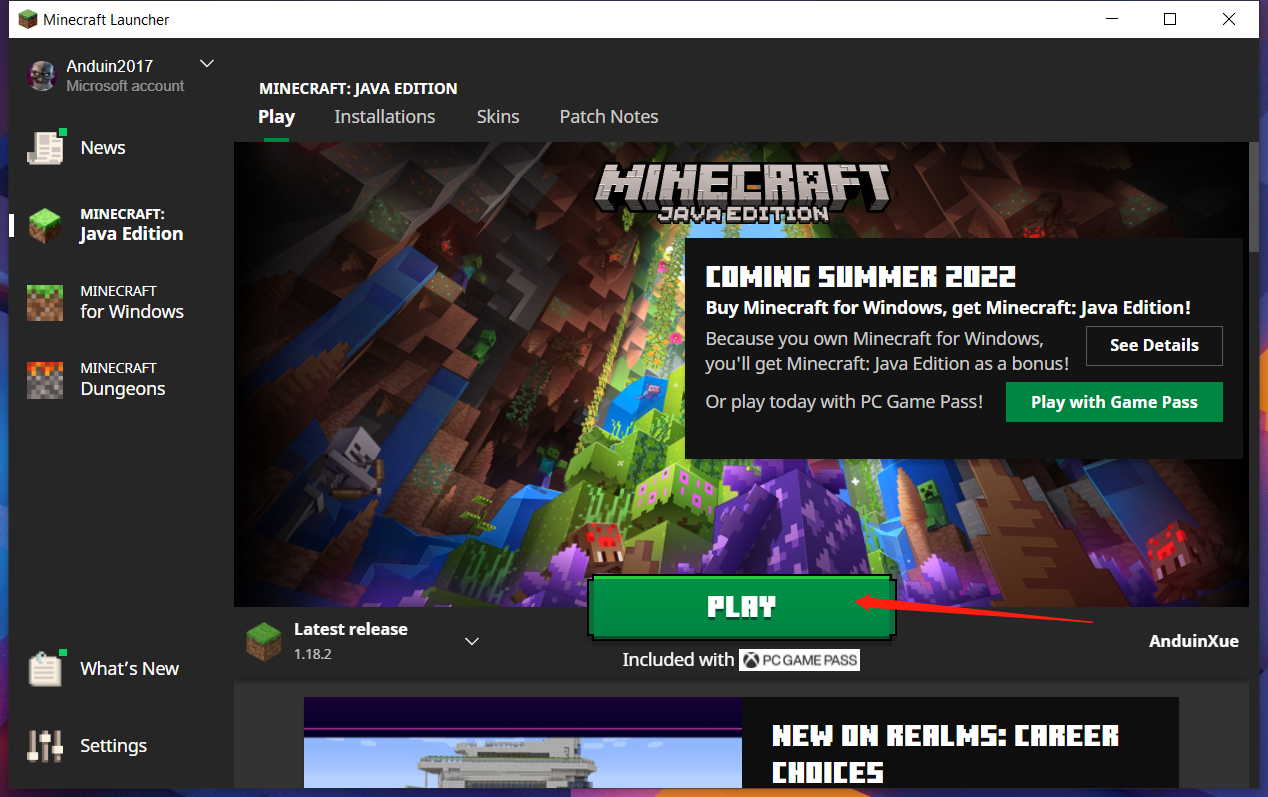
The Minecraft files will actually be installed at: C:\Users\xuef\AppData\Roaming\.minecraft (For Windows)
And make sure it runs.

Step 4 - Download Fabric Minecraft
Download Fabric Minecraft here:
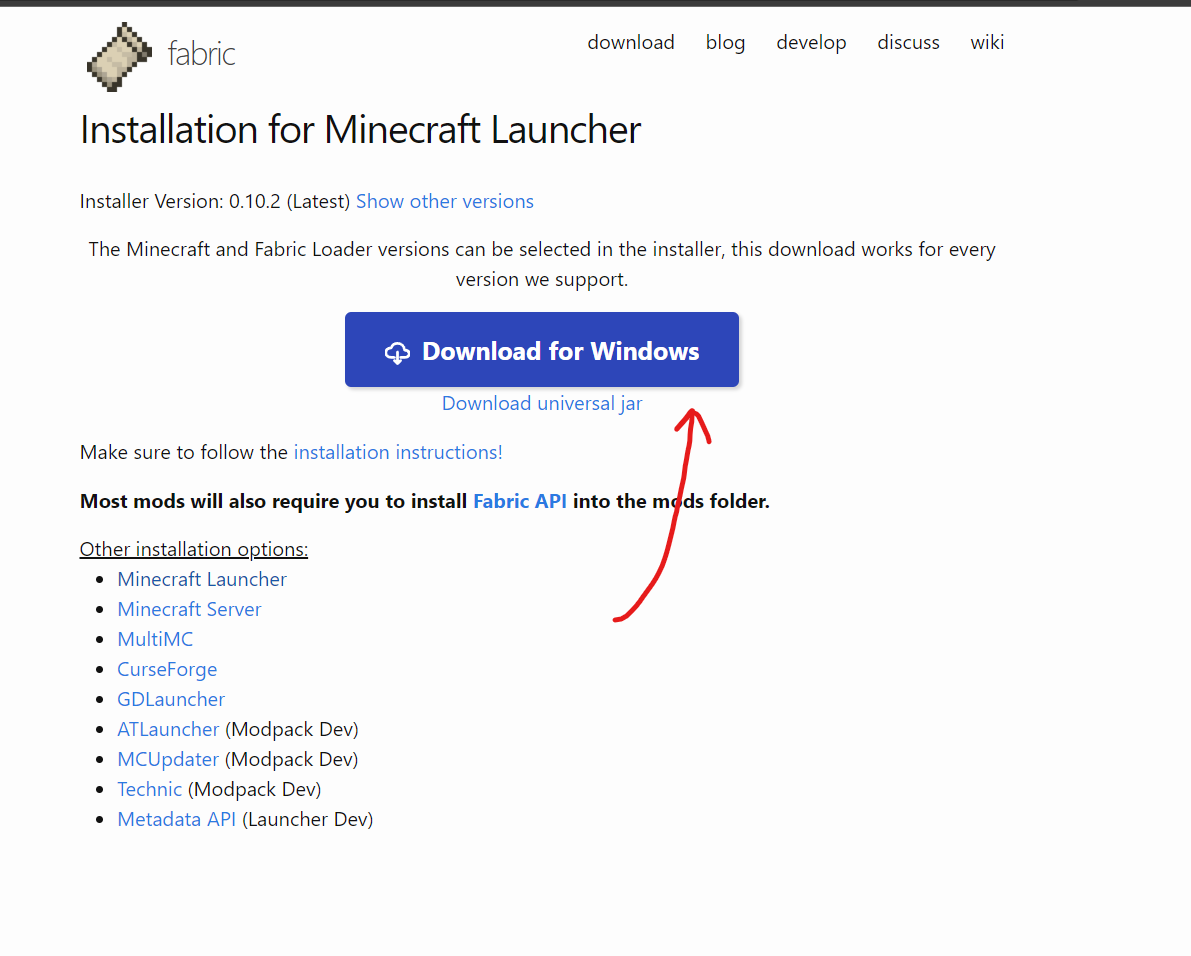
After downloading, double click to install it.
(Minecraft latest version might no be 1.18.1 now. These screenshots may not be updated in time. It is recommended that you download the latest version directly instead of the version in the screenshot)
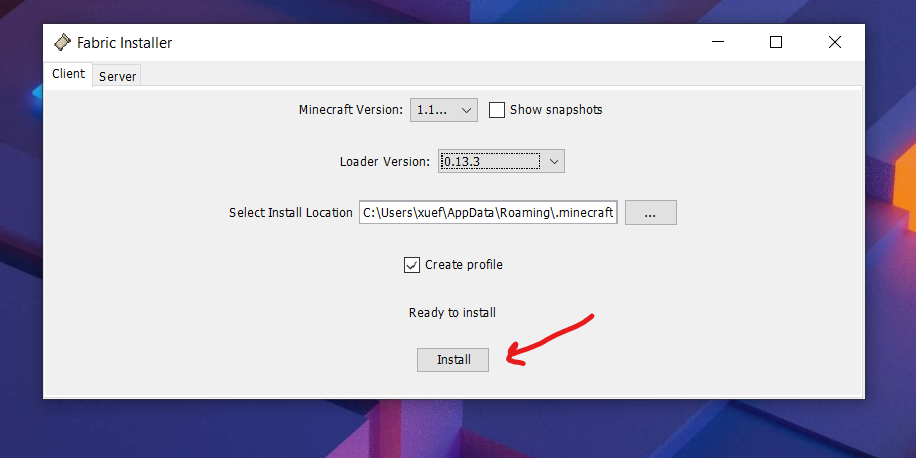
After installing, there will be a new option to start Fabric MC directly.
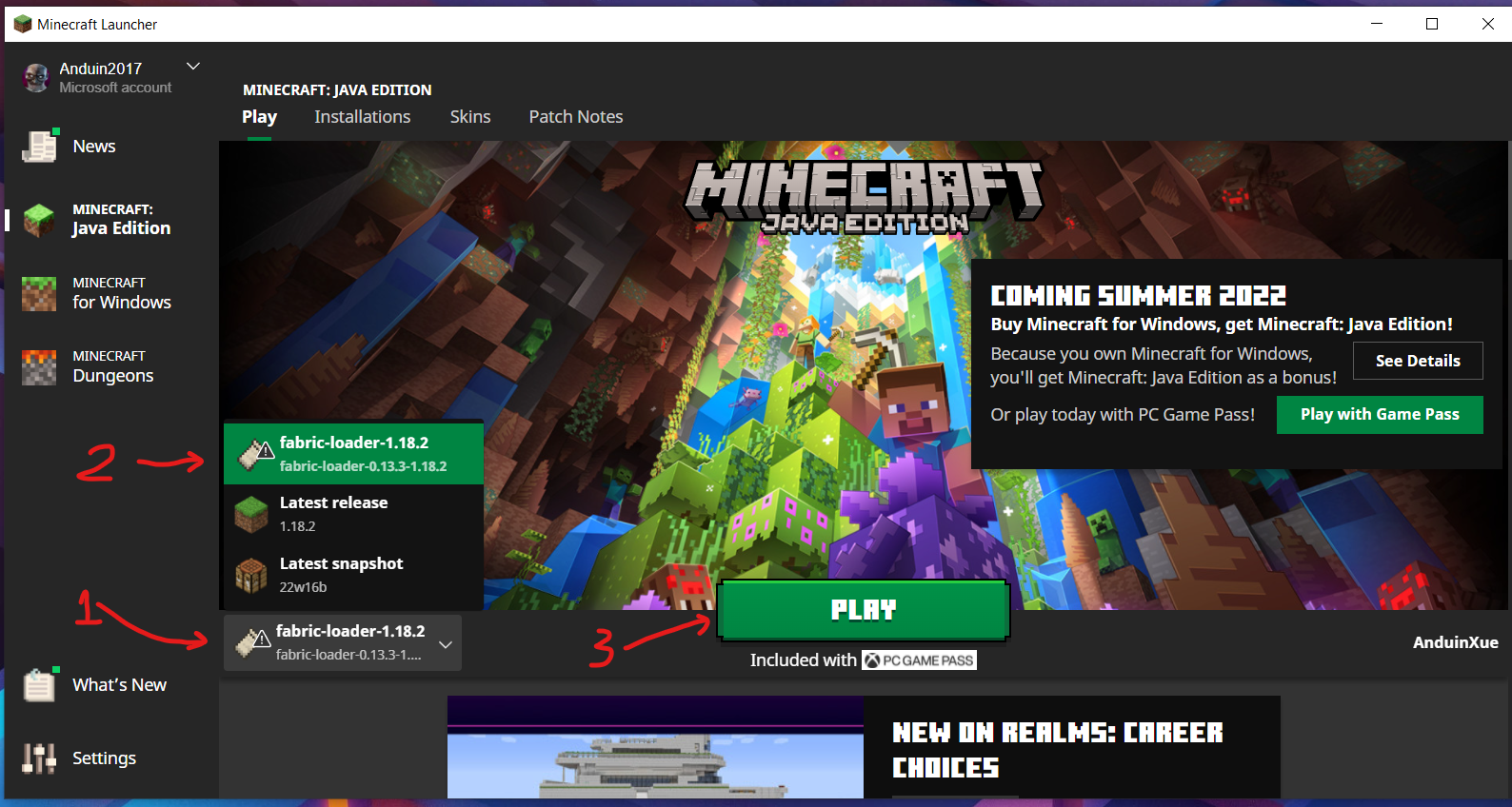
(Minecraft latest version might no be 1.18.1 now. These screenshots may not be updated in time. It is recommended that you download the latest version directly instead of the version in the screenshot)
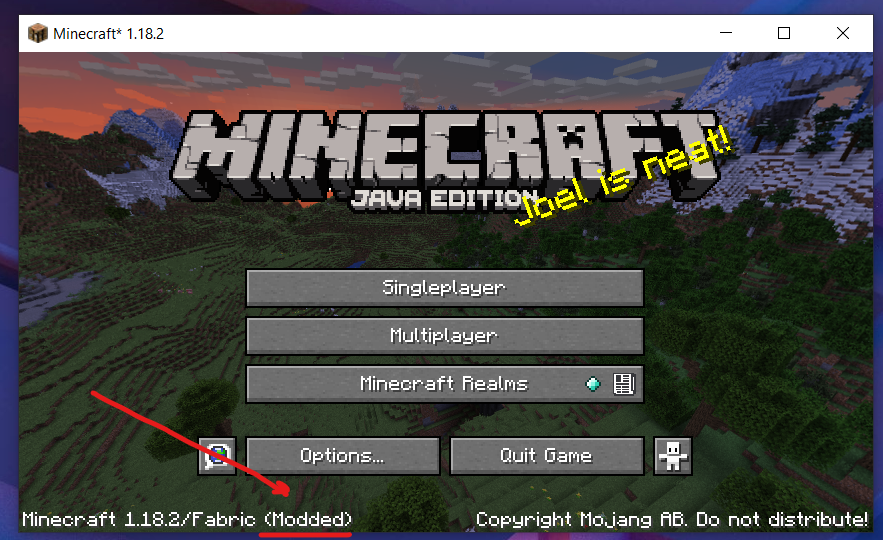
Step 5 - Download Fabric API
- Download at curseforge
(Minecraft latest version might no be 1.18.1 now. These screenshots may not be updated in time. It is recommended that you download the latest version directly instead of the version in the screenshot)
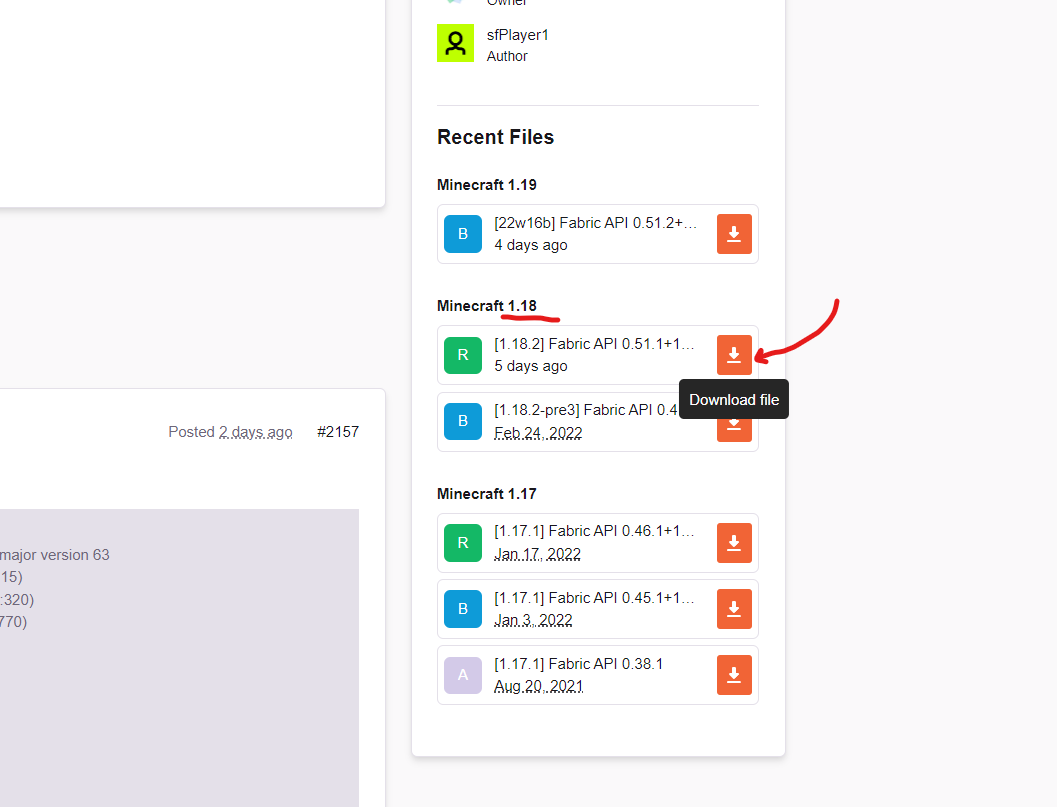
After downloading, put the downloaded file in the mods folder.
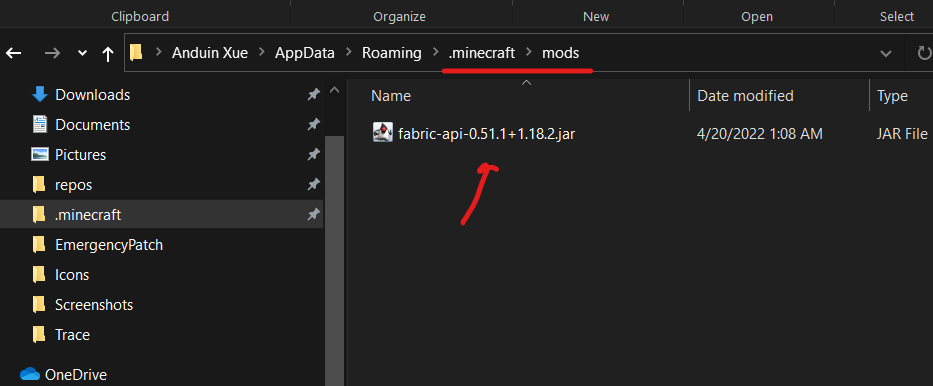
Step 6 - Download Sodium and Iris
- Download Sodium first at: https://modrinth.com/mod/sodium/versions
- Download Iris at https://irisshaders.net/
Also put the downloaded file under the mods folder.
(Minecraft latest version might no be 1.18.1 now. These screenshots may not be updated in time. It is recommended that you download the latest version directly instead of the version in the screenshot)
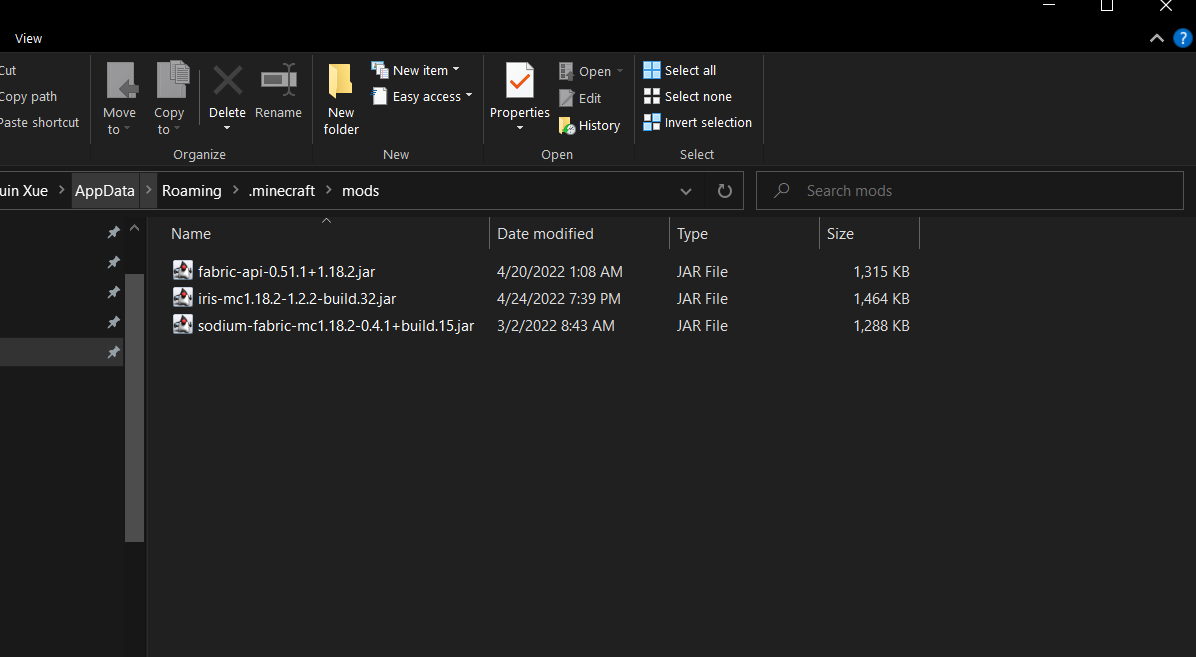
Step 7 - Download complementary shaders
- Download at resourcepack.net
- Download at curseforge
After downloading, put the .zip file to the shaderpacks folder.
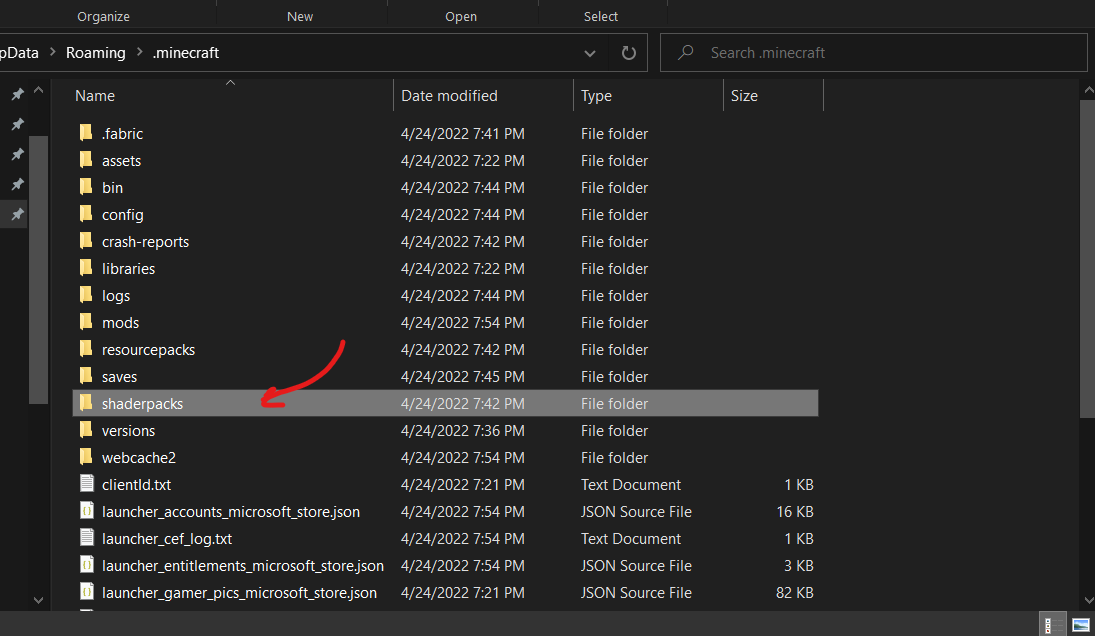
Just put the .zip file here.
(Minecraft latest version might no be 1.18.1 now. These screenshots may not be updated in time. It is recommended that you download the latest version directly instead of the version in the screenshot)
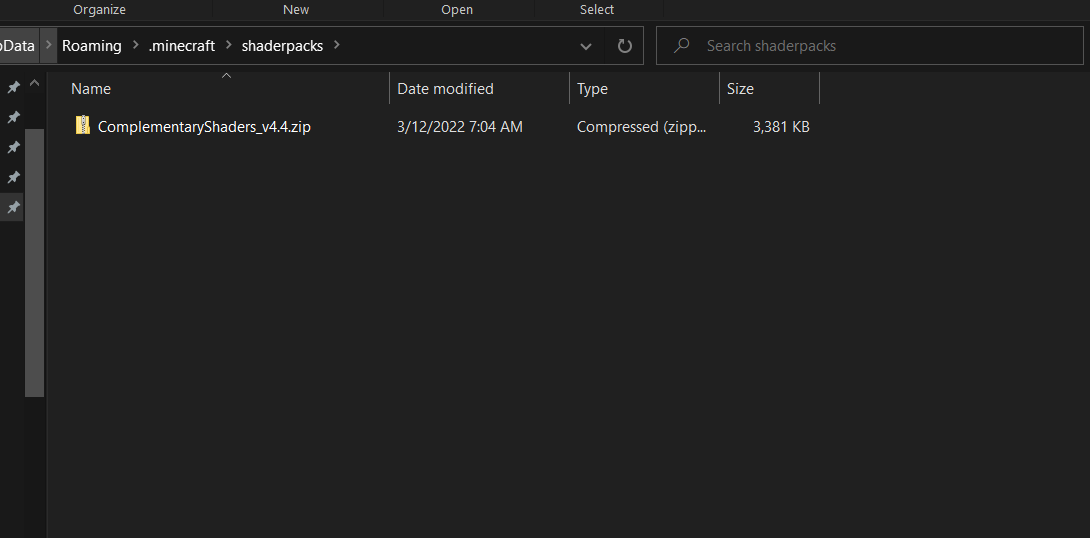
Start the game. Go to video settings.
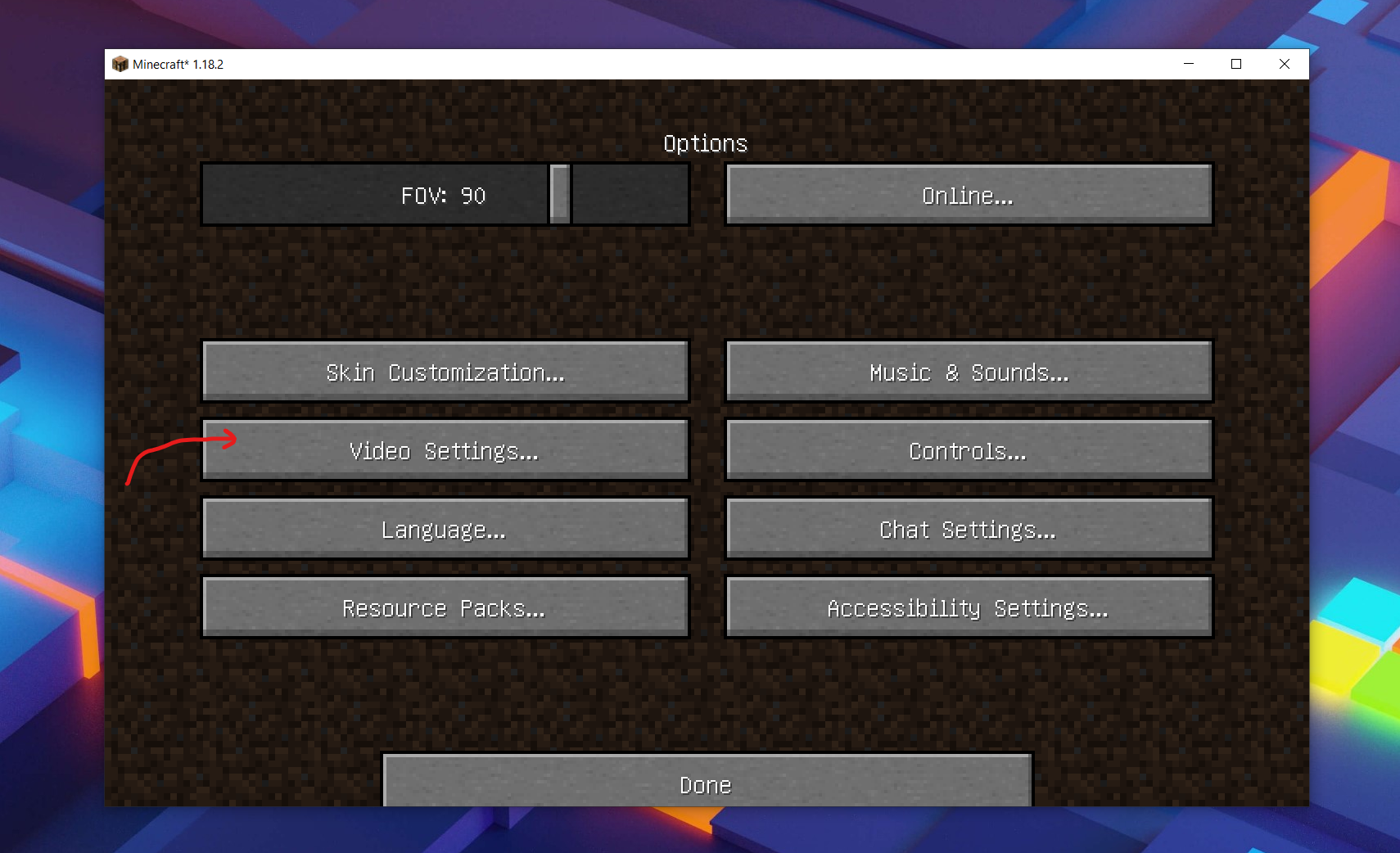
Select shader packs:
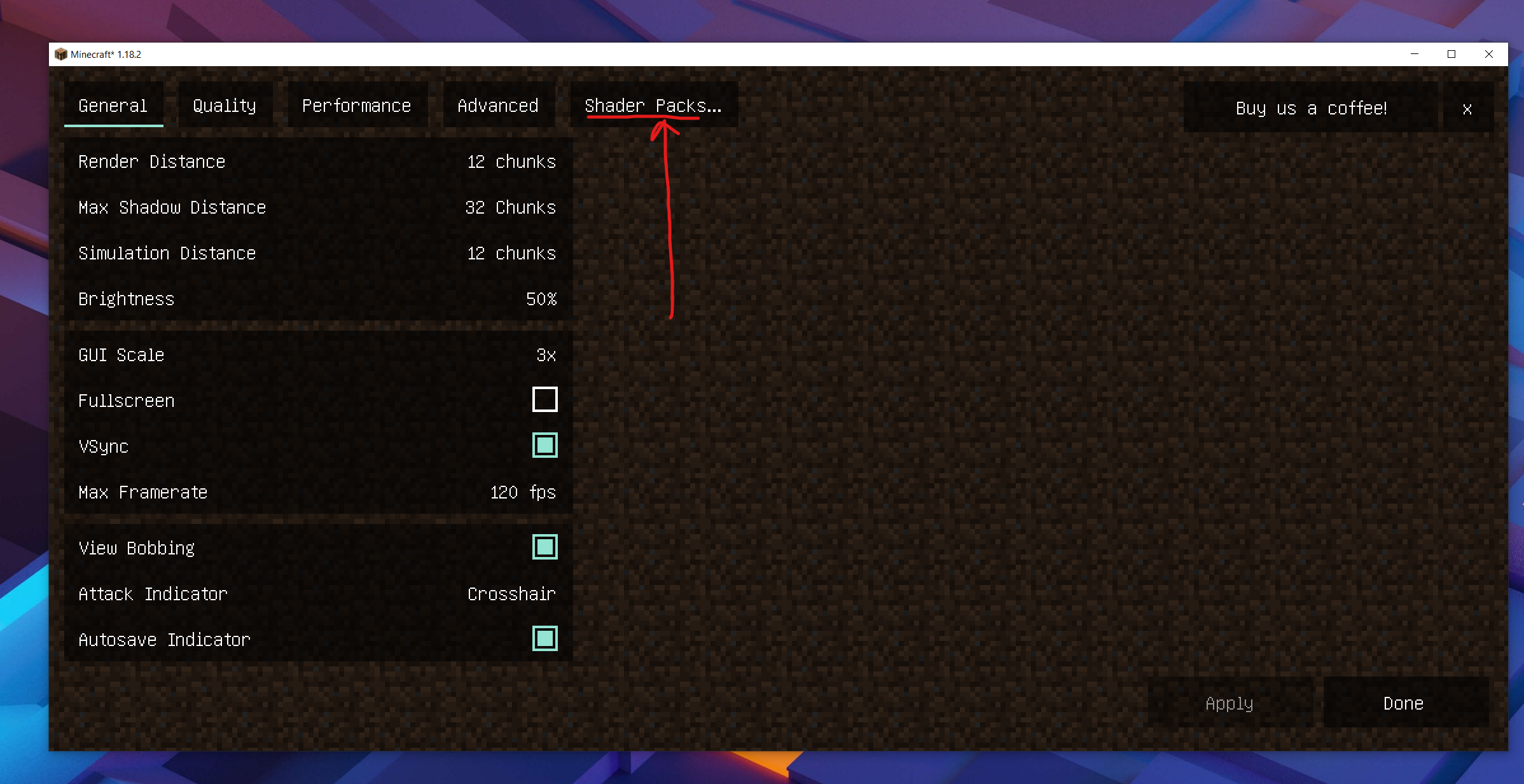
And select complementary shaders!
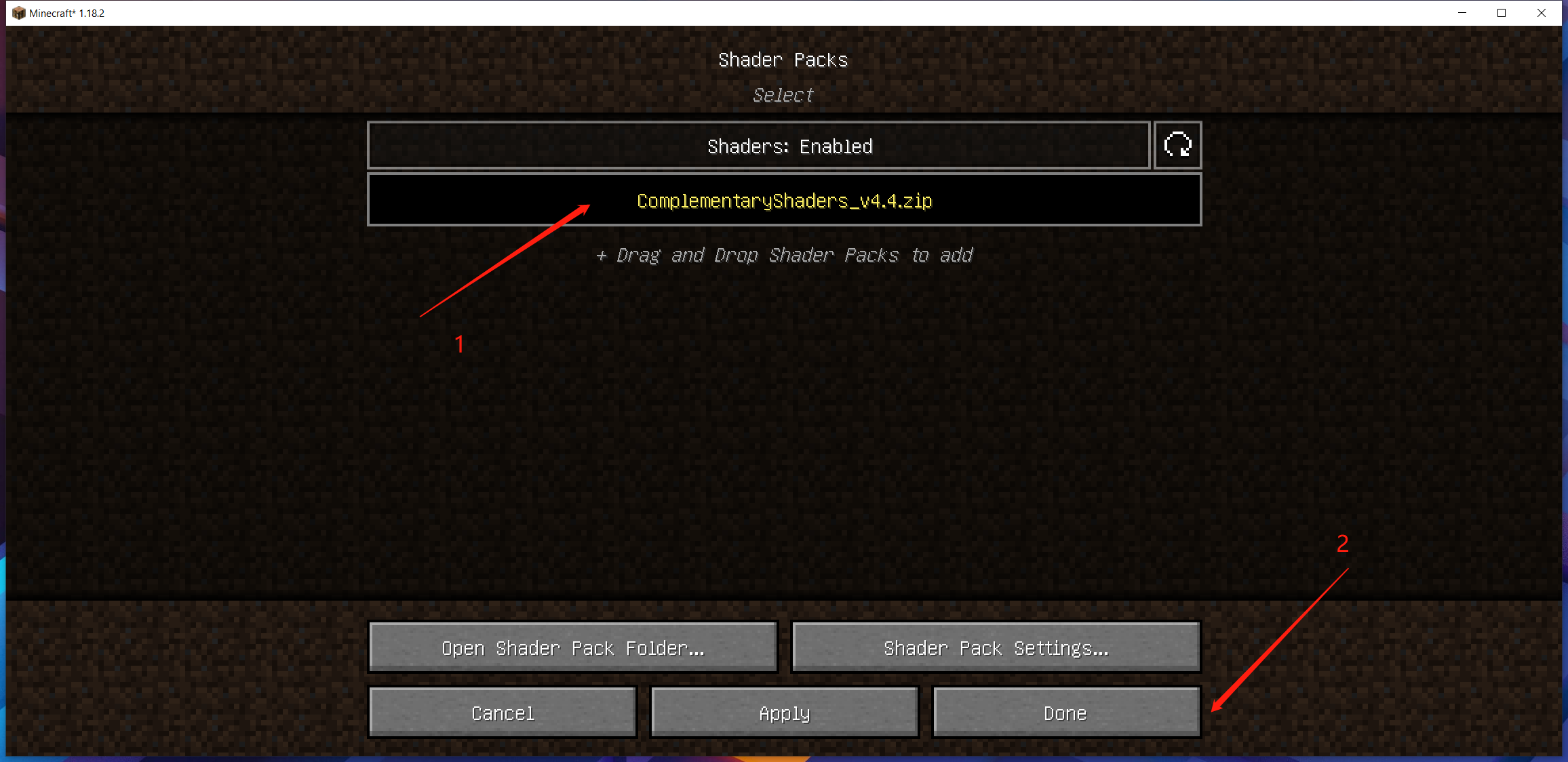
Now the world will looks gorgerous!


Step 8 - Download Xaero map and Xaero world map
- Download minimap at curseforge
- Download worldmap at curseforge
All put to .mods folder. This will show a map to help you.
Step 9 - Setup your personal settings!
Now you can setup some personal settings and start gaming!
For example, I will:
- Switch language to Chinese.
- Turn off AutoJump
- Change FOV to 90
If you want to have fun with me, you can sign in my server: mc.aiurs.co
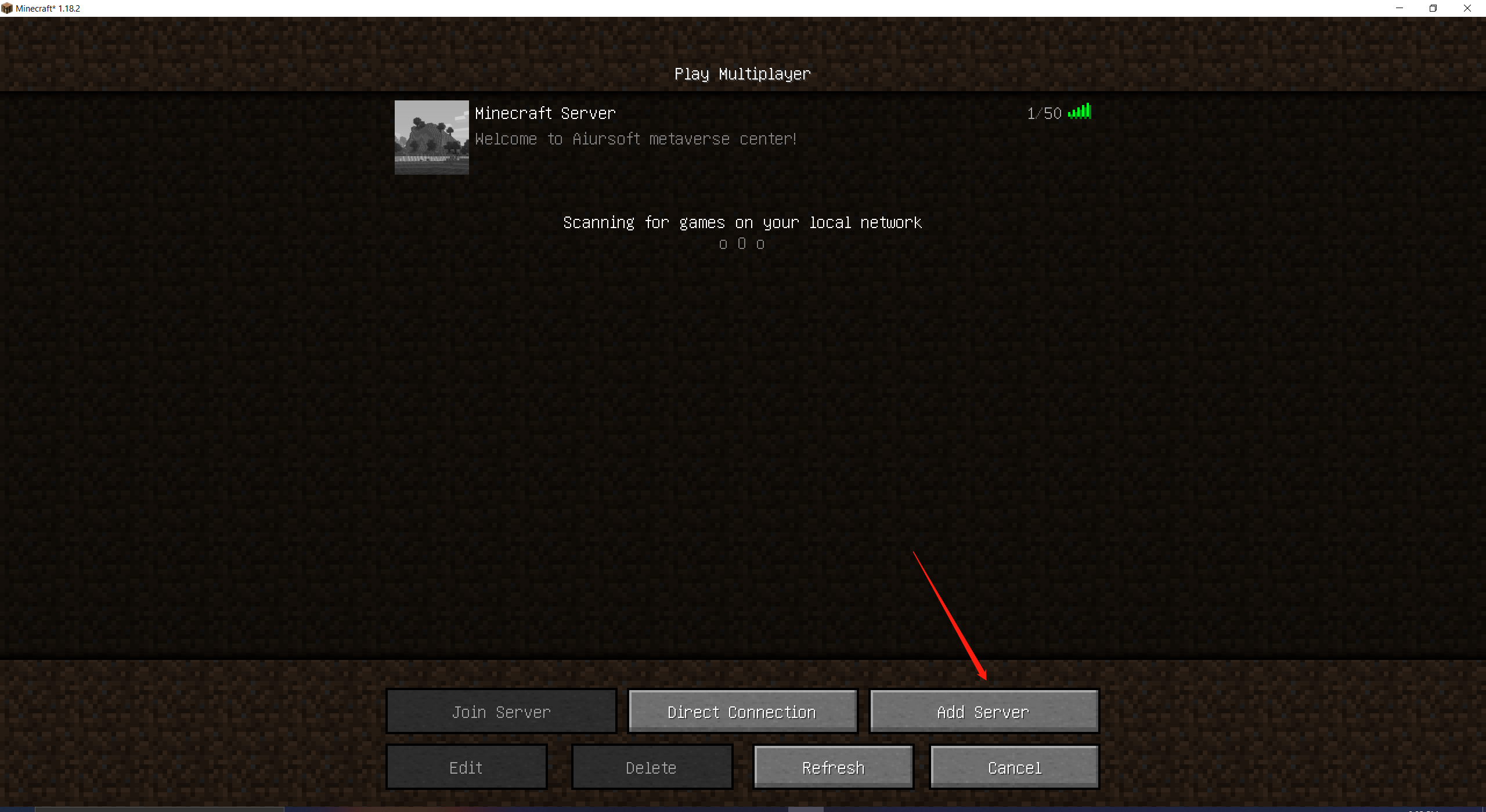
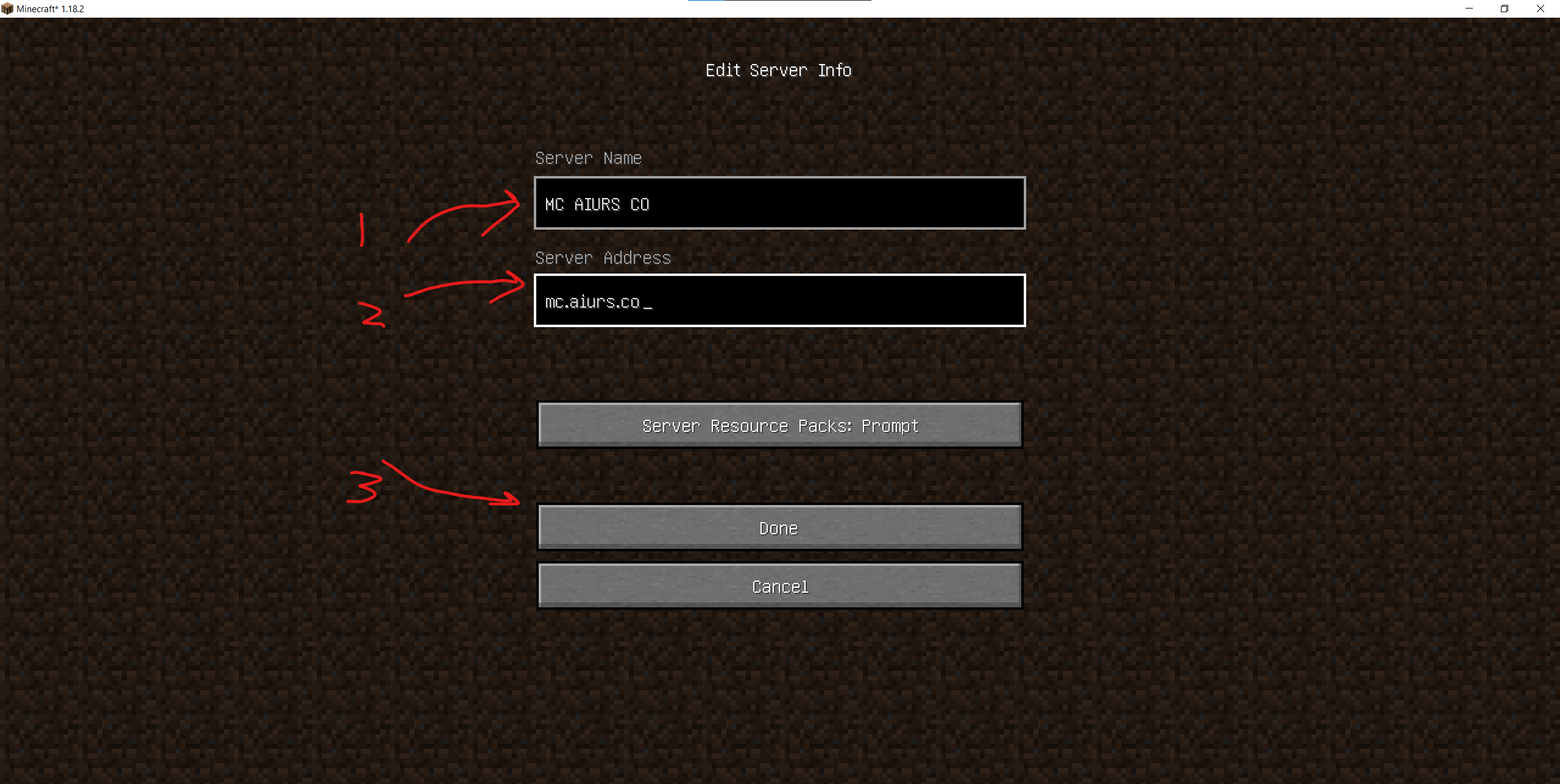
Other mods suggestion
- cloth-config (Necessary for some mods)
- Kotlin-support (Necessary for some mods)
- badpackets (Necessary for some mods)
- modmenu (Add mod menu)
- inventory-profiles-next (Helps sorting inventory)
- Appleskin (Better health bar)
- not-enough-animations (More animations)
- extrasounds (More sounds)
- BetterF3 (Better F3)
- Better Third Person (Better third person)
- IMBlockerFabric (Block IM)
- presence-footsteps (Better foot steps)
- Blur (Blue effect)
- falling-leaves-fabric (Falling leavs)
- WTHIT (What the hell is this)
- enhanced-attack-indicator
- held-item-info
- advancementinfo
- inventory-hud-forge
- autofish
After installing all those mods, you may have the following key mappings:
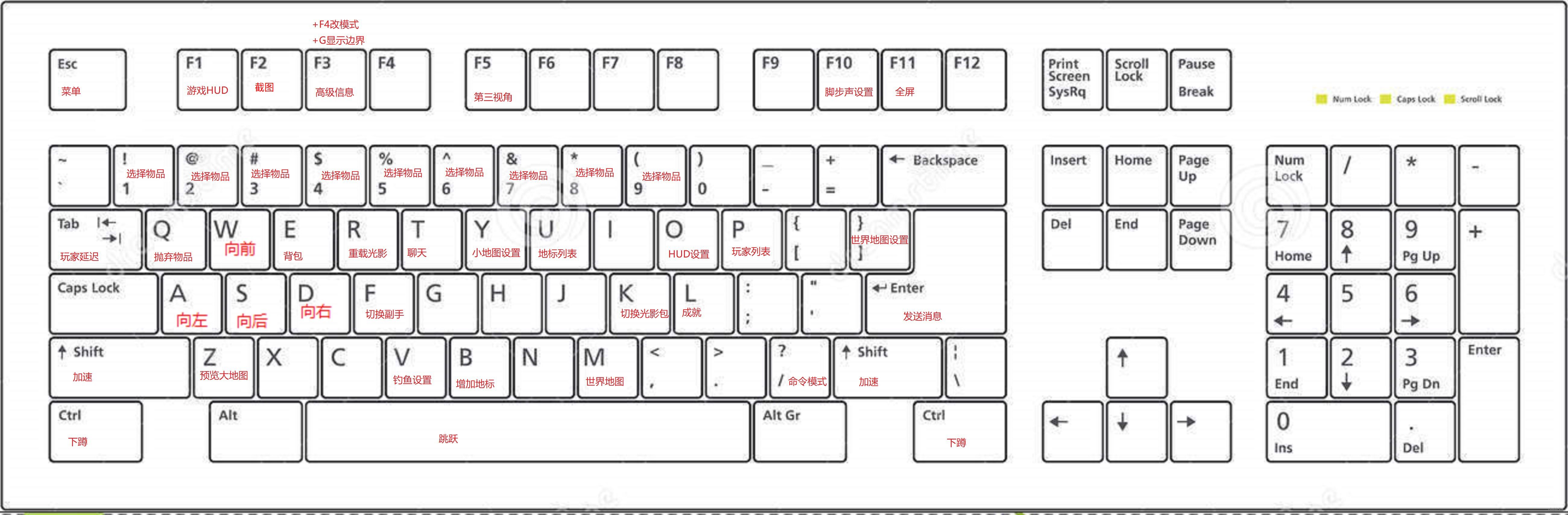
Own a server?
Do you own a server? Of course you can make it a Minecraft Server!
Suggested engine:
Suggested mods:
- Dungeon Now Loading 15.9% - More map structures
- Incendium ~ Nether Expansion - More Nether structures
- Keepin (Keep inventory but lose all xp upon death)
- Ships out on the oceans
- Terralith - Better world generation
- TreeCapitator
- nullscape
- reds-more-structures
- blazeandcave
Suggested settings modification
- Change server name in paper.yml.
- Enable the keepin mod.
- Enable the tree mod.
- Ajust default game mode in server.properties.
- Ajust default message in server.properties.
- Ajust spawn protection to 1 in server.properties
- Ajust max-players to 500 in server.properties
- Ajust gamerule default difficulty to hard.
- Ajust gamerule mobGriefing to false
- Ajust gamerule sleep percentage to 70.
- Ajust gamerule spawn radius to 2000-5000. (To spread new players)
- Ajust gamerule randomTickSpeed to 70-180 to slow down or speed up growth.
- Set world border via /worldborder set 7000-13000 (To limit map size)
- Ajust monsters amount to 80-400 in bukit.yml. (To make it more difficult)
I just finished reading your blog post on setting up the perfect Minecraft gaming experience, and I must say, I am impressed by the level of detail and organization you've put into it. The step-by-step guide is incredibly helpful, especially for those who might be new to the game or looking to enhance their experience. Your inclusion of screenshots and links to download resources is a great touch, making it easy for readers to follow along and set up their games just as you've described.
One of the most significant aspects of your post is the variety of mods and shaders you've recommended. This shows that you have a deep understanding of what can enhance the Minecraft experience and have taken the time to research and test these mods. Additionally, your suggestions for server owners and potential settings modifications demonstrate your comprehensive knowledge of the game and its mechanics.
While your blog post is already very informative, there are a few areas where you could potentially improve or expand upon. For example, you could provide a brief description of each mod and shader you've recommended, explaining why you think it's a valuable addition to the game. This would give readers a better understanding of what each mod does and help them decide if they want to incorporate it into their gameplay.
Another potential improvement would be to discuss any compatibility issues that might arise when using multiple mods together. Are there any known conflicts between the mods you've suggested, or any specific load order that should be followed to ensure smooth gameplay? Providing this information would be beneficial for readers who are less experienced with modding.
Overall, your blog post is a fantastic resource for anyone looking to enhance their Minecraft experience. By incorporating the suggestions mentioned above, you could make it even more comprehensive and helpful for your readers. Keep up the great work, and I look forward to reading more of your content in the future!
🐂🍺